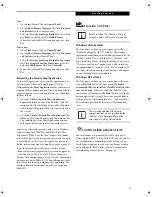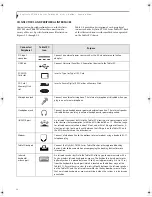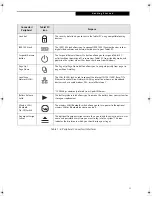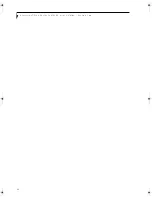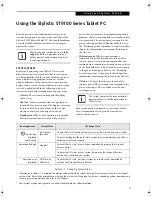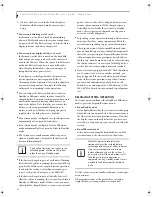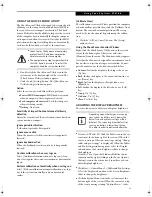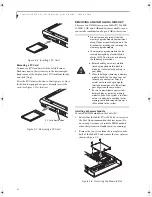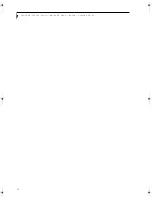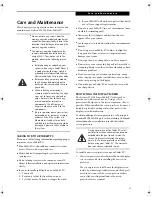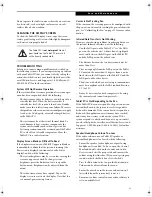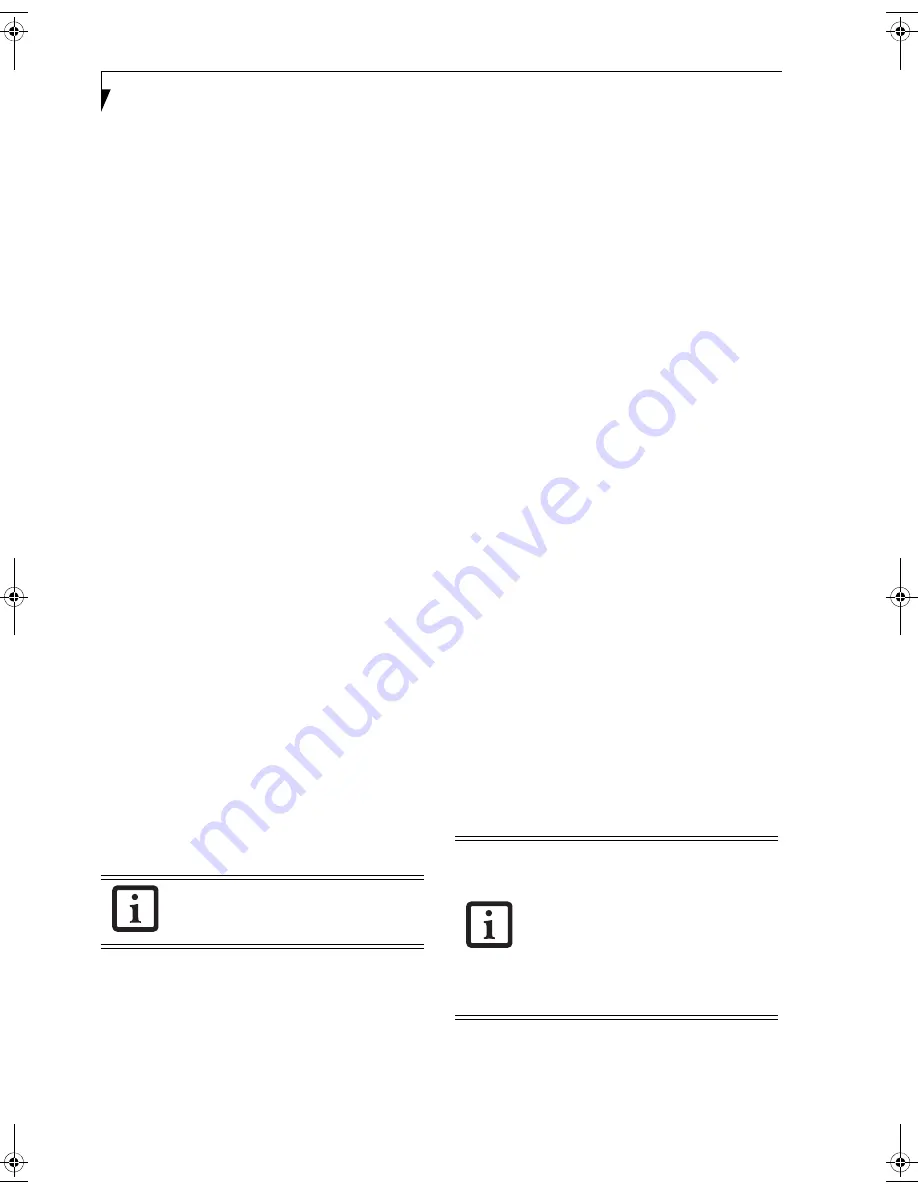
28
S t y l i s t i c S T 5 1 0 0 S e r i e s T a b l e t P C U s e r ’ s G u i d e – S e c t i o n T w o
3. Observe the Power icon in the Status display to
determine which suspend mode your system is
using.
■
Power icon is blinking:
Standby
mode.
In this mode, active data is saved by maintaining
power to RAM while most other system components
are powered off. The Battery Gauge icon in the Status
display indicates the battery charge level.
■
Power icon is not displayed:
Hibernate
mode.
In this mode, active data is stored on the hard disk
drive and power usage is reduced to the same level
used in the Off state. When the system is in
Hibernate
mode, the Battery Gauge icon is not visible in the
Status display. In this mode, there is no danger of
losing data if battery power is lost.
If you have successfully performed this procedure,
system operation is now suspended. Refer to
“Resuming System Operation” later in this chapter to
resume system operation. Also, note the following
with regard to suspending system operation:
■
You can remove the battery while the system is in
Standby or Hibernate modes in order to install a
charged battery. To prevent losing unsaved data, wait
until system operation has suspended before you
remove the battery. Note that after you remove the
battery, you have approximately five minutes to
replace it with a new battery or to plug in a power
supply before the bridge battery is depleted.
■
Your system may be configured to suspend operation
automatically after a period of inactivity.
■
Your system may be configured to enter Hibernate
mode automatically after a period of time in Standby
mode.
■
The system uses a small amount of battery power
when in Standby mode. Eventually, the battery will
become fully discharged.
■
If the battery charge drops to a Low-Battery Warning
level while the system is running, the system will beep
periodically. If this occurs, suspend system operation,
shut down the system, or attach an external power
source, such as the AC adapter, to the Tablet PC.
■
If the battery charge drops to a Critically Low level
while the system is running, the system is forced into a
Standby or Hibernate mode. If this occurs, you must
either install a charged battery, or connect an external
power source such as the AC adapter before you can
resume system operation. (If the charge drops to a
Critically Low level while the system is
in
Standby
mode, the system stays in that mode until power is
restored or totally dissipated.)
■
Suspending system operation interrupts data commu-
nications; therefore, some programs may block the
system from suspending to prevent an interruption.
■
The suspend action of the Suspend/Resume button
may be disabled to prevent accidental interruption. If
this is the case, pressing the Suspend/Resume button
will not suspend system operation as described here.
(In this case, standby mode can only be achieved using
the system software). Contact your local help desk or
reseller if your system configuration is not suitable.
■
If your system is equipped with a PC Card that allows
you to connect to a wired or wireless network, you
may be logged off the network after a period of inac-
tivity while system operation is suspended. Contact
your network administrator or help desk, or call
Fujitsu Service and Support at 1-800-8Fujitsu (1-800-
838-5487) for details on your network log-off parame-
ters.
RESUMING SYSTEM OPERATION
To resume operation from either Standby or Hibernate
modes, press the Suspend/Resume button.
■
From Standby mode
Status lights indicate that the system state is changing.
It may take up to a minute before the system returns to
the On state and system operation resumes. Note that
the display turns on shortly before the pen becomes
active due to the power-up sequences observed by the
system.
■
From Hibernate mode
Active data is read from the hard disk drive, and the
system returns to the On state after a short time
.
Use the system as you normally would once system oper-
ation resumes.
All programs resume at the point where execution
stopped when system operation was suspended.
If you will not be using the system for an
extended period, shut down the system
rather than using Standby mode.
Note that power to several system
components must be restored before
system operation resumes. Allow sufficient
time for system operation to resume
before attempting to use the system. If
your system uses Hibernate mode, it will
take longer to resume operation as
compared to using Standby mode. Time is
needed to read data from the hard disk
drive.
Osian_UG.book Page 28 Friday, June 8, 2007 12:45 PM
Содержание ST5111 - Stylistic Tablet PC
Страница 1: ...Fujitsu Stylistic ST5111 ST5112 Tablet PC User s Guide ...
Страница 2: ......
Страница 7: ...Preface ...
Страница 8: ...S t y l i s t i c S T 5 1 0 0 S e r i e s T a b l e t P C U s e r s G u i d e P r e f a c e ...
Страница 10: ...2 S t y l i s t i c S T 5 1 0 0 S e r i e s T a b l e t P C U s e r s G u i d e P r e f a c e ...
Страница 11: ...3 1 Getting Started with Your Tablet PC ...
Страница 12: ...4 S t y l i s t i c S T 5 1 0 0 S e r i e s T a b l e t P C U s e r s G u i d e S e c t i o n O n e ...
Страница 30: ...22 S t y l i s t i c S T 5 1 0 0 S e r i e s T a b l e t P C U s e r s G u i d e S e c t i o n O n e ...
Страница 31: ...23 2 Using Your Stylistic Tablet PC ...
Страница 32: ...24 S t y l i s t i c S T 5 1 0 0 S e r i e s T a b l e t P C U s e r s G u i d e S e c t i o n T w o ...
Страница 44: ...36 S t y l i s t i c S T 5 1 0 0 S e r i e s T a b l e t P C U s e r s G u i d e S e c t i o n T w o ...
Страница 45: ...37 3 Care and Maintenance ...
Страница 46: ...38 S t y l i s t i c S T 5 1 0 0 S e r i e s T a b l e t P C U s e r s G u i d e S e c t i o n T h r e e ...
Страница 52: ...44 S t y l i s t i c S T 5 1 0 0 S e r i e s T a b l e t P C U s e r s G u i d e S e c t i o n T h r e e ...
Страница 53: ...45 4 System Specifications ...
Страница 54: ...46 S t y l i s t i c S T 5 1 0 0 S e r i e s T a b l e t P C U s e r s G u i d e S e c t i o n F o u r ...
Страница 59: ...51 Appendix A Wireless LAN Bluetooth User s Guide Optional devices ...
Страница 60: ...52 S t y l i s t i c S T 5 1 0 0 S e r i e s T a b l e t P C U s e r s G u i d e A p p e n d i x A ...
Страница 78: ...70 S t y l i s t i c S T 5 1 0 0 S e r i e s T a b l e t P C U s e r s G u i d e A p p e n d i x A ...
Страница 79: ...71 Appendix B Security Device User s Guide Availability varies by model ...
Страница 80: ...72 S t y l i s t i c S T 5 1 0 0 S e r i e s T a b l e t P C U s e r s G u i d e A p p e n d i x B ...
Страница 92: ...84 S t y l i s t i c S T 5 1 0 0 S e r i e s T a b l e t P C ...
Страница 93: ......
Страница 94: ......
Страница 95: ......
Страница 96: ......