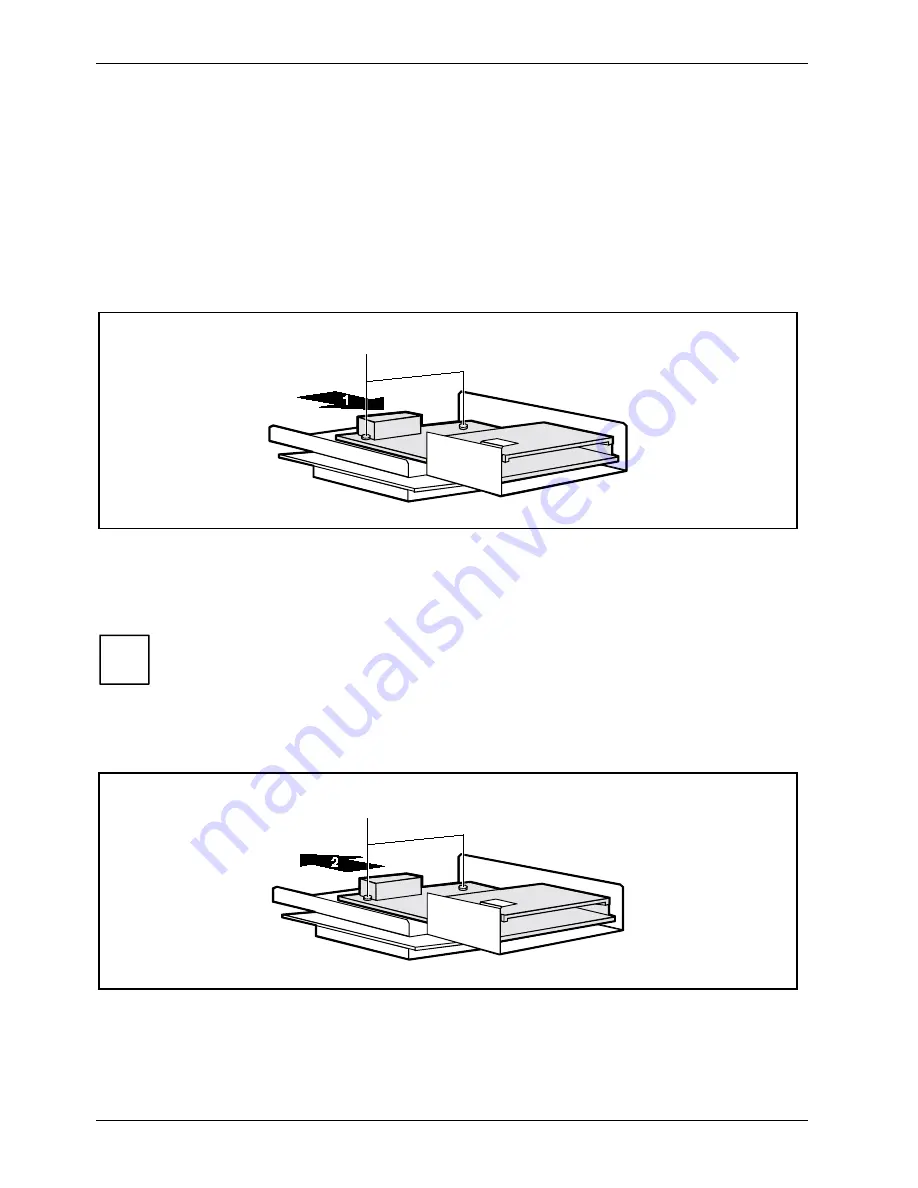
System expansions
44
A26361-K523-Z100-6-7619
Installing/removing a SmartCard reader
Ê
Open the casing (see "Opening the casing“).
Ê
Remove the holder for the SmartCard reader and the compact flash board (see "Installing the
compact flash board").
Installing a SmartCard reader
Ê
Push the SmartCard reader board into the carrier guide rail with the underside facing the panel.
Ê
Fasten the board into place with the screws.
2
Ê
Fix the cable on the SmartCard reader and on the connector for the SmartCard reader on the
system board (see the Technical Manual of the system board).
Ê
Install the holder for the SmartCard reader and the compact flash board (see "Installing the
compact flash board").
i
With the SmartCard reader connected, no devices may be connected to serial
port 2.
Ê
Close the casing (see "Closing the casing“).
Removing a SmartCard reader
1
Ê
Pull the cable off the SmartCard reader and off the connector for the SmartCard reader on the
system board (see the Technical Manual of the system board).
Ê
Loosen the screws (1).
Ê
Remove the SmartCard reader from the holder guides in the direction of the arrow (2).
Содержание SCENIC S
Страница 1: ...SCOVERY com Operating Manual SCENIC S SCOVERY xS E n g l i s h ...
Страница 3: ......
Страница 10: ......
Страница 34: ......
















































