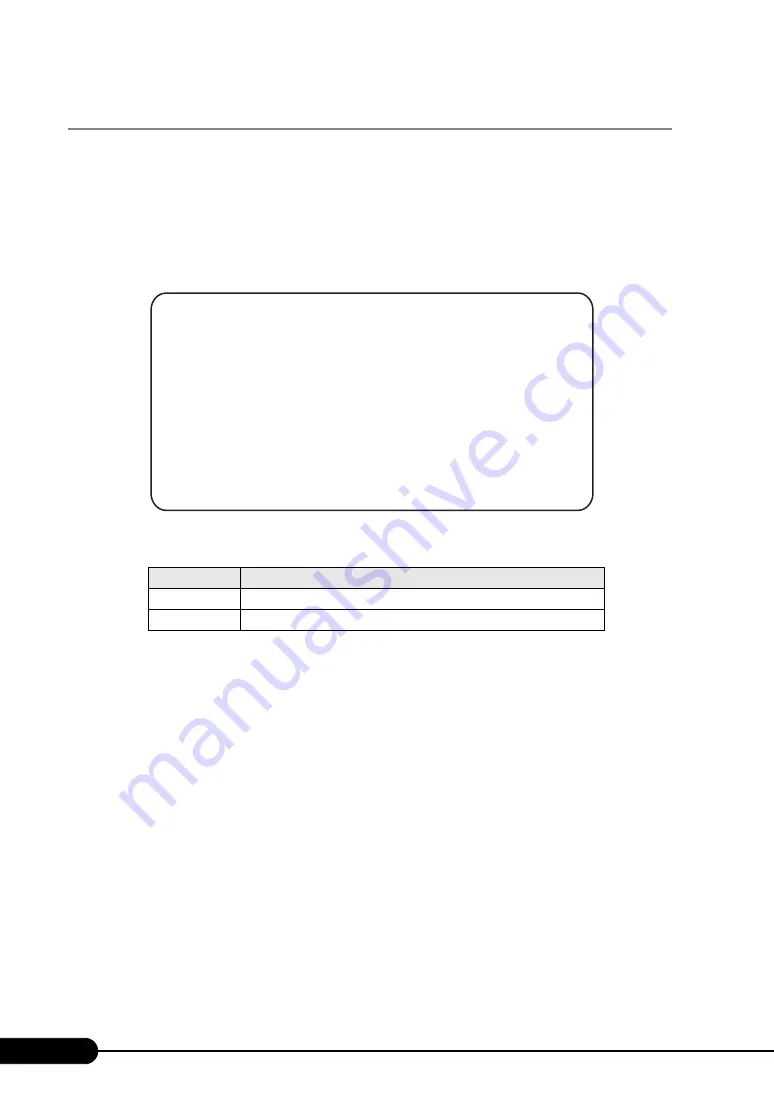
264
Appendix
C.2
Remote Power Supply Control
This section explains how to control the server power supply remotely.
The server power supply can be remote-controlled with the terminal software on the PC.
Starting up the Remote Controller
1
Start up the terminal software.
The remote control window appears.
The server status is displayed on [Power Status].
2
When "Please enter user name:" appears, enter the user name, and press the
[Enter] key.
table: Meaning of [Power Status]
Display
Description
On
The server is turned on.
Off
The server is turned off.
****************************************
* Welcome to PRIMERGY Remote Manager *
* Firmware Revision x.xxA (x.xx) *
* SDRR *.** ID 0203 TX300S4 *
* Firmware built xxx xx xxxx xx:xx:xx *
****************************************
System Type : PRIMERGY TX300 S4
System ID : xxxxxxxx
System Name : TX300S4-2 (xxx.xxx.xxx.xxx)
System OS : xxxxxxxx
System Status: OK
Power Status : On
Please enter user name :
Please enter pass phrase :
Содержание Primergy TX300 S4
Страница 12: ...12 ...
Страница 42: ...42 Chapter 1 Overview ...
Страница 76: ...76 Chapter 3 OS Installation ...
Страница 132: ...132 Chapter 5 High Reliability Tools ...
Страница 190: ...190 Chapter 6 Installing Internal Options ...



























