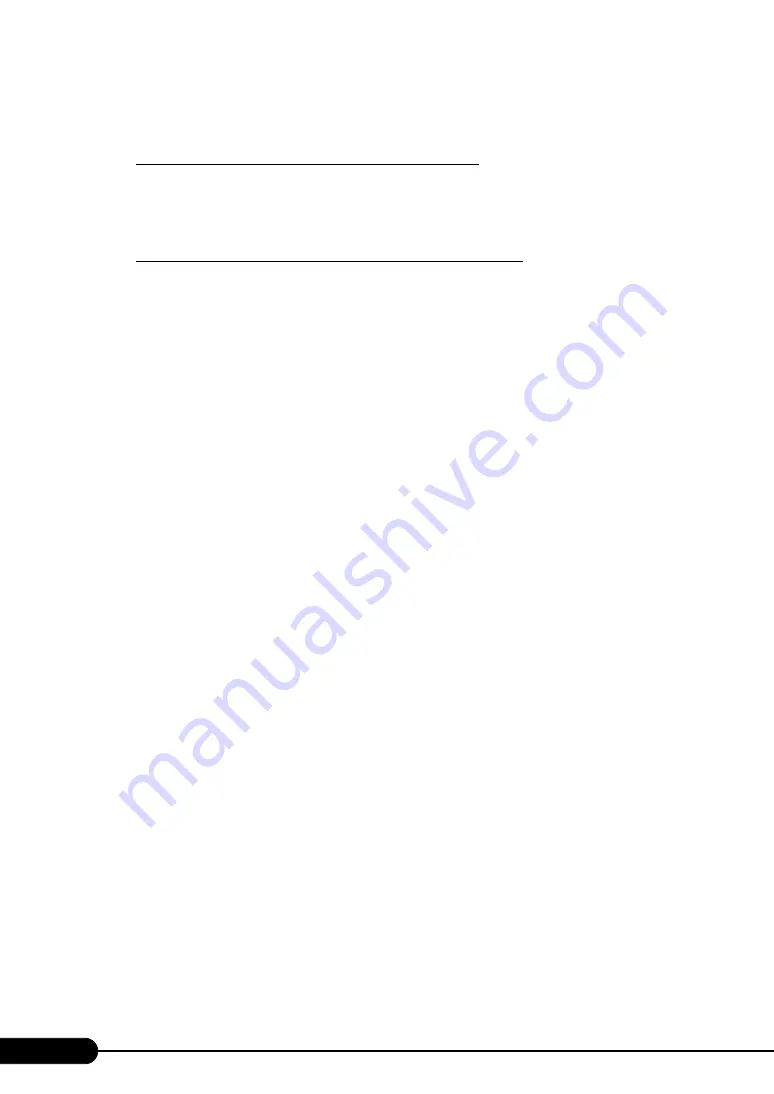
82
Chapter 3 OS Installation Using ServerStart
4
When a message prompts you to insert the OS CD-ROM, insert the CD-ROM
and click [OK].
For Windows Server 2003 / Windows Server 2003 x64
1. Insert the OS CD-ROM (Installation CD-ROM).
The License Agreement window appears.
2. Click [I agree].
After files are copied, a message prompts you to eject the CD-ROM and floppy disk.
For Windows Server 2003 R2 / Windows Server 2003 R2 x64
1. Insert the OS CD-ROM (Installation CD-ROM) Disc 1.
The License Agreement window appears.
2. Click [I agree].
After files are copied, a message prompts you to insert the Disc 2.
3. If a message prompts you to insert the Disc 2, eject the Disc 1 and insert the OS
CD-ROM (Installation CD-ROM) Disc 2.
After files are copied, a message prompts you to eject the CD-ROM and floppy disk.
5
Eject the CD-ROM and floppy disk and click [OK].
Then the system is restarted.
The system continues the installation operation after restart.
OS GUI setup, LAN utility installation, Service Pack installation, and Active Directory
installation are performed automatically.
6
When a confirmation message to restart appears, click [Restart].
The system restarts and installs high reliability tools.
7
When a message prompts you to install the RAID management tool, follow the
instructions to configure the settings.
8
When a message on installation completion appears, press any key.
9
Restart the system.
Click [Start]
→
[Shutdown]. Select [Restart] and click [OK].
The system restarts.
10
When the system restarts, log on to the server using the Administrator account
for the local computer.
The server setup and OS installation have been completed.
Refer to "Chapter 5 Operations after OS Installation" (
pg.123) and perform necessary procedures
before starting server operations.
Содержание Primergy TX120
Страница 6: ...6 ...
Страница 12: ...12 ...
Страница 62: ...62 Chapter 3 OS Installation Using ServerStart 6 Set items and click Next The Network Protocol window appears ...
Страница 122: ...122 Chapter 4 Manual OS Installation ...
Страница 152: ...152 Chapter 5 Operations after OS Installation ...
Страница 188: ...188 Chapter 7 Installing Hardware Options ...
Страница 210: ...210 Chapter 8 Configuring Hardware and Utilities ...
Страница 262: ...262 ...
















































