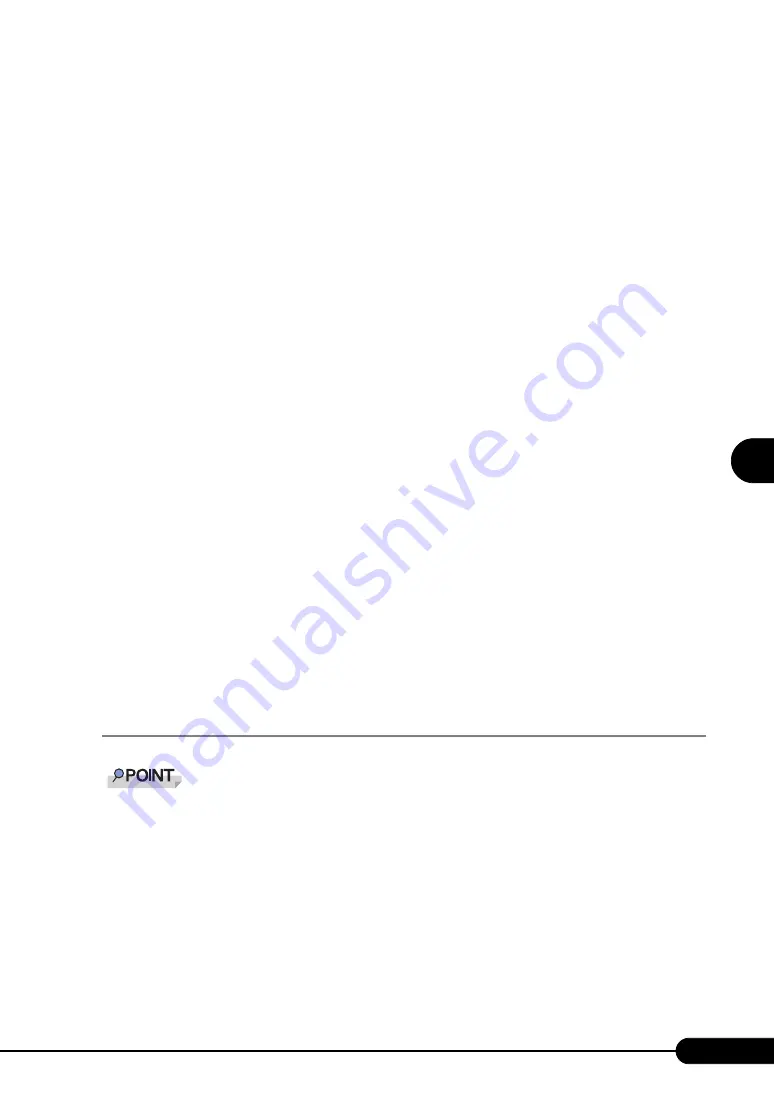
113
PRIMERGY TX120 User’s Guide
4
Manu
al OS In
st
a
llation
4. When the "InstallShieled(R) wizard has completed" message appears, eject the
ServerStart CD-ROM from the CD-ROM drive and click [Finish] to restart the
system.
8
Install the LAN driver.
Install the LAN driver using the driver disk created from the ServerStart CD-ROM. For more
details, refer to "4.3 Installing the LAN Driver" (
9
Install the Display driver.
1. Insert the ServerStart Disc 1 CD-ROM into the drive of the server.
When the ServerStart window appears, exit ServerStart.
2. Execute the following command on the CD-ROM.
[CD-ROM drive] :\DRIVERS\VIDEO\MATROX\w2k3x64\ServerEngines G200e
SETUP.exe
The installation wizard starts up.
3. Click [Next]. Follow the instructions in the window to perform installation.
4. When the installation is completed, eject the ServerStart CD-ROM from the CD-
ROM drive and click [Finish] to restart the system.
10
Installing high reliability tools.
To ensure stable server operation, refer to "Chapter 6 High Reliability Tools" (
install high reliability tools. Please install the RAID Management Tool when you configure
RAID.
The installation of Windows Server 2003 x64 has completed.
z
Before Starting Operation
After OS installation, refer to "Chapter 5 Operations after OS Installation" (
pg.123) and perform the
necessary procedures.
4.2.2 Installing Windows Server 2003
`
For details on the OS settings, refer to the following URL.
http://www.microsoft.com/technet/prodtechnol/exchange/2003/Library/default.mspx
1
Create driver disks.
Prepare necessary drivers before installing Windows Server 2003.
Some drivers are created from the ServerStart CD-ROM.
For how to create driver disks, refer to "4.1 Creating Driver Disks" (
Содержание Primergy TX120
Страница 6: ...6 ...
Страница 12: ...12 ...
Страница 62: ...62 Chapter 3 OS Installation Using ServerStart 6 Set items and click Next The Network Protocol window appears ...
Страница 122: ...122 Chapter 4 Manual OS Installation ...
Страница 152: ...152 Chapter 5 Operations after OS Installation ...
Страница 188: ...188 Chapter 7 Installing Hardware Options ...
Страница 210: ...210 Chapter 8 Configuring Hardware and Utilities ...
Страница 262: ...262 ...






























