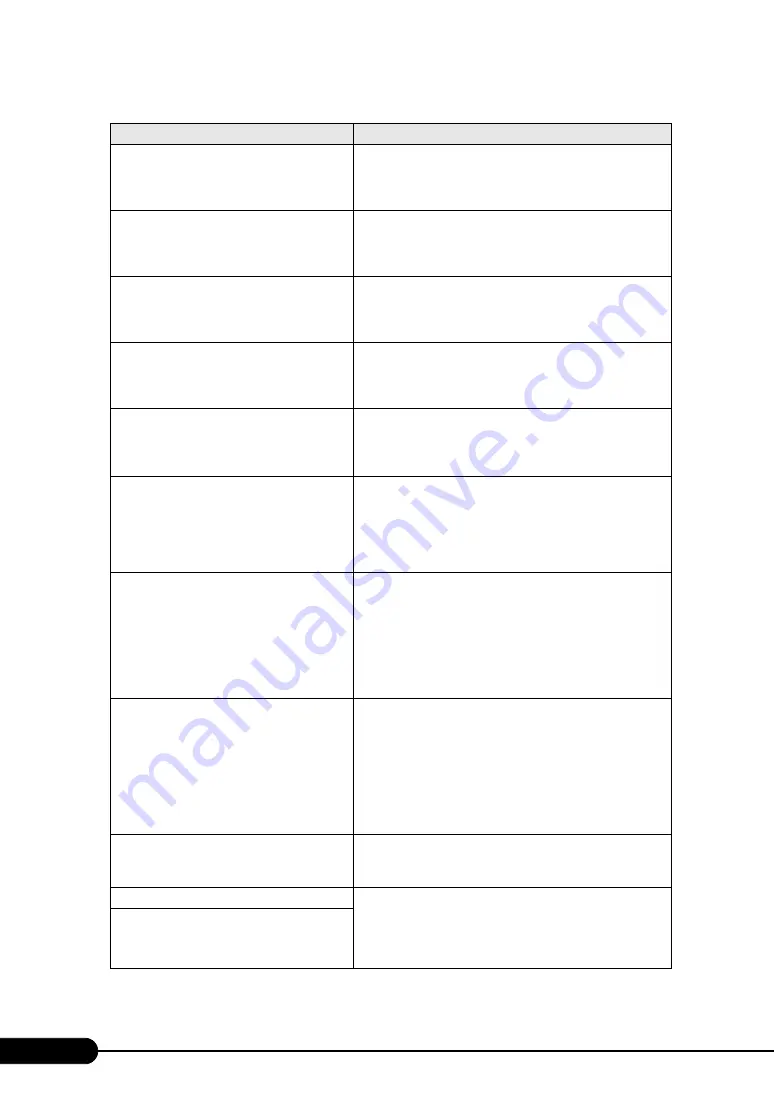
218
Chapter 9 Operation and Maintenance
System CMOS checksum bad - Default
configuration used
The CMOS setting is invalid. Correct the current settings with
the BIOS Setup Utility. If the message still appears, check the
POST error message or the SEL.
If the battery is faulty,
it must
be replaced.
System timer error
System clock error. Power off the server and turn it back on. If
the message still appears, the baseboard must be replaced.
Contact an office listed in the "Contact Information" of "Start
Guide".
Real time clock error
Real Time Clock (RTC) error. Start the BIOS Setup Utility and
enter the current date and time. If the message still appears, the
baseboard must be replaced. Contact an office listed in the
"Contact Information" of "Start Guide".
Check date and time settings
The set date and time are invalid. Start the BIOS Setup Utility
and enter the current date and time. If the message still appears,
the baseboard must be replaced. Contact an office listed in the
"Contact Information" of "Start Guide".
Previous boot incomplete - Default
configuration used
An error was detected due to incompletion of POST at the
previous startup, or power off/reset was performed three times
or more in POST. After restoration, make sure to start BIOS
setup and exit after saving settings.
CPU had been changed - Run SETUP
The CPU has been replaced.
If the correct CPU is installed and this message is displayed,
select [Yes] for the [Reset Configuration Data] setting on the
[Advanced] menu of the BIOS Setup Utility. If the message
still appears, the CPU or baseboard must be replaced. Contact
an office listed in the "Contact Information" of "Start Guide".
CPU mismatch detected
The CPU frequency has changed.
If the correct CPU is installed and this message is displayed,
update the BIOS using the BIOS Update Utility supplied with
the CPU. If the message still appears after the update, select
[Yes] for the [Reset Configuration Data] setting on the
[Advanced] menu of the BIOS Setup Utility. If the message
still appears, the CPU or baseboard must be replaced. Contact
an office listed in the "Contact Information" of "Start Guide".
Available CPUs do not support the same bus
frequency- system halted!
Installed CPU error.
If the correct CPU is installed and this message is displayed,
update the BIOS using the BIOS Update Utility supplied with
the CPU. If the message still appears after the update, select
[Yes] for the [Reset Configuration Data] setting on the
[Advanced] menu of the BIOS Setup Utility. If the message
still appears, the CPU or baseboard must be replaced. Contact
an office listed in the "Contact Information" of "Start Guide".
iRMC Controller Error
The iRMC error. Power off the server and turn it back on. If the
message still appears, the baseboard must be replaced. Contact
an office listed in the "Contact Information" of "Start Guide".
Diskette drive A error
Floppy disk drive A error or the settings error. Check whether
the floppy disk drive cable is connected properly. Also check
the settings of [Diskette A] on the [Main] menu of the BIOS
Setup Utility. If the message still appears, the floppy disk drive
cable or the floppy disk drive must be replaced.
Incorrect Drive A type - run SETUP
table: List of POST Errors
Message
Description
Содержание Primergy TX120
Страница 6: ...6 ...
Страница 12: ...12 ...
Страница 62: ...62 Chapter 3 OS Installation Using ServerStart 6 Set items and click Next The Network Protocol window appears ...
Страница 122: ...122 Chapter 4 Manual OS Installation ...
Страница 152: ...152 Chapter 5 Operations after OS Installation ...
Страница 188: ...188 Chapter 7 Installing Hardware Options ...
Страница 210: ...210 Chapter 8 Configuring Hardware and Utilities ...
Страница 262: ...262 ...
















































