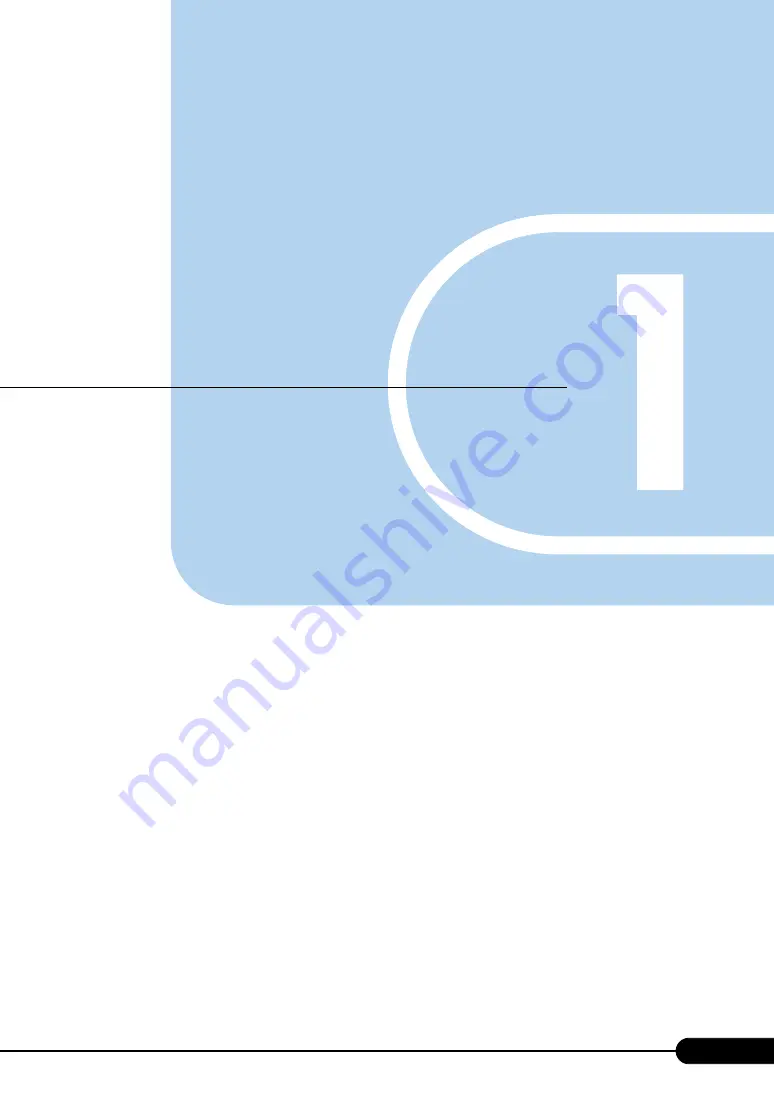
9
Chapter 1
Component Names and
Functions
This chapter explains the component names and
functions of the server.
. . . . . . . . . . . . . . . . . . . . . . . . . . . . .
Содержание PRIMERGY BX600 S3
Страница 18: ...18 Chapter 2 Security ...
Страница 60: ...60 Chapter 4 Installing Options ...










































