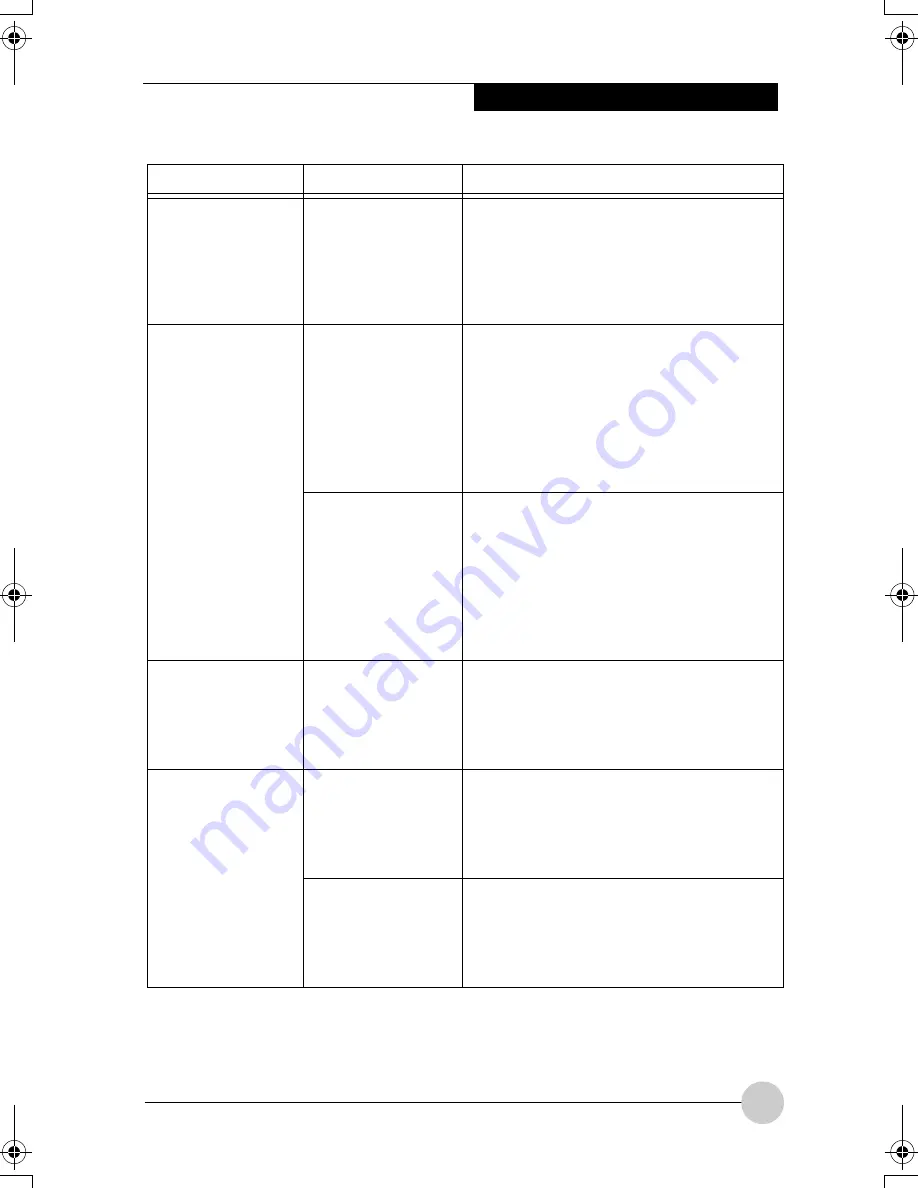
Troubleshooting
65
Your system display
won’t turn on when
the system is turned
on or when the
system has
resumed.
The system may be
password-protected.
Check the status indicator panel to verify
that the Security icon is blinking. If it is
blinking, enter your password.
The display goes
blank by itself after
you have been
using it.
The notebook has
gone into Video
Timeout, Standby
Mode, or Hibernate
Mode because you
have not used it for a
period of time.
Press a button on the keyboard, or move the
mouse to restore operation. If that fails, push
the Suspend/Resume button. Check your
power management settings, or close your
applications and go to the Power Savings
menu of the setup utility to adjust the
timeout values to better suit your operation
needs.
The power
management
timeouts may be set
for very short
intervals and you
failed to notice the
display come on
and go off again.
Press any button on the keyboard, or move
the mouse to restore operation. If that fails,
push the Suspend/Resume button. (The
display may be shut off by Standby Mode,
Auto Suspend or Video Timeout)
The display does
not close.
A foreign object,
such as a paper clip,
is stuck between the
display and the
keyboard.
Remove all foreign objects from the
keyboard.
The display has
bright or dark spots.
If the spots are very
tiny and few in
number, this is
normal for a large
LCD display.
This is normal; do nothing.
If the spots are
numerous or large
enough to interfere
with your operation
needs.
The display needs technical diagnosis;
contact your support representative.
Problem
Possible Cause
Possible Solutions
P Series.book Page 65 Thursday, August 4, 2005 11:02 AM
Содержание Lifebook P1510
Страница 8: ...viii ...
Страница 11: ...1 1 Preface ...
Страница 12: ...2 ...
Страница 14: ...4 ...
Страница 15: ...5 2 Getting to Know Your Lifebook ...
Страница 16: ...6 ...
Страница 32: ...22 ...
Страница 33: ...23 3 Using Your LifeBook ...
Страница 34: ...24 ...
Страница 36: ...26 ...
Страница 37: ...27 4 User Installable Features ...
Страница 38: ...28 ...
Страница 49: ...39 5 Using fingerprint authentication ...
Страница 50: ...40 ...
Страница 63: ...53 6 Troubleshooting ...
Страница 64: ...54 ...
Страница 83: ...1 1 序言 ...
Страница 84: ...2 ...
Страница 86: ...4 ...
Страница 87: ...5 2 了解您的 LifeBook 笔记 本电脑 ...
Страница 88: ...6 ...
Страница 90: ...8 表 2 1 系统图示 显示屏旋转 此图示表示转换为 Tablet 模式时 显示屏应该旋转的方向 连接 笔记本电 脑图标 用途 ...
Страница 104: ...22 ...
Страница 105: ...23 3 使用 LifeBook ...
Страница 106: ...24 ...
Страница 108: ...26 ...
Страница 109: ...27 4 使用者自行安装 功能 ...
Страница 110: ...28 ...
Страница 120: ...38 ...
Страница 121: ...39 5 使用指纹验证 ...
Страница 122: ...40 ...
Страница 137: ...55 6 故障排除 ...
Страница 138: ...56 ...
Страница 154: ...1 1 序言 ...
Страница 155: ...2 ...
Страница 157: ...4 ...
Страница 158: ...5 2 了解您的 LifeBook 筆記型 電腦 ...
Страница 159: ...6 ...
Страница 161: ...8 表 2 1 系統圖示 顯示幕旋轉 此圖示表示轉換為 Tablet 模式時 顯示幕應該旋轉的方向 連接 筆記型電 腦 圖標 用途 ...
Страница 175: ...22 ...
Страница 176: ...23 3 使用 LifeBook ...
Страница 177: ...24 ...
Страница 179: ...26 ...
Страница 180: ...27 4 使用者自行安裝 功能 ...
Страница 181: ...28 ...
Страница 191: ...38 ...
Страница 192: ...39 5 使用指紋驗証 ...
Страница 193: ...40 ...
Страница 208: ...55 6 故障排除 ...
Страница 209: ...56 ...






























