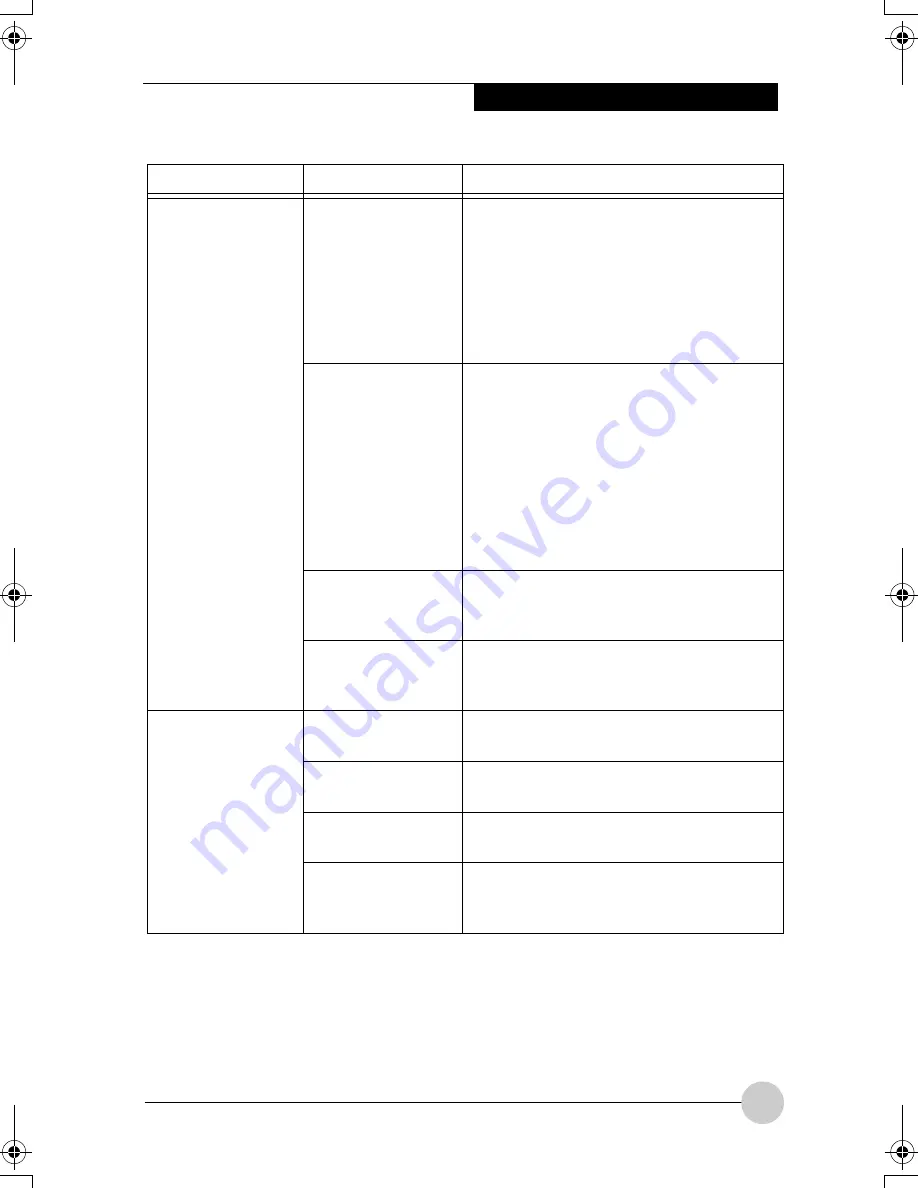
Troubleshooting
61
Your notebook turns
off all by itself.
The power
management
parameters are set
for auto timeouts
which are too short
for your operating
needs.
Press any button on the keyboard, or move
the mouse to restore operation. If that fails,
push the Suspend/Resume button. Check
your power management settings, or close
your applications and go to the Power
Savings menu of the setup utility to adjust
the timeout values to better suit your
operation needs.
You are operating on
battery power only
and have ignored a
low battery alarm
until the battery is at
the dead battery
state and your
machine has gone
into Dead Battery
Suspend mode.
Install a power adapter and then push the
Suspend/Resume button.
You have a battery
failure.
Verify the condition of the battery using the
Status Indicator panel, and replace or
remove any battery that is shorted.
Your power adapter
has failed or lost its
power source.
Make sure the adapter is plugged in and the
outlet has power.
Your notebook will
not work on battery
alone.
The battery is dead.
Replace the battery with a charged one or
install a Power adapter.
No battery is
installed.
Install a charged battery.
The battery is
improperly installed.
Verify that the battery is properly connected
by re-installing them.
Your battery is faulty.
Verify the battery condition using the Status
Indicator panel and replace or remove any
battery that is shorted.
Problem
Possible Cause
Possible Solutions
P Series.book Page 61 Thursday, August 4, 2005 11:02 AM
Содержание Lifebook P1510
Страница 8: ...viii ...
Страница 11: ...1 1 Preface ...
Страница 12: ...2 ...
Страница 14: ...4 ...
Страница 15: ...5 2 Getting to Know Your Lifebook ...
Страница 16: ...6 ...
Страница 32: ...22 ...
Страница 33: ...23 3 Using Your LifeBook ...
Страница 34: ...24 ...
Страница 36: ...26 ...
Страница 37: ...27 4 User Installable Features ...
Страница 38: ...28 ...
Страница 49: ...39 5 Using fingerprint authentication ...
Страница 50: ...40 ...
Страница 63: ...53 6 Troubleshooting ...
Страница 64: ...54 ...
Страница 83: ...1 1 序言 ...
Страница 84: ...2 ...
Страница 86: ...4 ...
Страница 87: ...5 2 了解您的 LifeBook 笔记 本电脑 ...
Страница 88: ...6 ...
Страница 90: ...8 表 2 1 系统图示 显示屏旋转 此图示表示转换为 Tablet 模式时 显示屏应该旋转的方向 连接 笔记本电 脑图标 用途 ...
Страница 104: ...22 ...
Страница 105: ...23 3 使用 LifeBook ...
Страница 106: ...24 ...
Страница 108: ...26 ...
Страница 109: ...27 4 使用者自行安装 功能 ...
Страница 110: ...28 ...
Страница 120: ...38 ...
Страница 121: ...39 5 使用指纹验证 ...
Страница 122: ...40 ...
Страница 137: ...55 6 故障排除 ...
Страница 138: ...56 ...
Страница 154: ...1 1 序言 ...
Страница 155: ...2 ...
Страница 157: ...4 ...
Страница 158: ...5 2 了解您的 LifeBook 筆記型 電腦 ...
Страница 159: ...6 ...
Страница 161: ...8 表 2 1 系統圖示 顯示幕旋轉 此圖示表示轉換為 Tablet 模式時 顯示幕應該旋轉的方向 連接 筆記型電 腦 圖標 用途 ...
Страница 175: ...22 ...
Страница 176: ...23 3 使用 LifeBook ...
Страница 177: ...24 ...
Страница 179: ...26 ...
Страница 180: ...27 4 使用者自行安裝 功能 ...
Страница 181: ...28 ...
Страница 191: ...38 ...
Страница 192: ...39 5 使用指紋驗証 ...
Страница 193: ...40 ...
Страница 208: ...55 6 故障排除 ...
Страница 209: ...56 ...
















































