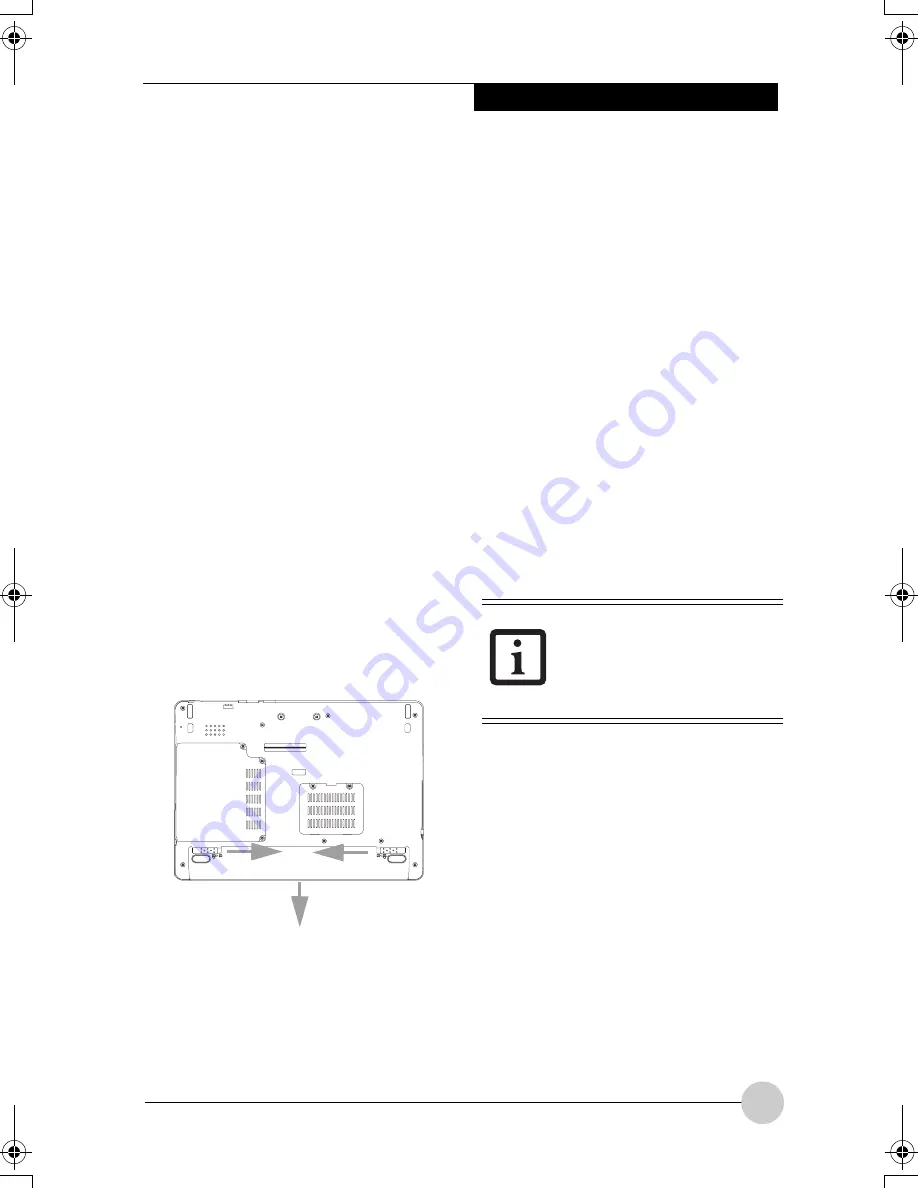
User-Installable Features
31
There are two ways to swap batteries: cold-
swapping and hot-swapping. Cold-
swapping means swapping batteries when
the system has been powered down; hot-
swapping is performed when the system is
powered by AC power.
Cold-swapping batteries
To cold-swap batteries in your battery
compartment, follow these easy steps:
(Figure 4-1)
1. Have a charged battery ready to install.
2. Shut down your notebook and
disconnect the AC adapter.
3. Lift the display enough to pull the
display latch from the slot.
4. Press the battery release latches to
open the compartment.
5. Remove the battery from the
compartment.
6. Slide the new battery into the
compartment.
7. Close the compartment and the battery
release latches will click into place.
8. Plug in the AC adapter and turn the
power on.
Figure 4-1.Removing the Battery
Hot-swapping Batteries
To hot-swap batteries in your battery
compartment follow these easy steps:
(Figure 4-1)
1. Close any open files and put your
notebook into Standby mode.
2. Connect an AC adapter or Auto/Airline
power adapter to provide power to the
system.
3. Lift the display enough to pull the
display latch from the slot.
4. Press the battery release latches
inward to open the compartment.
5. Remove the battery from the
compartment.
6. Slide the new battery into the
compartment.
7. Close the compartment and the battery
release latches will click into place.
8. Press the Suspend/Resume button to
return your notebook to normal
operation
.
If the Lithium ion battery
connector is not fully seated,
you may not be able to use
your notebook or charge your
battery.
P Series.book Page 31 Thursday, August 4, 2005 11:02 AM
Содержание Lifebook P1510
Страница 8: ...viii ...
Страница 11: ...1 1 Preface ...
Страница 12: ...2 ...
Страница 14: ...4 ...
Страница 15: ...5 2 Getting to Know Your Lifebook ...
Страница 16: ...6 ...
Страница 32: ...22 ...
Страница 33: ...23 3 Using Your LifeBook ...
Страница 34: ...24 ...
Страница 36: ...26 ...
Страница 37: ...27 4 User Installable Features ...
Страница 38: ...28 ...
Страница 49: ...39 5 Using fingerprint authentication ...
Страница 50: ...40 ...
Страница 63: ...53 6 Troubleshooting ...
Страница 64: ...54 ...
Страница 83: ...1 1 序言 ...
Страница 84: ...2 ...
Страница 86: ...4 ...
Страница 87: ...5 2 了解您的 LifeBook 笔记 本电脑 ...
Страница 88: ...6 ...
Страница 90: ...8 表 2 1 系统图示 显示屏旋转 此图示表示转换为 Tablet 模式时 显示屏应该旋转的方向 连接 笔记本电 脑图标 用途 ...
Страница 104: ...22 ...
Страница 105: ...23 3 使用 LifeBook ...
Страница 106: ...24 ...
Страница 108: ...26 ...
Страница 109: ...27 4 使用者自行安装 功能 ...
Страница 110: ...28 ...
Страница 120: ...38 ...
Страница 121: ...39 5 使用指纹验证 ...
Страница 122: ...40 ...
Страница 137: ...55 6 故障排除 ...
Страница 138: ...56 ...
Страница 154: ...1 1 序言 ...
Страница 155: ...2 ...
Страница 157: ...4 ...
Страница 158: ...5 2 了解您的 LifeBook 筆記型 電腦 ...
Страница 159: ...6 ...
Страница 161: ...8 表 2 1 系統圖示 顯示幕旋轉 此圖示表示轉換為 Tablet 模式時 顯示幕應該旋轉的方向 連接 筆記型電 腦 圖標 用途 ...
Страница 175: ...22 ...
Страница 176: ...23 3 使用 LifeBook ...
Страница 177: ...24 ...
Страница 179: ...26 ...
Страница 180: ...27 4 使用者自行安裝 功能 ...
Страница 181: ...28 ...
Страница 191: ...38 ...
Страница 192: ...39 5 使用指紋驗証 ...
Страница 193: ...40 ...
Страница 208: ...55 6 故障排除 ...
Страница 209: ...56 ...






























