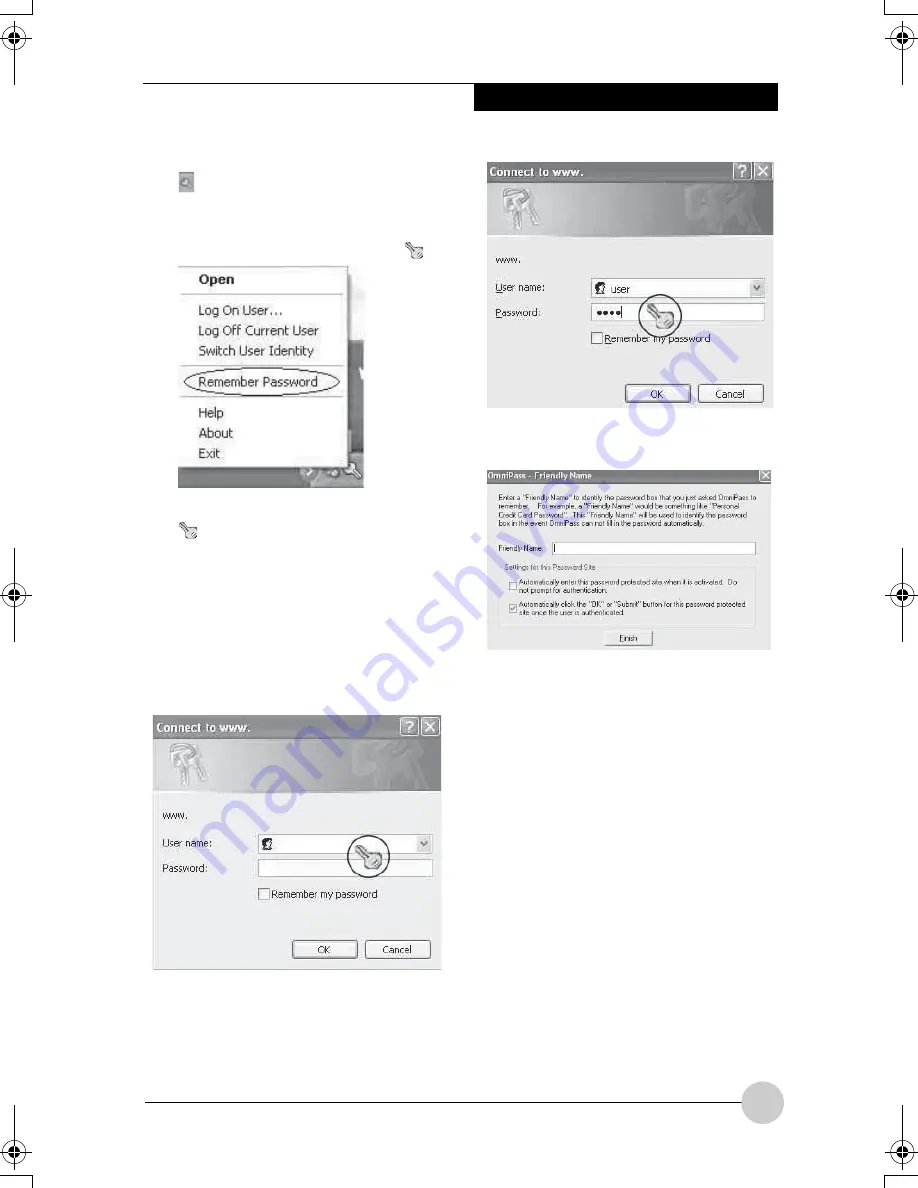
Using fingerprint authentication
43
3. Right-click on the OmniPass icon
from the notification area in the
right corner of the screen, and click
on "Memorize password."
The mouse pointer changes into
.
4. With the mouse pointer changed to
, click on the area of log-in
information entered in Step 2.
The "OmniPass-Remenber Password"
window will appear.
Do not press the "OK" button.
●
When directly registering log-in
information to homepage.
Click the area where a user name
and a password are entered.
●
When a screen specific for entering
log-in information is indicated.
Click on the input screen.
5. Enter the name of log-in information
from the "OmniPass-Friendly Name.
6. Click on "Finish."
Registration of log-in information is
completed. The homepage that has been
set here can be logged in by just
authenticating the registered fingerprints
without entering a user name and a
password.
■
Managing log-in information
on homepages
Information to be logged in homepages
with fingerprint authentication can be
managed from the following screen.
1. Click on "Start," "All programs,"
"Softex" and "OmniPass control
center" in this order.
The "OmniPass control center" window
will appear.
P Series.book Page 43 Thursday, August 4, 2005 11:02 AM
Содержание Lifebook P1510
Страница 8: ...viii ...
Страница 11: ...1 1 Preface ...
Страница 12: ...2 ...
Страница 14: ...4 ...
Страница 15: ...5 2 Getting to Know Your Lifebook ...
Страница 16: ...6 ...
Страница 32: ...22 ...
Страница 33: ...23 3 Using Your LifeBook ...
Страница 34: ...24 ...
Страница 36: ...26 ...
Страница 37: ...27 4 User Installable Features ...
Страница 38: ...28 ...
Страница 49: ...39 5 Using fingerprint authentication ...
Страница 50: ...40 ...
Страница 63: ...53 6 Troubleshooting ...
Страница 64: ...54 ...
Страница 83: ...1 1 序言 ...
Страница 84: ...2 ...
Страница 86: ...4 ...
Страница 87: ...5 2 了解您的 LifeBook 笔记 本电脑 ...
Страница 88: ...6 ...
Страница 90: ...8 表 2 1 系统图示 显示屏旋转 此图示表示转换为 Tablet 模式时 显示屏应该旋转的方向 连接 笔记本电 脑图标 用途 ...
Страница 104: ...22 ...
Страница 105: ...23 3 使用 LifeBook ...
Страница 106: ...24 ...
Страница 108: ...26 ...
Страница 109: ...27 4 使用者自行安装 功能 ...
Страница 110: ...28 ...
Страница 120: ...38 ...
Страница 121: ...39 5 使用指纹验证 ...
Страница 122: ...40 ...
Страница 137: ...55 6 故障排除 ...
Страница 138: ...56 ...
Страница 154: ...1 1 序言 ...
Страница 155: ...2 ...
Страница 157: ...4 ...
Страница 158: ...5 2 了解您的 LifeBook 筆記型 電腦 ...
Страница 159: ...6 ...
Страница 161: ...8 表 2 1 系統圖示 顯示幕旋轉 此圖示表示轉換為 Tablet 模式時 顯示幕應該旋轉的方向 連接 筆記型電 腦 圖標 用途 ...
Страница 175: ...22 ...
Страница 176: ...23 3 使用 LifeBook ...
Страница 177: ...24 ...
Страница 179: ...26 ...
Страница 180: ...27 4 使用者自行安裝 功能 ...
Страница 181: ...28 ...
Страница 191: ...38 ...
Страница 192: ...39 5 使用指紋驗証 ...
Страница 193: ...40 ...
Страница 208: ...55 6 故障排除 ...
Страница 209: ...56 ...






























