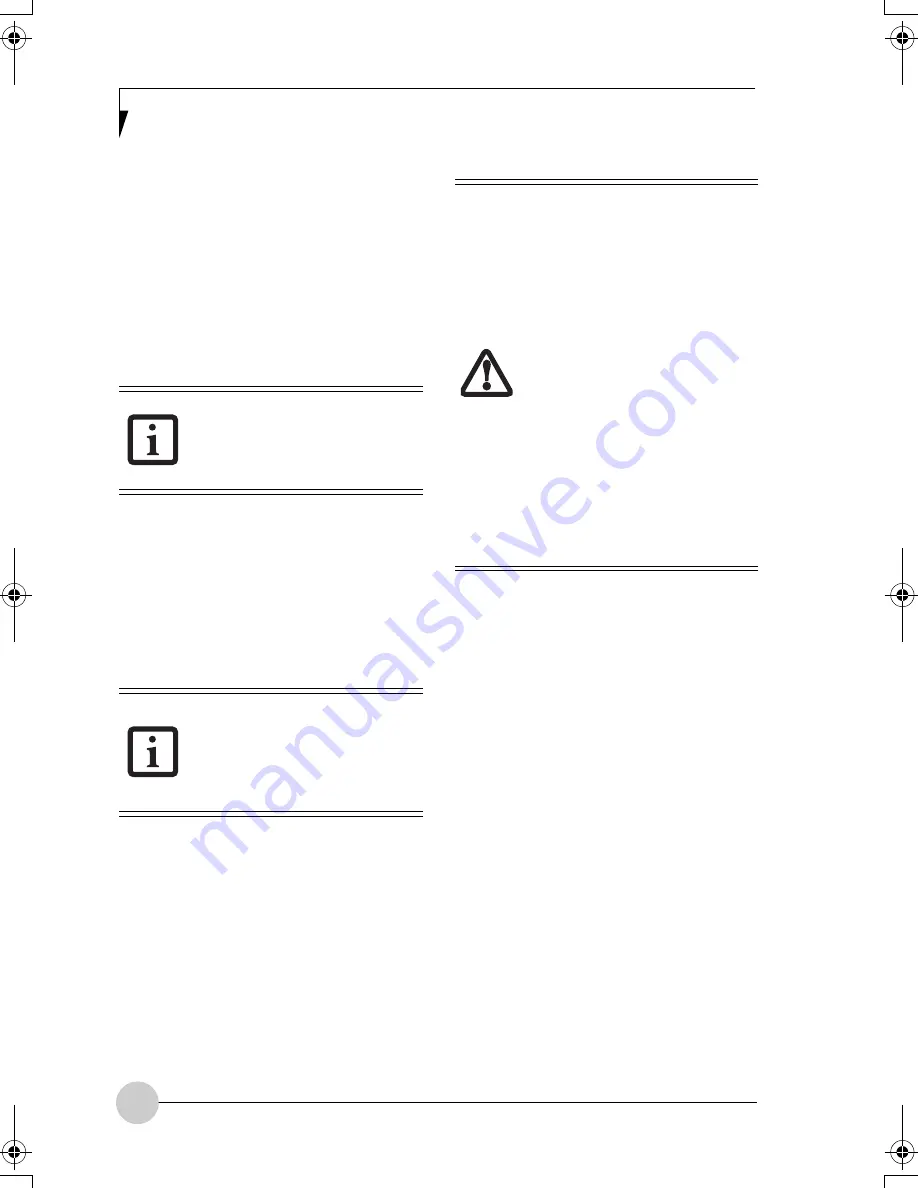
30
RECHARGING THE BATTERY
If you want to know the condition of the
Lithium ion battery, check the Battery Level
indicator located on the Status Indicator
panel. The indicator changes as the battery
level changes.
The Lithium ion battery is recharged
internally using the AC adapter. To recharge
the battery make sure the battery that
needs to be charged is installed in your
notebook and connect the AC.
There is no memory effect on the Lithium
ion battery, therefore you do not need to
discharge the battery completely before
recharging. The charge times will be longer
if your notebook is in use while the battery
is charging. If you want to charge the
battery more quickly, put your notebook into
Standby mode, or turn it off while the
adapter is charging the battery.
Low Battery State
When the battery is running low, the Battery
Level indicator will glow red. If you do not
respond to the low battery alarm, the
batteries will continue to discharge until
they are too low to operate. Your notebook
will then go into Standby mode to try and
protect your data for as long as possible.
There is no guarantee that your data will not
be lost once the notebook reaches this
point.
Once your notebook goes into Dead
Battery Suspend mode you will be unable
to resume operation until you provide a
source of power either from an adapter, or a
charged battery. Once you have provided
power, you will need to press the Suspend/
Resume button to resume operation. In the
Dead Battery Suspend mode, your data
can be maintained for some time, but if a
power source is not provided promptly, the
Power indicator will stop flashing and go
out, meaning that you have lost the data
that was not stored. Once you provide
power, you can continue to use your note-
book while an adapter is charging the
battery.
REPLACING THE BATTERY
Your LifeBook P Series notebook comes
with one battery pack; you might want to
consider purchasing a spare. By keeping a
spare battery fully charged, you can
immediately swap with one that is not
charged.
Make sure that the Battery
Charging indicator and the
Battery Level indicator icon on
the Status Indicator Panel light.
Using heavy current devices
such as a modem or frequent
CD-ROM and PCMCIA powered
external device accesses may
prevent charging completely.
■
Once the low battery
indicator appears you must
save all your data and put
your notebook into Standby
mode until you can provide a
new power source. You
should provide a charged
battery or AC Adapter as
soon as possible.
■
When you are in Standby
mode there must always be
at least one power source
active. If you remove all
power sources while your
notebook is in Standby mode,
any data that has not been
saved to the hard drive will be
lost.
P Series.book Page 30 Thursday, August 4, 2005 11:02 AM
Содержание Lifebook P1510
Страница 8: ...viii ...
Страница 11: ...1 1 Preface ...
Страница 12: ...2 ...
Страница 14: ...4 ...
Страница 15: ...5 2 Getting to Know Your Lifebook ...
Страница 16: ...6 ...
Страница 32: ...22 ...
Страница 33: ...23 3 Using Your LifeBook ...
Страница 34: ...24 ...
Страница 36: ...26 ...
Страница 37: ...27 4 User Installable Features ...
Страница 38: ...28 ...
Страница 49: ...39 5 Using fingerprint authentication ...
Страница 50: ...40 ...
Страница 63: ...53 6 Troubleshooting ...
Страница 64: ...54 ...
Страница 83: ...1 1 序言 ...
Страница 84: ...2 ...
Страница 86: ...4 ...
Страница 87: ...5 2 了解您的 LifeBook 笔记 本电脑 ...
Страница 88: ...6 ...
Страница 90: ...8 表 2 1 系统图示 显示屏旋转 此图示表示转换为 Tablet 模式时 显示屏应该旋转的方向 连接 笔记本电 脑图标 用途 ...
Страница 104: ...22 ...
Страница 105: ...23 3 使用 LifeBook ...
Страница 106: ...24 ...
Страница 108: ...26 ...
Страница 109: ...27 4 使用者自行安装 功能 ...
Страница 110: ...28 ...
Страница 120: ...38 ...
Страница 121: ...39 5 使用指纹验证 ...
Страница 122: ...40 ...
Страница 137: ...55 6 故障排除 ...
Страница 138: ...56 ...
Страница 154: ...1 1 序言 ...
Страница 155: ...2 ...
Страница 157: ...4 ...
Страница 158: ...5 2 了解您的 LifeBook 筆記型 電腦 ...
Страница 159: ...6 ...
Страница 161: ...8 表 2 1 系統圖示 顯示幕旋轉 此圖示表示轉換為 Tablet 模式時 顯示幕應該旋轉的方向 連接 筆記型電 腦 圖標 用途 ...
Страница 175: ...22 ...
Страница 176: ...23 3 使用 LifeBook ...
Страница 177: ...24 ...
Страница 179: ...26 ...
Страница 180: ...27 4 使用者自行安裝 功能 ...
Страница 181: ...28 ...
Страница 191: ...38 ...
Страница 192: ...39 5 使用指紋驗証 ...
Страница 193: ...40 ...
Страница 208: ...55 6 故障排除 ...
Страница 209: ...56 ...
















































