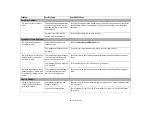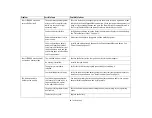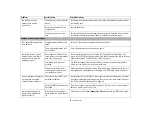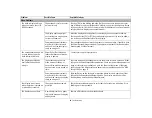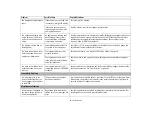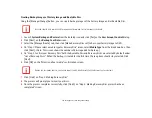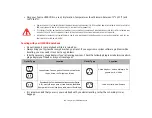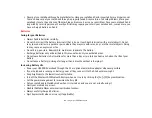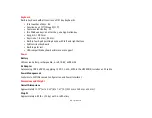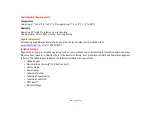76
- Restoring Your System Image and Software
partition, restore backup image(s) created by you or images stored on DVD discs, and perform a full hard drive
recovery. Please refer to instructions above for details on how to create Factory Image Recovery DVDs, user backup
DVDs and system image backup.
To recover from D: drive or external storage device:
1
Click [User System Backups]
2
The progress bar screen is followed by EULA screen. Click [Agree] to accept the EULA.
3
On “Select an image to restore” screen select the image to restore from the list of images and click [Next].
4
Click [Start] on the “Confirm before restoration” screen to begin the restoration process.
5
Once restoration finishes, click [Close] in the “Finished restoration” screen; the computer will restart to Windows.
To restore from the Factory Image (hidden partition):
1
Click [Restore C: drive].
2
The progress bar screen is followed by “Restore Factory Image (only C: drive) screen confirming that the Factory
Image will be restored to the C: drive and D: drive data will remain. Click [Next].
3
Read the instruction screen and select [Agree], then [Next].
4
Click [OK] to the warning message to restore factory image to the C: drive.
5
When the progress bar screen, wait for the process to complete.
6
Click [Finish] when the process completes; the computer will restart to Windows.
To restore full hard drive
:
Follow the steps in section “
Recovering your Factory Image using Recovery and Utility (for new hard drive or
non-bootable hard drive)
”
Utility tool:
The Utility tool contains two options: Hard Disk Data Delete and Partition Creation.
Содержание LIFEBOOK LH532
Страница 2: ...User s Guide Learn how to use your Fujitsu LIFEBOOK LH532 notebook ...
Страница 37: ...31 Chapter 2 Getting Started with Your LIFEBOOK Figure 20 Connecting the AC Adapter AC Cable DC In AC Adapter ...
Страница 134: ...Guide d utilisation Découvrez comment utiliser votre ordinateur portable Fujitsu LIFEBOOK LH532 ...