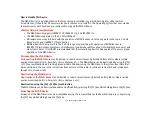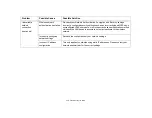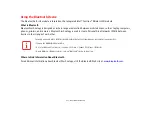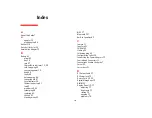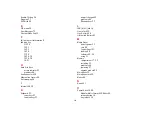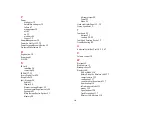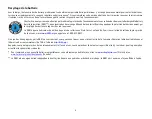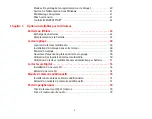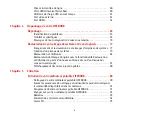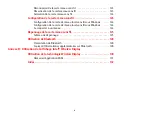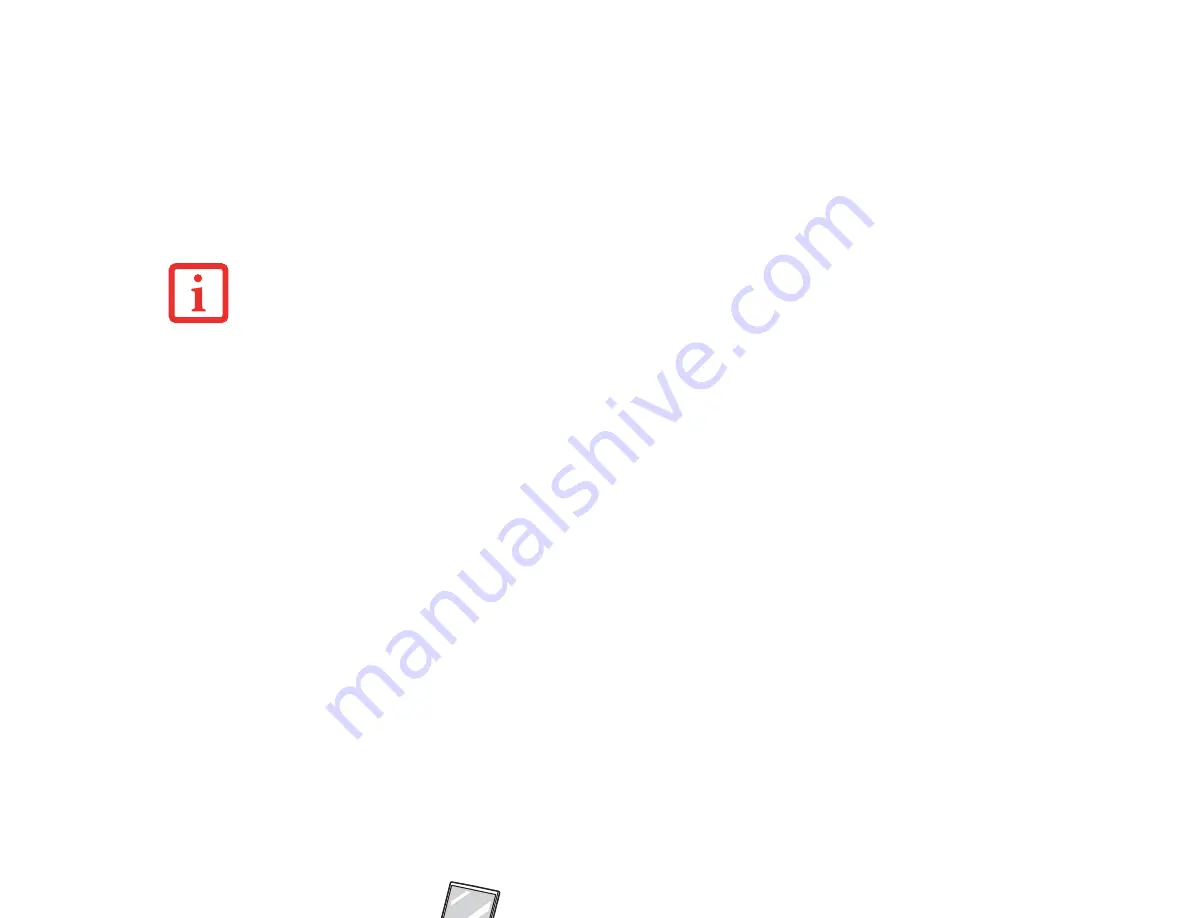
120
- Using the Wireless Display technology
Starting the WiDi application
To launch Intel® Wireless Display, perform the following steps:
1
Verify that you have a display adapter connected to the television on which you want to use WiDi and turn on the
television.
2
If you haven’t yet turned on the wireless device switch on your notebook, do so now.
3
Click on the WiDi icon on your desktop or the Start menu shortcut.
4
The PC content is displayed on the big screen TV.
After the initial set-up between the laptop and a compatible display adapter, you can set the adapter as the default
to auto-connect. In the future, simply opening the application will automatically connect the two.
For detailed information about using and troubleshooting the WiDi technology, click on the WiDi icon then click the
[Help] button in the upper right-hand corner to open the Wireless Display Help file.
•
I
F
YOU
PURCHASED
A
SYSTEM
WITH
AN
I
NTEL
WIRELESS
LAN
AND
OPTIONAL
I
NTEL
W
I
D
I
TECHNOLOGY
,
THE
W
I
D
I
APPLICATION
MAY
OR
MAY
NOT
BE
PRE
-
INSTALLED
(
DEPENDING
UPON
YOUR
SYSTEM
CONFIGURATION
). S
YSTEMS
WITH
I
NTEL
W
I
D
I
PRE
-
INSTALLED
WILL
HAVE
A
W
I
D
I
ICON
LOCATED
ON
THEIR
DESKTOP
.
•
T
HE
I
NTEL
W
I
D
I
T
ECHNOLOGY
WILL
ONLY
WORK
IN
COMBINATION
WITH
AN
I
NTEL
W
IRELESS
LAN.
•
O
NLY
W
INDOWS
M
EDIA
P
LAYER
CAN
BE
USED
AS
THE
MEDIA
PLAYER
FOR
W
I
D
I
2.0.
•
B
EFORE
USING
I
NTEL
W
I
D
I
,
BE
SURE
THAT
THE
SYSTEM
’
S
WIRELESS
DEVICE
SWITCH
IS
TURNED
ON
.
•
N
OTE
THAT
SECURE
CONTENTS
ARE
NOT
SUPPORTED
BY
I
NTEL
W
I
D
I
2.0
. C
ONTENT
REQUIRING
OUTPUT
PROTECTION
SUCH
AS
DVD
MOVIE
PLAYBACK
IS
NOT
SUPPORTED
BY
W
I
D
I
.
•
T
HERE
MAY
BE
A
SLIGHT
TIME
LAG
WHEN
USING
W
I
D
I
WHEN
YOU
MOVE
THE
MOUSE
OR
TYPE
IN
CHARACTERS
.
•
T
HE
FIRST
TIME
YOU
USE
W
I
D
I
,
THE
DEFAULT
DISPLAY
RESOLUTION
IS
1280
X
720. I
F
YOU
WOULD
LIKE
TO
CHANGE
THE
RESOLUTION
,
GO
TO
THE
C
ONTROL
P
ANEL
-> D
ISPLAY
P
ROPERTIES
UNDER
THE
S
ETTINGS
TAB
. O
NCE
YOU
HAVE
SET
THE
RESOLUTION
,
IT
WILL
BECOME
THE
DEFAULT
UNLESS
YOU
CHANGE
IT
AGAIN
.
Figure A-1. Ad Hoc Mode Network
Содержание LIFEBOOK LH532
Страница 2: ...User s Guide Learn how to use your Fujitsu LIFEBOOK LH532 notebook ...
Страница 37: ...31 Chapter 2 Getting Started with Your LIFEBOOK Figure 20 Connecting the AC Adapter AC Cable DC In AC Adapter ...
Страница 134: ...Guide d utilisation Découvrez comment utiliser votre ordinateur portable Fujitsu LIFEBOOK LH532 ...