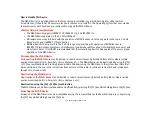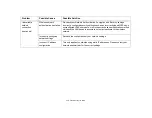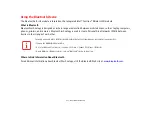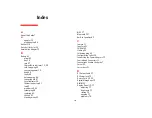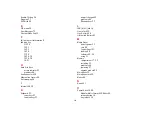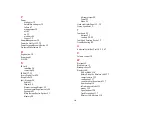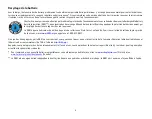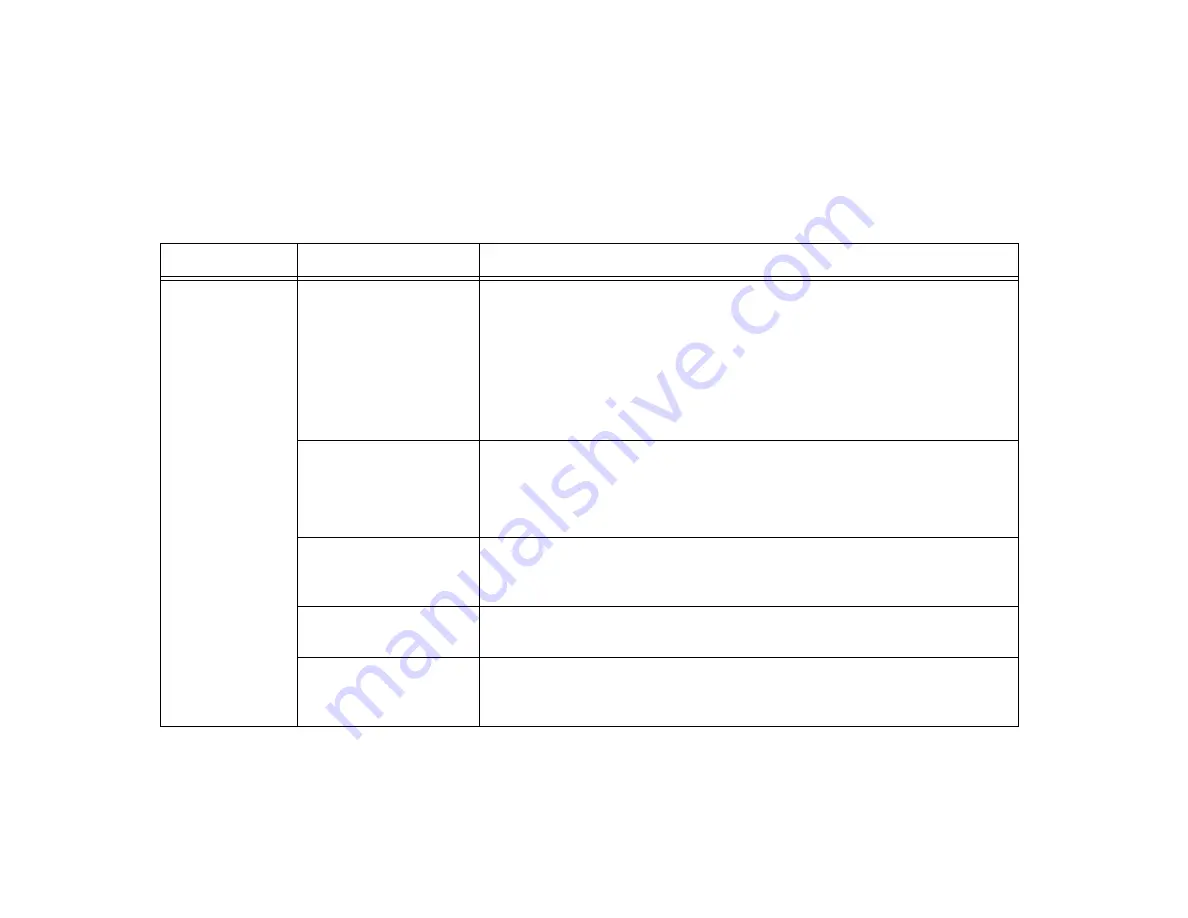
114
- Troubleshooting the WLAN
Troubleshooting the WLAN
Troubleshooting Table
Causes and countermeasures for troubles you may encounter while using your wireless LAN are described in the
following table.
Problem
Possible Cause
Possible Solution
Unavailable
network
connection
Incorrect network name
(SSID) or network key
Ad hoc connection:
verify that the network names (SSID’s) and network keys
(WEP) of all computers to be connected have been configured correctly. SSID’s
and WEP key values must be identical on each machine.
Access Point (Infrastructure) connection:
set the network name (SSID) and
network key to the same values as those of the access point.
Set the Network Authentication value identically to that of the Access Point.
Please consult your network administrator for this value, if necessary.
Weak received signal
strength and/or link
quality
Ad hoc connection: Retry connection after shortening the distance to the
destination computer or removing any obstacles for better sight.
Access Point (Infrastructure) connection: Retry connection after shortening the
distance to the access point or removing any obstacles for better sight.
The WLAN device has
been deactivated or
disabled
Check if the wireless device is turned ON. Also verify “Disable Radio” is not
checked in “Network setting” window.
The computer to be
connected is turned off
Check if the computer to be connected is turned ON.
RF interference from
Access Points or other
wireless networks
The use of identical or overlapping RF channels can cause interference with the
operation of the WLAN device. Change the channel of your Access Point to a
channel that does not overlap with the interfering device.
Содержание LIFEBOOK LH532
Страница 2: ...User s Guide Learn how to use your Fujitsu LIFEBOOK LH532 notebook ...
Страница 37: ...31 Chapter 2 Getting Started with Your LIFEBOOK Figure 20 Connecting the AC Adapter AC Cable DC In AC Adapter ...
Страница 134: ...Guide d utilisation Découvrez comment utiliser votre ordinateur portable Fujitsu LIFEBOOK LH532 ...