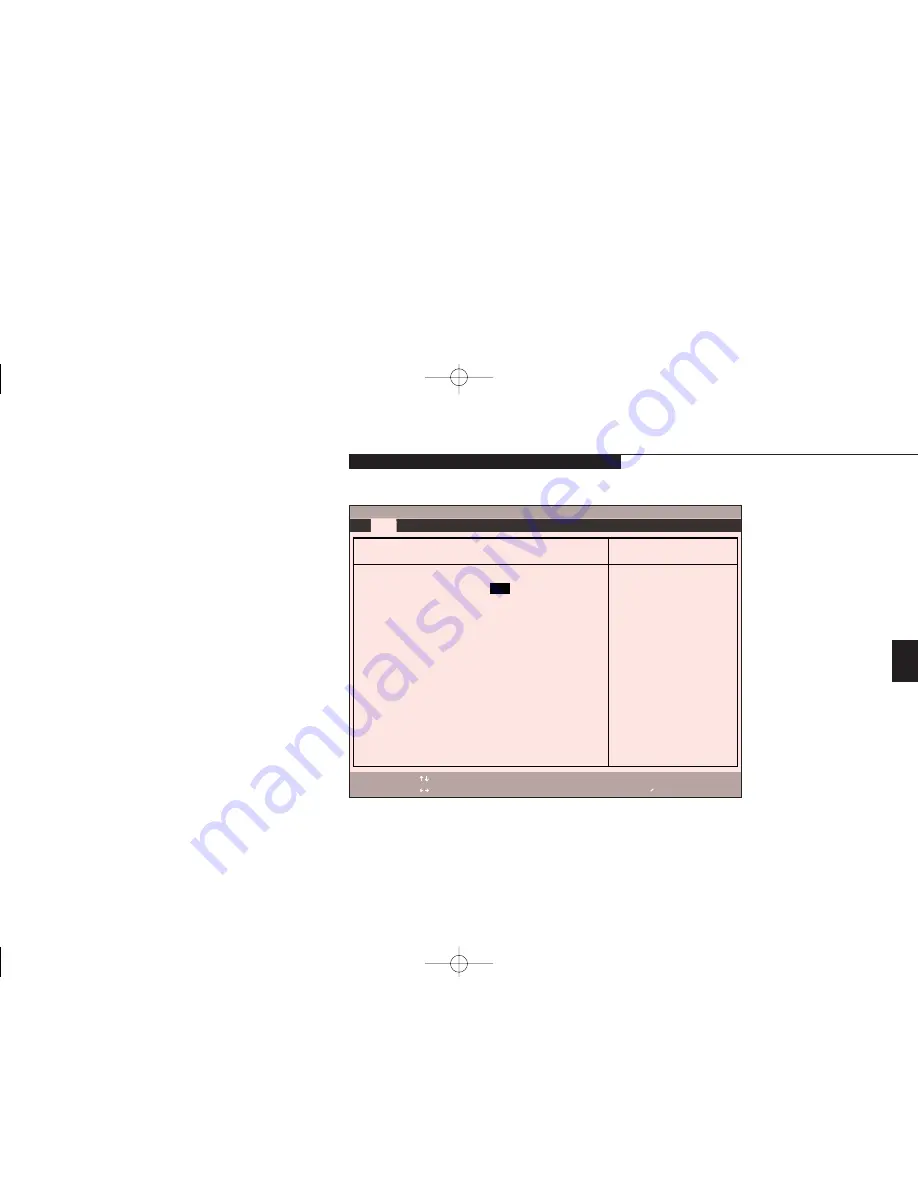
Four
C o n f i g u r i n g Y o u r L i f e B o o k E S e r i e s
L i f e B o o k E S e r i e s f r o m F u j i t s u
75
Primary Master – Submenu
The Primary Master, Secondary Master/Slave
submenus are identical for hard drives. They
have the capacity displayed at the top of the
screen as well as on Main menu. Follow the
instructions for Navigating Through the Setup
Utility to make any changes.
(See page 71.)
Table 4-2 shows the names of the menu fields
for the Primary Master submenu, all of the
options for each field, the default settings and
a description of the field’s function and any
special information needed to help understand
the field’s use.
PhoenixBIOS Setup Utility
F1
Help
ESC
Exit
Select Item
Select Menu
-/Space
Enter
F9
Setup Defaults
F10
Save and Exit
Change Values
Select Sub-Menu
Main
Item Specific Help
User = you enter
parameters of hard-disk
drive installed at this
connection.
Auto = autotypes
ATA/ATAPI drive
installed here.
CD-ROM = a CD-ROM
drive is installed here.
ATAPI Removable =
removable disk drive is
installed here.
Primary Master [FUJITSU MHD2032AT]
Type:
[
Auto
]
Cylinders:
[6300]
Heads:
[16]
Sectors:
[63]
Maximum Capacity:
3253 MB
Multi-Sector Transfers:
[16 Sectors]
LBA Mode Control:
[Enabled]
Transfer Mode:
[Fast PIO 4 / DMA]
Ultra DMA Mode:
[Mode 2]
▲
Figure 4-2 Primary Master, Secondary Master/Slave Submenus
G Four Configuring.qxd 10/28/98 10:20 AM Page 75
Содержание Lifebook E330
Страница 6: ...Black White of Cover to come A Copyright qxd 10 28 98 9 50 AM Page 7 ...
Страница 7: ...T a b l e o f C o n t e n t s B TOC qxd 10 28 98 9 52 AM Page i ...
Страница 10: ...T a b l e o f C o n t e n t s iv B TOC qxd 10 28 98 9 52 AM Page iv ...
Страница 11: ...LifeBook E Series from Fujitsu P r e f a c e C Preface qxd 10 28 98 10 00 AM Page v ...
Страница 14: ...P r e f a c e viii C Preface qxd 10 28 98 10 00 AM Page viii ...
Страница 26: ...S e c t i o n O n e 12 D One SettingUp qxd 10 28 98 10 04 AM Page 12 ...
Страница 40: ...S e c t i o n T w o 26 E Two Starting qxd 10 28 98 10 08 AM Page 26 ...
Страница 80: ...S e c t i o n T h r e e 66 F Three Using qxd 10 28 98 10 15 AM Page 66 ...
Страница 140: ...S e c t i o n F o u r 126 G Four Configuring qxd 10 28 98 10 21 AM Page 126 ...
Страница 194: ...S e c t i o n S e v e n 180 J Seven Care_Maintain qxd 10 28 98 10 35 AM Page 180 ...
Страница 208: ...A p p e n d i c e s 194 K Appendicies_Glossary qxd 10 28 98 10 39 AM Page 194 ...
Страница 209: ...I n d e x L Index_E qxd 10 28 98 10 41 AM Page 195 ...
Страница 218: ...I n d e x 204 L Index_E qxd 10 28 98 10 41 AM Page 204 ...






























