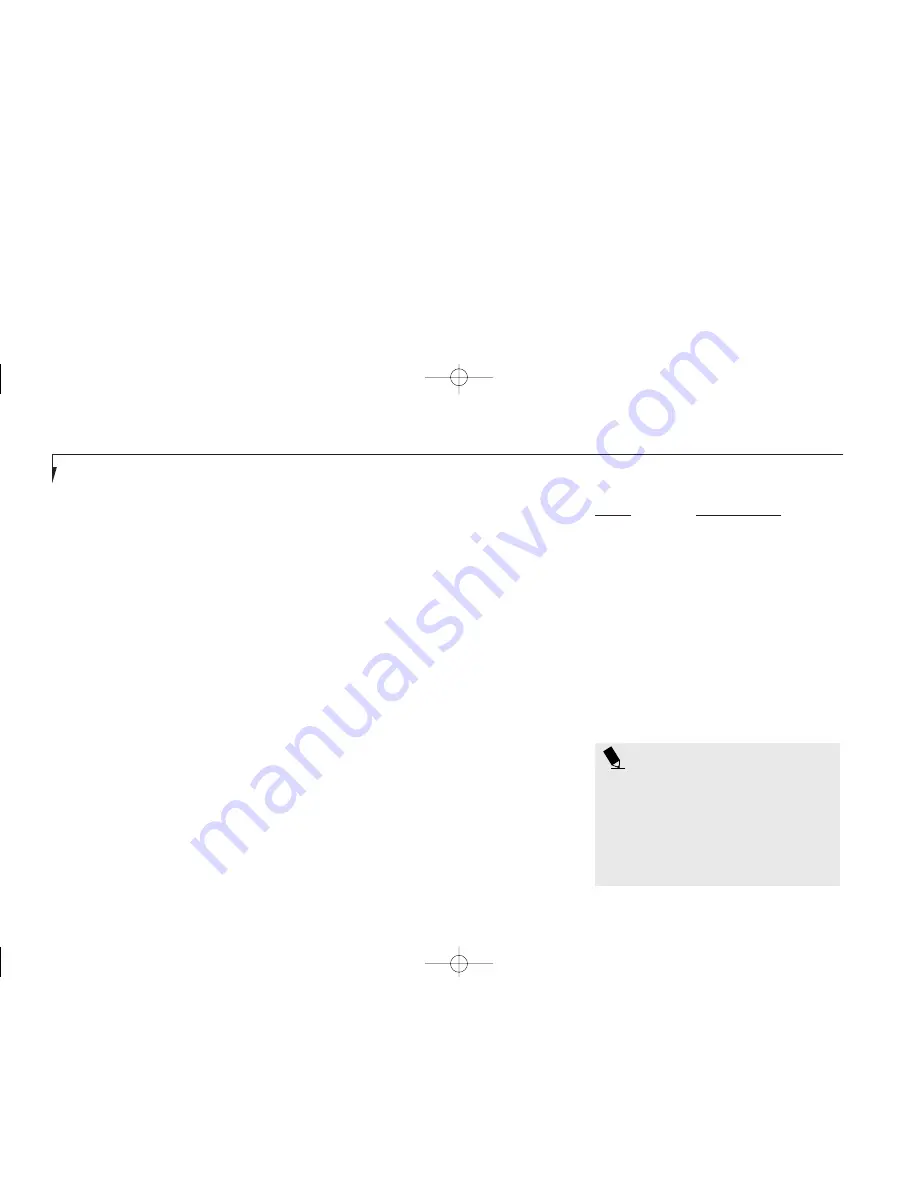
P O I N T
Due to the special design and configuration of
the Iomega Zip 100 drive the 'ToolTip Balloon'
identifier may vary. Please consult the docu-
mentation that comes with your Optional
Iomega Zip 100 drive for specific information
on how to properly configure and use the
device with Agate Tioman software.
S e c t i o n T h r e e
60
General Guidelines for Using Tioman
Tioman allows you to exchange removable
devices without suspending the system by
turning off the IDE interface to both Multi-
function Bays simultaneously. At this point
the system is still active but in a safe mode
where you may swap a single device out of
either Multi-function Bay, swap devices in
both Multi-function Bays or do nothing. The
software will remove all drive letters from ‘My
Computer’ and ‘Windows Explorer’ (Consult
Windows’ on-line help menus for information
about ‘My Computer’ and ‘Windows Explorer’)
associated with the devices you removed and
replace the drive letters in ‘My Computer’ and
‘Windows Explorer’ with designators for the
newly inserted devices. The ‘Taskbar Icon’
and ‘ToolTip Balloon’ will be updated to reflect
the current devices inserted in the bays.
Note: The information in this section provides
a general description of how the Tioman
software functions. For specific instructions
on hot-swapping devices see the section
‘Removing and Inserting Devices’.
Tioman Taskbar Icon
When your system is running in Windows you
will notice that small bay icons are contained in
the ‘System Tray’ in the lower right hand corner
of the Windows desktop. The left icon corre-
sponds to Multi-function Bay 1 and the right
icon to Multi-function Bay 2. These taskbar
icons provide the quickest way to hot-swap
your notebook devices, (See the next section
‘Removing and Inserting Devices’ for specific
details) as well as acting as visual cues for the
current inserted devices. Hover over either icon
with the pointing device cursor and the
‘ToolTip Balloon’ will display the name of the
inserted device. Right-click on either icon to
display a menu which offers choices for swap-
ping devices, accessing help menus, displaying
properties for the inserted device and providing
information about the Tioman software.
Use the following table as a guide to identify
which ‘ToolTip Balloon’ names are associated
with your Multi-function Bay devices:
Device
ToolTip Balloon
Floppy Disk
Diskette drive in bay
Drive
Battery
Battery in bay
CD-ROM
CD-ROM drive in bay
(Multi-function Bay 2 only)
DVD-ROM
CD-ROM drive in bay
(Multi-function Bay 2 only)
Weight Saver
Weight Saver
(Multi-function Bay 2 only)
2nd Hard Drive
Hard drive in bay
(Multi-function Bay 2 only)
F Three Using.qxd 10/28/98 10:15 AM Page 60
Содержание Lifebook E330
Страница 6: ...Black White of Cover to come A Copyright qxd 10 28 98 9 50 AM Page 7 ...
Страница 7: ...T a b l e o f C o n t e n t s B TOC qxd 10 28 98 9 52 AM Page i ...
Страница 10: ...T a b l e o f C o n t e n t s iv B TOC qxd 10 28 98 9 52 AM Page iv ...
Страница 11: ...LifeBook E Series from Fujitsu P r e f a c e C Preface qxd 10 28 98 10 00 AM Page v ...
Страница 14: ...P r e f a c e viii C Preface qxd 10 28 98 10 00 AM Page viii ...
Страница 26: ...S e c t i o n O n e 12 D One SettingUp qxd 10 28 98 10 04 AM Page 12 ...
Страница 40: ...S e c t i o n T w o 26 E Two Starting qxd 10 28 98 10 08 AM Page 26 ...
Страница 80: ...S e c t i o n T h r e e 66 F Three Using qxd 10 28 98 10 15 AM Page 66 ...
Страница 140: ...S e c t i o n F o u r 126 G Four Configuring qxd 10 28 98 10 21 AM Page 126 ...
Страница 194: ...S e c t i o n S e v e n 180 J Seven Care_Maintain qxd 10 28 98 10 35 AM Page 180 ...
Страница 208: ...A p p e n d i c e s 194 K Appendicies_Glossary qxd 10 28 98 10 39 AM Page 194 ...
Страница 209: ...I n d e x L Index_E qxd 10 28 98 10 41 AM Page 195 ...
Страница 218: ...I n d e x 204 L Index_E qxd 10 28 98 10 41 AM Page 204 ...
















































