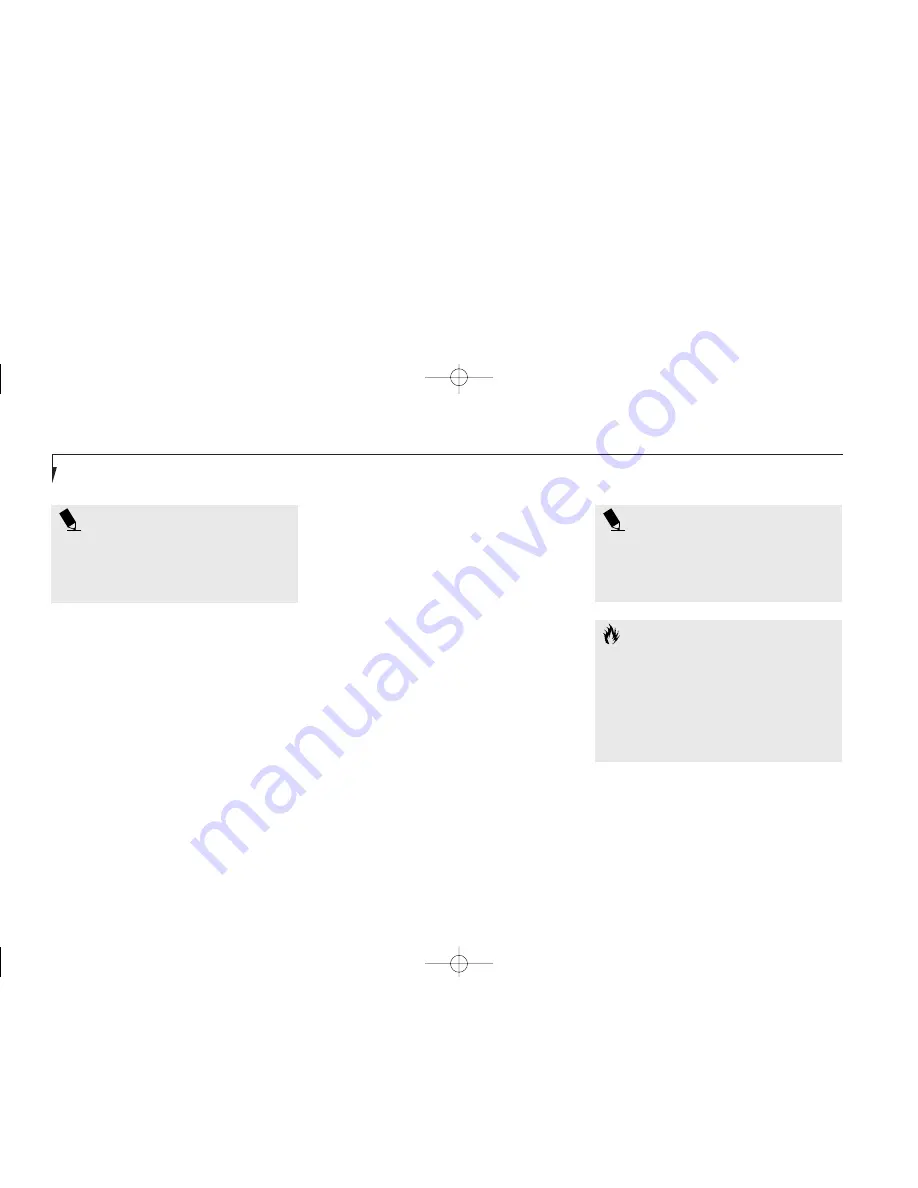
S e c t i o n F i v e
146
To Hot-Undock Your Notebook
from the LANdock with Windows 95
and Windows 98
1. From the Start menu click on Eject PC or
press the Undock button on the LANdock.
2. Wait for the Safe to Undock LED to illumi-
nate, even if a message appears on your
screen saying that you may undock.
3. Your notebook will not suspend.
4. Push the lever on the side of the station
backward until the docking device connec-
tors are completely clear of your notebook.
5. Very carefully lift your notebook clear of the
Alignment pins in the bottom.
P O I N T
If the notebook power switch is turned
off it is always safe to undock. You do
not have to turn on your notebook and
use the Eject PC feature.
Connecting Devices to the
LANdock or Port Replicator
Connect devices to your LANdock or Port
Replicator in exactly the same way you would
your notebook. Figure 5-16 shows the location of
LANdock ports and jacks. Figure 5-19 shows the
location of the Port Replicator ports and jacks.
Remember that on the LANdock and the Port
Replicator there are separate ports for mouse
and keyboard. You must use the correct one.
C A U T I O N
When your notebook is mounted in
the LANdock it is essentially a desktop
PC not a mobile notebook. DO NOT
unplug the docking device with the oper-
ating system active. You may cause a loss
of data and a system error when you
restart your notebook.
P O I N T
You may also put your notebook in
Suspend mode to dock the unit. It is
always safe to dock the unit with the
power switch off.
H Five UserInstallable.qxd 10/28/98 10:26 AM Page 146
Содержание Lifebook E330
Страница 6: ...Black White of Cover to come A Copyright qxd 10 28 98 9 50 AM Page 7 ...
Страница 7: ...T a b l e o f C o n t e n t s B TOC qxd 10 28 98 9 52 AM Page i ...
Страница 10: ...T a b l e o f C o n t e n t s iv B TOC qxd 10 28 98 9 52 AM Page iv ...
Страница 11: ...LifeBook E Series from Fujitsu P r e f a c e C Preface qxd 10 28 98 10 00 AM Page v ...
Страница 14: ...P r e f a c e viii C Preface qxd 10 28 98 10 00 AM Page viii ...
Страница 26: ...S e c t i o n O n e 12 D One SettingUp qxd 10 28 98 10 04 AM Page 12 ...
Страница 40: ...S e c t i o n T w o 26 E Two Starting qxd 10 28 98 10 08 AM Page 26 ...
Страница 80: ...S e c t i o n T h r e e 66 F Three Using qxd 10 28 98 10 15 AM Page 66 ...
Страница 140: ...S e c t i o n F o u r 126 G Four Configuring qxd 10 28 98 10 21 AM Page 126 ...
Страница 194: ...S e c t i o n S e v e n 180 J Seven Care_Maintain qxd 10 28 98 10 35 AM Page 180 ...
Страница 208: ...A p p e n d i c e s 194 K Appendicies_Glossary qxd 10 28 98 10 39 AM Page 194 ...
Страница 209: ...I n d e x L Index_E qxd 10 28 98 10 41 AM Page 195 ...
Страница 218: ...I n d e x 204 L Index_E qxd 10 28 98 10 41 AM Page 204 ...






























