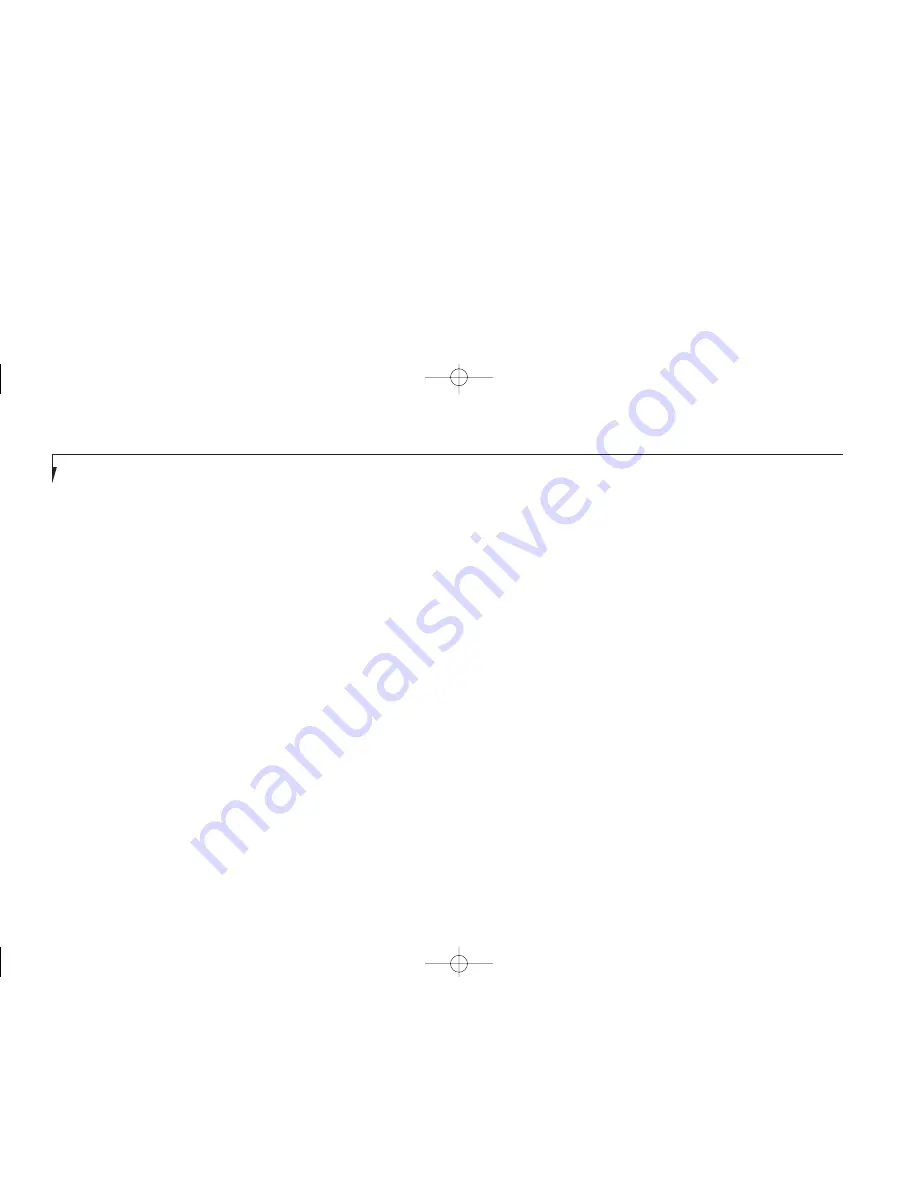
S e c t i o n T h r e e
56
The profiles are groups of system settings
designed to fit power operation to specific user
operating conditions. The activations are short-
cut ways to turn on specific power management
features of your notebook. Some of the profiles
can be edited and saved from the PowerPanel
application, some can be edited and saved from
the BIOS setup utility and only viewed from
PowerPanel, and some are factory set and can
only be viewed from either PowerPanel or the
BIOS setup utility.
The profile choices are:
(This group is factory set.)
■
Maximum Battery Life.
■
Maximum Performance.
■
Power Management Off.
(This one is set only from the
BIOS setup utility.)
■
Custom Settings.
(This group is set from PowerPanel.)
■
Presentation.
PowerPanel
PowerPanel by Phoenix Technologies provides
Windows desktop access to a comprehensive
combination of power management settings
without entering the BIOS setup utility.
PowerPanel is pre-installed on Windows 95 and
Windows NT systems only.
The PowerPanel icon looks like an atom with
its cloud of electrons. This icon will open the
PowerPanel menu. You can view the menu in
icon format along the edge of your desktop by
moving the cursor against the edge where you
have chosen to keep your PowerPanel toolbar
and letting it sit there until the toolbar appears.
(The default position for the toolbar is the left
side of the screen, but you can move it to
whichever edge you like by dragging.)
The power management toolbar has ten power
profile choices and six activation choices.
When you switch to AC powered operation the
PowerPanel toolbar will automatically change to
indicate AC power operation and will show the
AC Power profile as active.
■
Green PC.
■
AC Profile.
■
Word Processing.
■
Communication.
■
Games.
The activation choices are:
■
System Suspend.
■
System Save-to-Disk.
■
System Standby.
■
Hard Disk Standby.
■
Modem Power Toggle.
■
Video Standby.
The factory set Maximum Power Savings profile
is designed around trade offs of performance
and battery life. For true maximum battery life
keep the display and volume levels as low as
possible and use the custom settings recom-
mended in Section Three on
page 107.
F Three Using.qxd 10/28/98 10:15 AM Page 56
Содержание Lifebook E330
Страница 6: ...Black White of Cover to come A Copyright qxd 10 28 98 9 50 AM Page 7 ...
Страница 7: ...T a b l e o f C o n t e n t s B TOC qxd 10 28 98 9 52 AM Page i ...
Страница 10: ...T a b l e o f C o n t e n t s iv B TOC qxd 10 28 98 9 52 AM Page iv ...
Страница 11: ...LifeBook E Series from Fujitsu P r e f a c e C Preface qxd 10 28 98 10 00 AM Page v ...
Страница 14: ...P r e f a c e viii C Preface qxd 10 28 98 10 00 AM Page viii ...
Страница 26: ...S e c t i o n O n e 12 D One SettingUp qxd 10 28 98 10 04 AM Page 12 ...
Страница 40: ...S e c t i o n T w o 26 E Two Starting qxd 10 28 98 10 08 AM Page 26 ...
Страница 80: ...S e c t i o n T h r e e 66 F Three Using qxd 10 28 98 10 15 AM Page 66 ...
Страница 140: ...S e c t i o n F o u r 126 G Four Configuring qxd 10 28 98 10 21 AM Page 126 ...
Страница 194: ...S e c t i o n S e v e n 180 J Seven Care_Maintain qxd 10 28 98 10 35 AM Page 180 ...
Страница 208: ...A p p e n d i c e s 194 K Appendicies_Glossary qxd 10 28 98 10 39 AM Page 194 ...
Страница 209: ...I n d e x L Index_E qxd 10 28 98 10 41 AM Page 195 ...
Страница 218: ...I n d e x 204 L Index_E qxd 10 28 98 10 41 AM Page 204 ...
















































