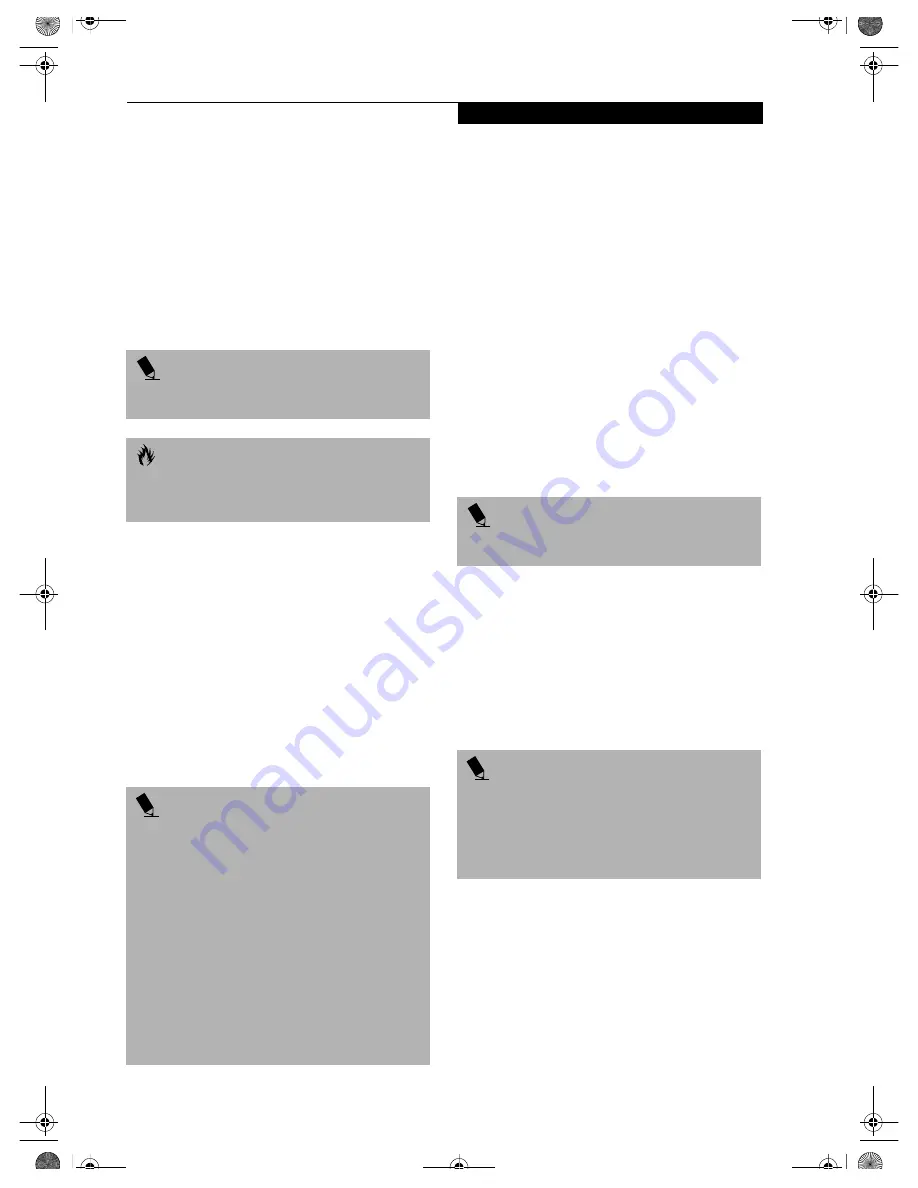
49
D e v i c e P o r t s
STEREO LINE-IN JACK
The stereo line-in jack allows you to connect an external
audio source to your LifeBook notebook, such as an
audio cassette player. Your audio device must be
equipped with a 1/8" (3.5 mm) stereo mini-plug in order
to fit into the stereo line-in jack of your LifeBook note-
book. In order to connect a external audio source follow
these easy steps:
(See figure 2-5 on page 10 for location)
1. Align the connector with the port opening.
2. Push the connector into the port until it is seated.
OPTICAL DIGITAL
AUDIO-OUT CONNECTOR
The optical digital audio-out connector allows you to
download digital audio to MiniDisc recorders. It uses
SPDIF (Sony Philips Digital Interface) format. Please use
the following setting when using the digital audio-out
connector.
(See figure 2-5 on page 10 for location)
1. Click on
Start
,
Settings
and then click on
Control Panel
.
2. Select Yamaha Ds-XG Audio Configuration.
3. Click on the SPDIF tab and click ON (Digital
Sources Only). If you don’t see this setting, the
optical digital is always on by default.
S-VIDEO OUT PORT
The S-Video port allows you to connect and use directly
any S-Video device, such as a VCR or television. The
S-Video standard provides for a higher quality picture
than NTSC or PAL. To connect an S-Video device,
follow these steps:
(See figure 2-4 on page 9 for location)
1. Align the connector with the port opening.
2. Push the connector into the port until it is seated.
HEADPHONE JACK
The headphone jack allows you to connect headphones
or powered external speakers to your LifeBook note-
book. Your headphones or speakers must be equipped
with a 1/8" (3.5 mm) stereo mini-plug. In order to
connect headphones or speakers follow these easy steps:
(See figure 2-5 on page 10 for location)
1. Align the connector with the port opening.
2. Push the connector into the port until it is seated.
EXTERNAL MONITOR PORT
The external monitor port allows you to connect an
external monitor. To connect an external monitor follow
these steps:
(See figure 2-6 on page 11 for location)
1. Align the connector with the port opening.
2. Push the connector into the port until it is seated.
3. Tighten the two hold-down screws, located on
each end of the connector.
P O I N T
The stereo line-in jack will not support an external
microphone.
C A U T I O N
Turn down the volume when connecting electronic
devices to the line-in jack. The internal speakers might
break if unexpected loud sounds are input.
P O I N T
■
There are several types of cables for connecting a
digital electronic device (e.g., MD player) to the
digital audio-out connector, depending on the
connector type. The connector on your computer is a
Optical Mini Plug (3.5mm diameter mini plug)
■
The frequency of the digital sound output from the
SPDIF output connector is fixed to 48KHz. If a
sampling rate convertor is not installed in your digital
electronic device (e.g., MD player), recording is not
possible. See the device user manual for more details.
■
The sound recorded through connecting a digital
electronic device (e.g., MD player) to the SPDIF
output connector cannot be used as digital output.
All output data from the SPDIF output connector has
copyright protection information included.
P O I N T
If you plug headphones into the headphone jack, you
will disable the built-in stereo speakers.
P O I N T
Pressing the [Fn] + [F10] keys allows you to change the
destination of your display video. Each time you press
the key combination, you will step to the next choice,
starting with the built-in display panel only, moving to
the external monitor only, finally moving to both the
built-in display panel and an external monitor.
B5FH-5971.book Page 49 Thursday, May 23, 2002 4:13 PM
Содержание Lifebook C2010
Страница 2: ...L i f e B o o k C S e r i e s N o t e b o o k B5FH 5971 book Page 2 Thursday May 23 2002 4 13 PM ...
Страница 6: ...L i f e B o o k C S e r i e s N o t e b o o k B5FH 5971 book Page 4 Thursday May 23 2002 4 13 PM ...
Страница 7: ...1 1 Preface B5FH 5971 book Page 1 Thursday May 23 2002 4 13 PM ...
Страница 8: ...2 L i f e B o o k C S e r i e s N o t e b o o k B5FH 5971 book Page 2 Thursday May 23 2002 4 13 PM ...
Страница 11: ...5 2 Getting to Know Your Computer B5FH 5971 book Page 5 Thursday May 23 2002 4 13 PM ...
Страница 29: ...23 3 Getting Started B5FH 5971 book Page 23 Thursday May 23 2002 4 13 PM ...
Страница 39: ...33 4 User Installable Features B5FH 5971 book Page 33 Thursday May 23 2002 4 13 PM ...
Страница 57: ...51 5 Using the Integrated Wireless LAN B5FH 5971 book Page 51 Thursday May 23 2002 4 13 PM ...
Страница 75: ...69 6 Troubleshooting B5FH 5971 book Page 69 Thursday May 23 2002 4 13 PM ...
Страница 89: ...83 7 Care and Maintenance B5FH 5971 book Page 83 Thursday May 23 2002 4 13 PM ...
Страница 95: ...89 8 Specifications B5FH 5971 book Page 89 Thursday May 23 2002 4 13 PM ...
Страница 104: ...98 L i f e B o o k C S e r i e s N o t e b o o k B5FH 5971 book Page 98 Thursday May 23 2002 4 13 PM ...
Страница 105: ...99 9 Glossary B5FH 5971 book Page 99 Thursday May 23 2002 4 13 PM ...
Страница 116: ...L i f e B o o k C S e r i e s N o t e b o o k B5FH 5971 book Page 4 Thursday May 23 2002 4 13 PM ...
















































