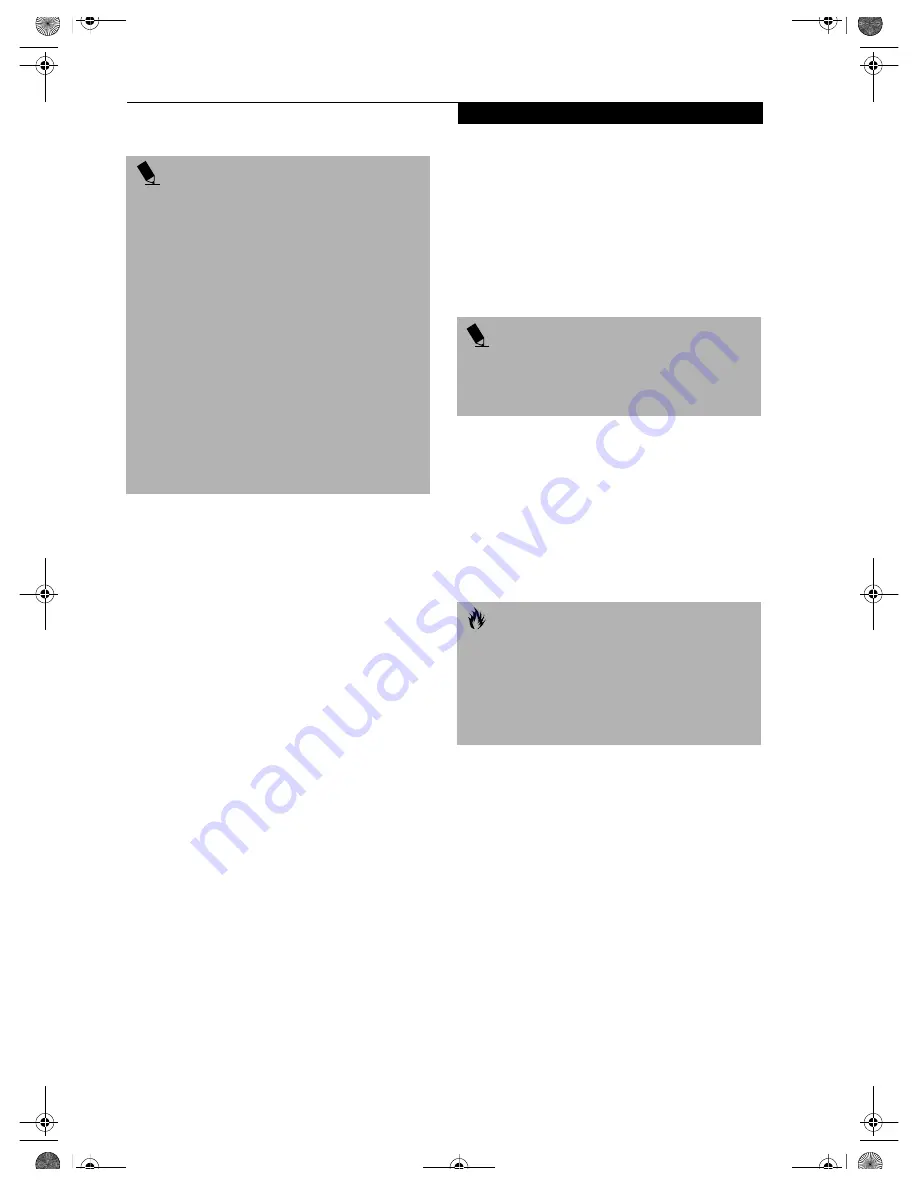
31
P o w e r M a n a g e m e n t
DISPLAY TIMEOUT
The Video Timeout is one of the power management
parameters. This feature saves power by turning off the
display if there is no keyboard or pointer activity for the
user selected timeout period. Any keyboard or pointer
activity will cause the display to restart automatically.
This feature is independent of the Suspend/Resume/
Power On button and can be enabled and disabled in
Windows and BIOS setup utility.
(See BIOS Setup Utility
on page 27 for more information)
HARD DISK TIMEOUT
The Hard Disk Timeout is another one of the power
management parameters. This feature saves power by
turning off the hard drive if there is no hard drive
activity for the user selected timeout period. Any
attempt to access the hard drive will cause it to restart
automatically. This feature is independent of the
Suspend/Resume/Power On button and can be enabled
and disabled in Windows and BIOS setup utility.
(See
BIOS Setup Utility on page 27 for more information)
WINDOWS POWER MANAGEMENT
The Power Management icon located in the Windows
Control Panel allows you to configure some of the power
management settings. For example, you can use the
Power Management to set the timeout values for turning
off the display and hard disks whether you are running
the LifeBook notebook on battery power or one of the
adapters.
(See Pre-Installed Software on page 93 for more
information)
The settings may also be changed in the
BIOS.
(See BIOS Setup Utility on page 27 for more infor-
mation)
RESTARTING THE SYSTEM
If your system is on and you need to restart it, be sure
that you use the following procedure.
1. Click the
Start
button, and then click
Shut Down
.
2. Select the
Restart
option from within the Windows
Shut Down dialog box.
3. Click
OK
to restart your LifeBook notebook. Your
notebook will shut down and then reboot.
POWER OFF
Before turning off the power by choosing Shut Down
from Windows, check that the Hard Drive, media player
drive, PC Card and Floppy Disk Drive Access indicators
are all Off.
(See figure 2-8 on page 13)
If you turn off the
power while accessing a disk or PC Card there is a risk of
data loss. To ensure that your LifeBook notebook shuts
down without error, use the Windows shut down proce-
dure.
Using the correct procedure to shut down from Windows,
allows your LifeBook notebook to complete its operations
and turn off power in the proper sequence to avoid errors.
The proper sequence is:
1. Click the
Start
button, and then click
Shut Down
.
2. Select the
Shut Down
option from within the
Windows Shut Down dialog box.
3. Click
OK
to shutdown your LifeBook notebook.
If you are going to store your LifeBook notebook for a
month or more see Care and Maintenance Section.
P O I N T
■
If your LifeBook notebook is actively accessing
information when you enter the Suspend or Hiber-
nation (Save-to-Disk) mode, changes to open files
are not lost. The files are left open and memory is
kept active during Suspend mode or the memory is
transferred to the internal hard drive during Hiber-
nation (Save-to-Disk) mode.
■
When PC Cards or external devices are in use,
Save-to-Disk mode cannot return to the exact state
prior to suspension, because all of the peripheral
devices will be re-initialized when the system
restarts.
■
The main advantage of using the Hibernation
(Save-to-Disk) function is that power is not
required to maintain your data. This is particularly
important if you will be leaving your LifeBook note-
book in a suspended state for a prolonged period of
time. The drawback of using Hibernation (Save-to-
Disk) mode is that it lengthens the power down and
power up sequences and resets peripheral devices.
P O I N T
Turning off your LifeBook notebook without exiting
Windows or turning on your notebook within 10 sec-
onds of the notebook being shut off may cause an error
when you start the next time.
C A U T I O N
Never turn your LifeBook notebook off while an
application is running. Be sure to close all files, exit all
applications, and shut down your operating system
prior to turning off the power with the power switch. If
files are open when you turn the power off, you will
lose any changes that have not been saved, and may
cause disk errors.
B5FH-5971.book Page 31 Thursday, May 23, 2002 4:13 PM
Содержание Lifebook C2010
Страница 2: ...L i f e B o o k C S e r i e s N o t e b o o k B5FH 5971 book Page 2 Thursday May 23 2002 4 13 PM ...
Страница 6: ...L i f e B o o k C S e r i e s N o t e b o o k B5FH 5971 book Page 4 Thursday May 23 2002 4 13 PM ...
Страница 7: ...1 1 Preface B5FH 5971 book Page 1 Thursday May 23 2002 4 13 PM ...
Страница 8: ...2 L i f e B o o k C S e r i e s N o t e b o o k B5FH 5971 book Page 2 Thursday May 23 2002 4 13 PM ...
Страница 11: ...5 2 Getting to Know Your Computer B5FH 5971 book Page 5 Thursday May 23 2002 4 13 PM ...
Страница 29: ...23 3 Getting Started B5FH 5971 book Page 23 Thursday May 23 2002 4 13 PM ...
Страница 39: ...33 4 User Installable Features B5FH 5971 book Page 33 Thursday May 23 2002 4 13 PM ...
Страница 57: ...51 5 Using the Integrated Wireless LAN B5FH 5971 book Page 51 Thursday May 23 2002 4 13 PM ...
Страница 75: ...69 6 Troubleshooting B5FH 5971 book Page 69 Thursday May 23 2002 4 13 PM ...
Страница 89: ...83 7 Care and Maintenance B5FH 5971 book Page 83 Thursday May 23 2002 4 13 PM ...
Страница 95: ...89 8 Specifications B5FH 5971 book Page 89 Thursday May 23 2002 4 13 PM ...
Страница 104: ...98 L i f e B o o k C S e r i e s N o t e b o o k B5FH 5971 book Page 98 Thursday May 23 2002 4 13 PM ...
Страница 105: ...99 9 Glossary B5FH 5971 book Page 99 Thursday May 23 2002 4 13 PM ...
Страница 116: ...L i f e B o o k C S e r i e s N o t e b o o k B5FH 5971 book Page 4 Thursday May 23 2002 4 13 PM ...
















































