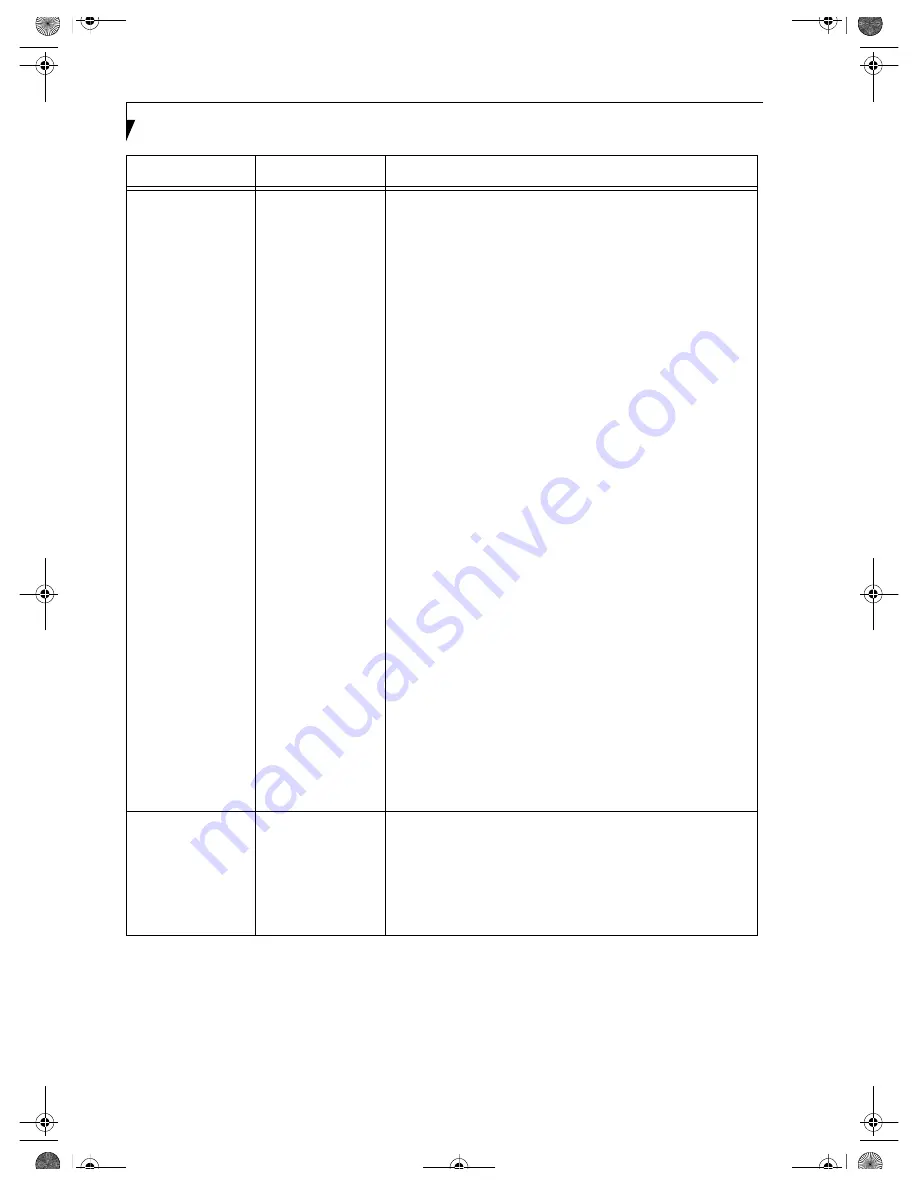
64
L i f e B o o k C S e r i e s N o t e b o o k – S e c t i o n F i v e
IP packet isn’t reach-
ing its destination
Run the PING
command to check
the connection
Perform the following steps to run the PING command to check if the
IP packet is correctly delivered to the destination.
To run the PING command, the TCP/IP protocol must be installed.
First you will determine your IP address, then you will make sure your
IP address can respond, and then you will make sure other computers
can be addressed.
1. Windows 2000: Click [Start] -> [Programs] -> [Accessories] ->
[Command Prompt].
Windows XP: Click [Start] -> [All Programs] -> [Accessories] ->
[Command Prompt].
2. Type: ipconfig >
directory\filename
where
directory
and
filename
represent the location at which you
want to store the IP information.
3. Click [Enter], then go to the location you specified above. The IP
address for your system will be contained in the file.
4. To check that your IP address is functioning properly, go back to
the DOS prompt and type: ping
<IP address>
, then press [Enter].
You will receive several replies, followed by the PING statistics
(similar to below).
5. To check that your system is communicating with other systems,
go to the DOS prompt and type:
\>ping XXX.XXX.XXX.XXX. (With the destination IP address in
place of XXX.XXX.XXX.XXX).
Example: if the destination IP address is 10.0.1.3:
C:\>ping 10.0.1.3
A message similar to the following appears if the connection is
successful.
Pinging 10.0.1.3 with 32 bytes of data:
Reply from 10.0.1.3: bytes=32 time=1ms TTL=32
Reply from 10.0.1.3: bytes=32 time<10ms TTL=32
Reply from 10.0.1.3: bytes=32 time=4ms TTL=32
Reply from 10.0.1.3: bytes=32 time<10ms TTL=32
If the connection fails, [Request timed out], [Destination host
unreachable], or a similar message appears. In this case, refer to the
“Other computers are not displayed” portion of this chapter.
Cannot connect to
the network
There are several
possible causes, as
listed to the right.
Refer to the
specific section of this
manual or your user’s
manual.
The following causes are possible. Check each one of them.
■
The network name or encryption key is not right.
■
The driver has not correctly started.
■
The destination computer is not turned on.
■
You do not have the access privilege to the destination computer.
■
The card has failed.
■
Hardware conflict.
Problem
Possible Cause
Possible Solution
B5FH-5971.book Page 64 Thursday, May 23, 2002 4:13 PM
Содержание Lifebook C2010
Страница 2: ...L i f e B o o k C S e r i e s N o t e b o o k B5FH 5971 book Page 2 Thursday May 23 2002 4 13 PM ...
Страница 6: ...L i f e B o o k C S e r i e s N o t e b o o k B5FH 5971 book Page 4 Thursday May 23 2002 4 13 PM ...
Страница 7: ...1 1 Preface B5FH 5971 book Page 1 Thursday May 23 2002 4 13 PM ...
Страница 8: ...2 L i f e B o o k C S e r i e s N o t e b o o k B5FH 5971 book Page 2 Thursday May 23 2002 4 13 PM ...
Страница 11: ...5 2 Getting to Know Your Computer B5FH 5971 book Page 5 Thursday May 23 2002 4 13 PM ...
Страница 29: ...23 3 Getting Started B5FH 5971 book Page 23 Thursday May 23 2002 4 13 PM ...
Страница 39: ...33 4 User Installable Features B5FH 5971 book Page 33 Thursday May 23 2002 4 13 PM ...
Страница 57: ...51 5 Using the Integrated Wireless LAN B5FH 5971 book Page 51 Thursday May 23 2002 4 13 PM ...
Страница 75: ...69 6 Troubleshooting B5FH 5971 book Page 69 Thursday May 23 2002 4 13 PM ...
Страница 89: ...83 7 Care and Maintenance B5FH 5971 book Page 83 Thursday May 23 2002 4 13 PM ...
Страница 95: ...89 8 Specifications B5FH 5971 book Page 89 Thursday May 23 2002 4 13 PM ...
Страница 104: ...98 L i f e B o o k C S e r i e s N o t e b o o k B5FH 5971 book Page 98 Thursday May 23 2002 4 13 PM ...
Страница 105: ...99 9 Glossary B5FH 5971 book Page 99 Thursday May 23 2002 4 13 PM ...
Страница 116: ...L i f e B o o k C S e r i e s N o t e b o o k B5FH 5971 book Page 4 Thursday May 23 2002 4 13 PM ...






























