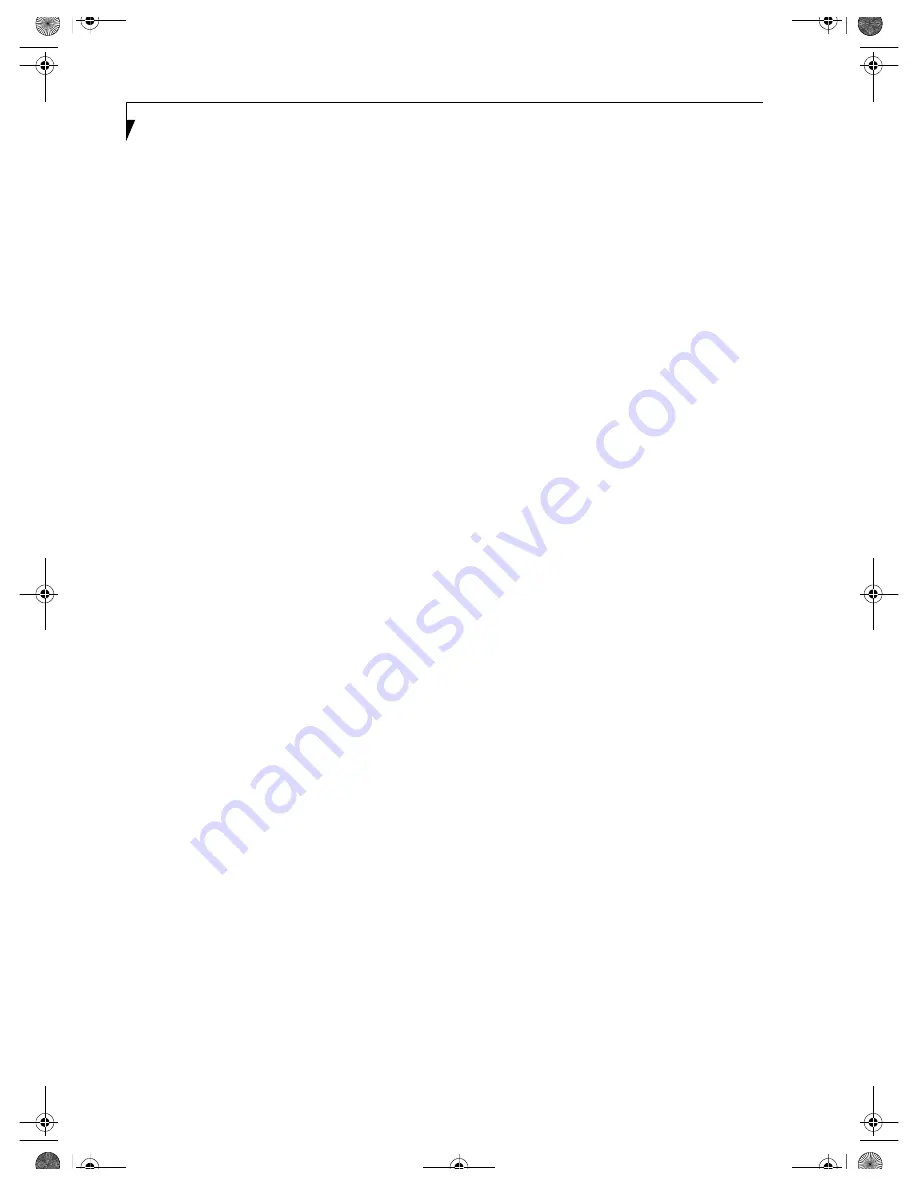
94
L i f e B o o k C S e r i e s N o t e b o o k – S e c t i o n E i g h t
time. Full version upgrade information is available on
line.
■
BatteryAid (Windows 2000 only)
BatteryAid allows you to control the display brightness
of your notebook in order to maximize battery life.
(See
your BatteryAid online help for more information on the
correct way to use this program)
■
Earthlink 5.0
Software suite that allows you to connect with the
Internet.
■
Fujitsu HotKey (Windows XP only)
Fujitsu HotKey allows you to control the display bright-
ness of your notebook in order to maximize battery life.
B5FH-5971.book Page 94 Thursday, May 23, 2002 4:13 PM
Содержание Lifebook C2010
Страница 2: ...L i f e B o o k C S e r i e s N o t e b o o k B5FH 5971 book Page 2 Thursday May 23 2002 4 13 PM ...
Страница 6: ...L i f e B o o k C S e r i e s N o t e b o o k B5FH 5971 book Page 4 Thursday May 23 2002 4 13 PM ...
Страница 7: ...1 1 Preface B5FH 5971 book Page 1 Thursday May 23 2002 4 13 PM ...
Страница 8: ...2 L i f e B o o k C S e r i e s N o t e b o o k B5FH 5971 book Page 2 Thursday May 23 2002 4 13 PM ...
Страница 11: ...5 2 Getting to Know Your Computer B5FH 5971 book Page 5 Thursday May 23 2002 4 13 PM ...
Страница 29: ...23 3 Getting Started B5FH 5971 book Page 23 Thursday May 23 2002 4 13 PM ...
Страница 39: ...33 4 User Installable Features B5FH 5971 book Page 33 Thursday May 23 2002 4 13 PM ...
Страница 57: ...51 5 Using the Integrated Wireless LAN B5FH 5971 book Page 51 Thursday May 23 2002 4 13 PM ...
Страница 75: ...69 6 Troubleshooting B5FH 5971 book Page 69 Thursday May 23 2002 4 13 PM ...
Страница 89: ...83 7 Care and Maintenance B5FH 5971 book Page 83 Thursday May 23 2002 4 13 PM ...
Страница 95: ...89 8 Specifications B5FH 5971 book Page 89 Thursday May 23 2002 4 13 PM ...
Страница 104: ...98 L i f e B o o k C S e r i e s N o t e b o o k B5FH 5971 book Page 98 Thursday May 23 2002 4 13 PM ...
Страница 105: ...99 9 Glossary B5FH 5971 book Page 99 Thursday May 23 2002 4 13 PM ...
Страница 116: ...L i f e B o o k C S e r i e s N o t e b o o k B5FH 5971 book Page 4 Thursday May 23 2002 4 13 PM ...
















































