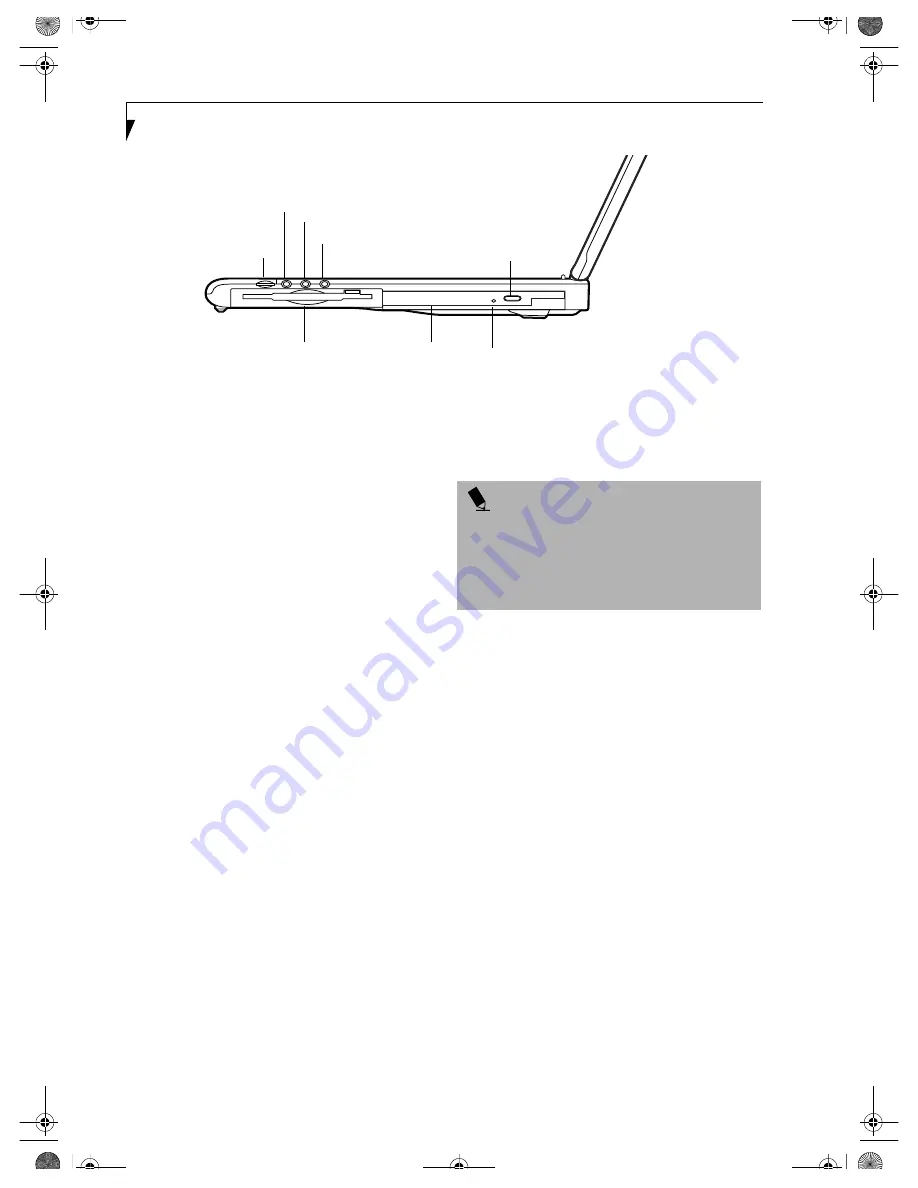
10
L i f e B o o k C S e r i e s N o t e b o o k – S e c t i o n T w o
Figure 2-5 LifeBook notebook right-side panel
RIGHT-SIDE PANEL COMPONENTS
The following is a brief description of your LifeBook
notebook’s right-side components.
(Figure 2-5)
Volume Control
The volume control provides manual control of the
sound level of all audio output.
(See Volume Control on
page 17 for more information.)
Headphone Jack
The headphone jack allows you to connect headphones
or powered external speakers.
(See Headphone Jack on
page 49 for more information.)
Stereo Line-in Jack
The stereo line-in jack allows you to connect an external
audio source.
(See Stereo Line-In Jack on page 49 for more
information.)
Optical Digital Audio-Out Jack
The optical digital audio-out jack allows you to down-
load digital audio onto a MiniDisc recorder’s SPDIF
(Sony Philips Digital Interface) format.
(See Optical
Digital Audio-Out Connector on page 49 for more infor-
mation.)
Microphone Jack
The microphone jack allows you to connect an external
mono microphone.
(See Microphone Jack on page 48 for
more information.)
Internal Floppy Disk Drive
A standard floppy disk drive to accommodate 3.5”
floppy disks. (
(See Internal Floppy Disk Drive on page 37
for more information.)
Media Player
The media player allows you to play back a media disc.
(See Media Player Drive on page 38 for more informa-
tion.)
Media Player Eject Button
The media player Eject Button allows you to open the
media player tray to remove or install a DVD, CD-R, or
CD-ROM.
(See Media Player Drive on page 38 for more
information.)
Emergency Media Player Tray Release
The Emergency Media Player Tray Release allows you to
open the media player tray without powering on your
LifeBook notebook.
Volume Control
Headphone Jack
Stereo Line-in/Optical Digital Audio-Out Jack
Microphone Jack
Internal Floppy Disk Drive
Media Player
Media Player Eject Button
Emergency Media Player Tray Release
P O I N T S
■
The media player that your LifeBook notebook uses is
determined by the configuration of your system.
■
The terms “media” and “media disc” in this docu-
ment refer to any of the possible media drives or
media discs available for your notebook (i.e., DVD,
CD-ROM, CD-R, or CD-RW).
B5FH-5971.book Page 10 Thursday, May 23, 2002 4:13 PM
Содержание Lifebook C2010
Страница 2: ...L i f e B o o k C S e r i e s N o t e b o o k B5FH 5971 book Page 2 Thursday May 23 2002 4 13 PM ...
Страница 6: ...L i f e B o o k C S e r i e s N o t e b o o k B5FH 5971 book Page 4 Thursday May 23 2002 4 13 PM ...
Страница 7: ...1 1 Preface B5FH 5971 book Page 1 Thursday May 23 2002 4 13 PM ...
Страница 8: ...2 L i f e B o o k C S e r i e s N o t e b o o k B5FH 5971 book Page 2 Thursday May 23 2002 4 13 PM ...
Страница 11: ...5 2 Getting to Know Your Computer B5FH 5971 book Page 5 Thursday May 23 2002 4 13 PM ...
Страница 29: ...23 3 Getting Started B5FH 5971 book Page 23 Thursday May 23 2002 4 13 PM ...
Страница 39: ...33 4 User Installable Features B5FH 5971 book Page 33 Thursday May 23 2002 4 13 PM ...
Страница 57: ...51 5 Using the Integrated Wireless LAN B5FH 5971 book Page 51 Thursday May 23 2002 4 13 PM ...
Страница 75: ...69 6 Troubleshooting B5FH 5971 book Page 69 Thursday May 23 2002 4 13 PM ...
Страница 89: ...83 7 Care and Maintenance B5FH 5971 book Page 83 Thursday May 23 2002 4 13 PM ...
Страница 95: ...89 8 Specifications B5FH 5971 book Page 89 Thursday May 23 2002 4 13 PM ...
Страница 104: ...98 L i f e B o o k C S e r i e s N o t e b o o k B5FH 5971 book Page 98 Thursday May 23 2002 4 13 PM ...
Страница 105: ...99 9 Glossary B5FH 5971 book Page 99 Thursday May 23 2002 4 13 PM ...
Страница 116: ...L i f e B o o k C S e r i e s N o t e b o o k B5FH 5971 book Page 4 Thursday May 23 2002 4 13 PM ...
















































