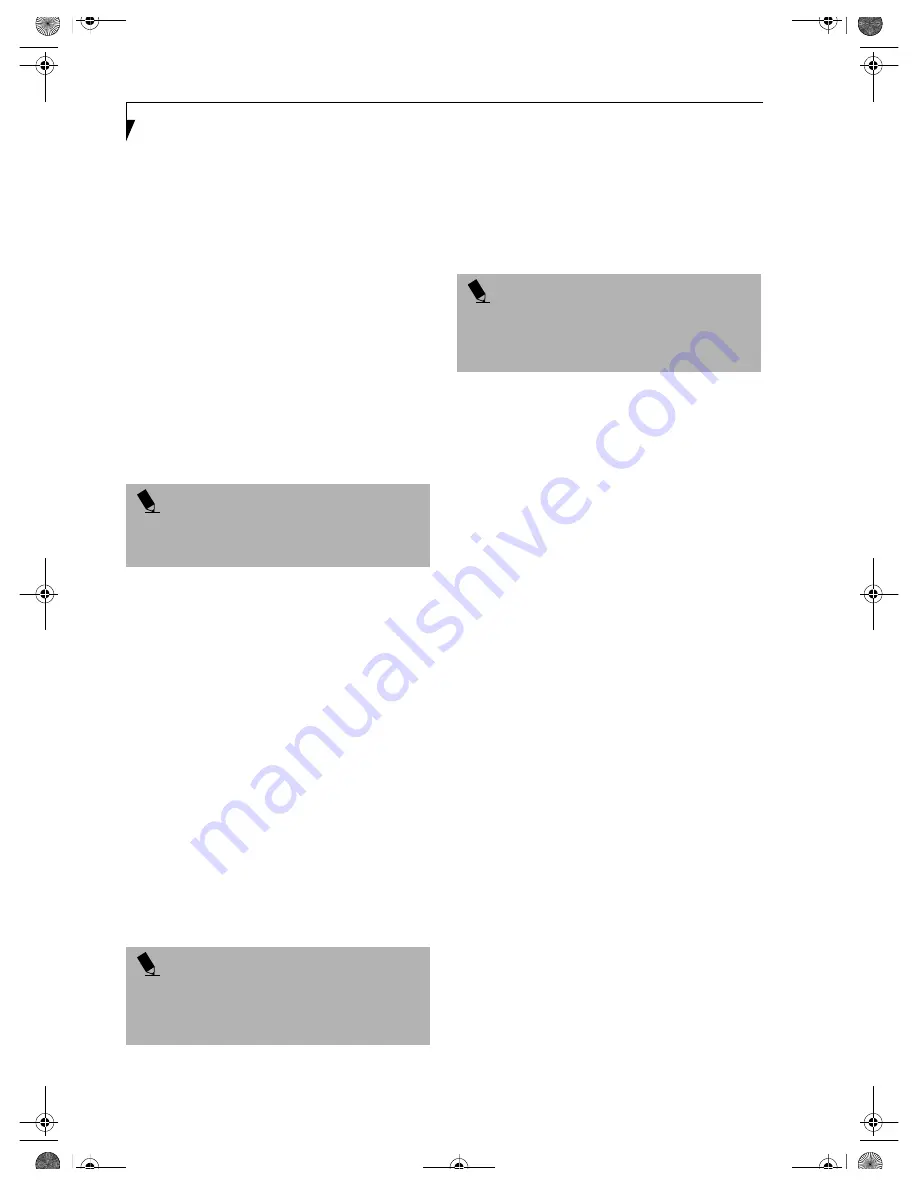
28
L i f e B o o k C S e r i e s N o t e b o o k – S e c t i o n T h r e e
Entering the BIOS Setup Utility
To enter the BIOS Setup Utility do the following:
1. Turn on or restart your LifeBook notebook.
2. Press the [F2] key once the Fujitsu logo appears
on the screen. This will open the main menu
of the BIOS Setup Utility with the current
settings displayed.
3. Press the [RIGHT ARROW] or [LEFT ARROW] key
to scroll through the other setup menus to review or
alter the current settings.
BIOS Guide
A guide to your LifeBook notebook’s BIOS is available
online. Please visit our service and support web site at
www.fujitsupc.com. Once there, click on the Support
link, then select Notebooks under User’s Guides in the
side bar. Select LifeBook BIOS Guides from the pull-
down menu for your LifeBook model.
BOOTING THE SYSTEM
We strongly recommend that you not attach any external
devices and do not put a DVD/CD in your drive until
you have gone through the initial power on sequence.
When you turn on your LifeBook notebook for the first
time, it will display a Fujitsu logo on the screen. If you
do nothing the system will load the operating system,
and then the Windows Welcome will begin.
Designed to accommodate the needs of many users, in
many different countries, Windows needs to be config-
ured the first time you use them. Windows has two
parts:
■
Getting Started: You have the opportunity to review
the Windows License Agreement, to enter custom
information for your system, and to set up your
modem so that your LifeBook notebook will be
prepared to dial out.
■
Registration: Easy online registration for Windows
with Microsoft.
Getting Started
Read the instructions on the screens carefully and fill
in the information as directed. You will be asked to read
the Windows End User License Agreement. When you
finish reading you must accept or reject the terms of the
agreement.
You will then be asked for such items as the language you
wish to use, the country in which you live, your first and
last name, and about how you dial out from where you
will be using your LifeBook notebook. For the modem
settings, enter your current location information where
you will be using your LifeBook notebook. If you are not
connected to a phone line and plan to register at a later
time, you may click the
Skip
button.
Once you have set up your LifeBook notebook to dial
out, Windows will make a free telephone call to test the
settings. If the call is unsuccessful, you will be returned
to the phone settings page where you may try to fix
them. If you are unable to fix the settings please contact
Fujitsu Service and Support.
(See Fujitsu Contact Infor-
mation on page 3 for more information)
If you would
simply like to move on, and register at a later time, you
may click the
Skip
button.
Windows Registration
If your connection is successful, you will receive an
acknowledgement from Microsoft that your registration
was successful.
WINDOWS PRODUCT ACTIVATION
(WINDOWS XP ONLY)
If your system has Windows XP as an operating system,
it has
already
been pre-installed and pre-activated when
you receive the system.
In the event you need to re-install Windows XP (e.g.,
after making significant configuration changes), it may
be necessary to reactivate the operating system. To do so,
use the following information.
■
After re-installing Windows XP, you have thirty days to
activate it. Product activation ensures that you are the
authorized owner of the Windows XP operating sys-
tem.
■
Until you activate the product, you will be prompted
whenever you turn on the system that activation is
P O I N T
If your data security settings require it, you may be
asked for a password before the BIOS main menu
will appear.
P O I N T
You may click Cancel at any time within this process to
shut down Windows. You may restart this process at
any time in the future, but you must complete it in
order to use your computer.
P O I N T
If you reject the terms of the License Agreement you
will be returned to the beginning of the Windows
Welcome Process, even if you shut your notebook
down and start it up again.
B5FH-5971.book Page 28 Thursday, May 23, 2002 4:13 PM
Содержание Lifebook C2010
Страница 2: ...L i f e B o o k C S e r i e s N o t e b o o k B5FH 5971 book Page 2 Thursday May 23 2002 4 13 PM ...
Страница 6: ...L i f e B o o k C S e r i e s N o t e b o o k B5FH 5971 book Page 4 Thursday May 23 2002 4 13 PM ...
Страница 7: ...1 1 Preface B5FH 5971 book Page 1 Thursday May 23 2002 4 13 PM ...
Страница 8: ...2 L i f e B o o k C S e r i e s N o t e b o o k B5FH 5971 book Page 2 Thursday May 23 2002 4 13 PM ...
Страница 11: ...5 2 Getting to Know Your Computer B5FH 5971 book Page 5 Thursday May 23 2002 4 13 PM ...
Страница 29: ...23 3 Getting Started B5FH 5971 book Page 23 Thursday May 23 2002 4 13 PM ...
Страница 39: ...33 4 User Installable Features B5FH 5971 book Page 33 Thursday May 23 2002 4 13 PM ...
Страница 57: ...51 5 Using the Integrated Wireless LAN B5FH 5971 book Page 51 Thursday May 23 2002 4 13 PM ...
Страница 75: ...69 6 Troubleshooting B5FH 5971 book Page 69 Thursday May 23 2002 4 13 PM ...
Страница 89: ...83 7 Care and Maintenance B5FH 5971 book Page 83 Thursday May 23 2002 4 13 PM ...
Страница 95: ...89 8 Specifications B5FH 5971 book Page 89 Thursday May 23 2002 4 13 PM ...
Страница 104: ...98 L i f e B o o k C S e r i e s N o t e b o o k B5FH 5971 book Page 98 Thursday May 23 2002 4 13 PM ...
Страница 105: ...99 9 Glossary B5FH 5971 book Page 99 Thursday May 23 2002 4 13 PM ...
Страница 116: ...L i f e B o o k C S e r i e s N o t e b o o k B5FH 5971 book Page 4 Thursday May 23 2002 4 13 PM ...






























