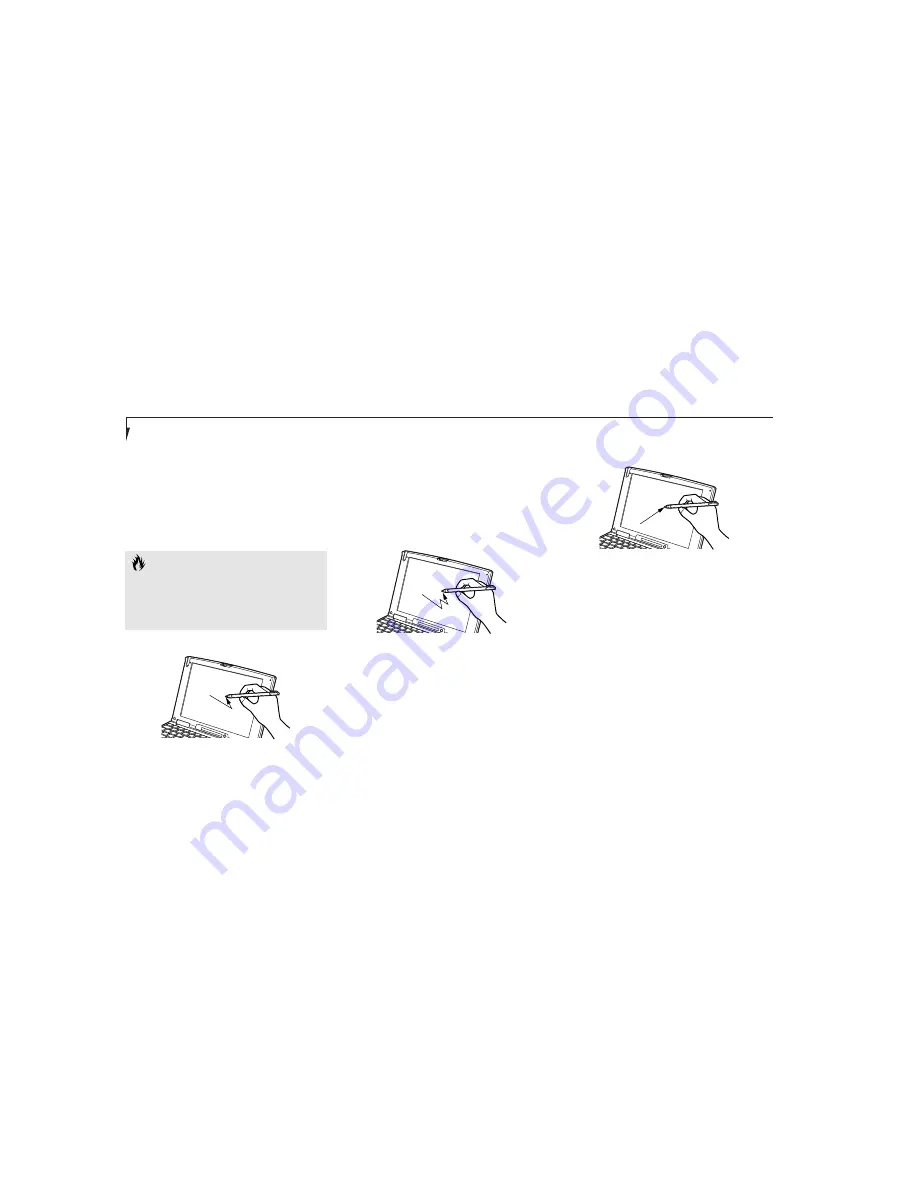
6. Touch the stylus to various points on the
screen to be sure you are satisfied with the
cursor’s response. If you are not satisfied,
press the
Home
key to begin again at Step 2. If
you are satisfied with the screen’s calibration,
press the
Enter
key.
S e c t i o n T h r e e
26
C A U T I O N
If you do not press the Enter key to exit
the calibration utility, the information for
the points you selected will not be saved
and the screen will not be calibrated.
Using the Integrated Touch Screen
Clicking
To left-click, touch the intended item once and
lift the stylus tip immediately. The touch screen
does not support a right-click. (Figure 3-7.)
Figure 3-7 Clicking the Touch Screen
Figure 3-8 Double-Clicking the Touch Screen
Figure 3-9 Dragging on the Touch Screen
Double-Clicking
To double-click, follow the preceding Clicking
procedure, but touch the intended item twice.
(Figure 3-8.)
Dragging
To drag, touch the intended item and move the
stylus tip over the screen without lifting the tip
until the item is where you want to drop it;
then lift the stylus tip. (Figure 3-9.)
Содержание Lifebook B112
Страница 6: ...Black White of Cover to come ...
Страница 7: ...T a b l e o f C o n t e n t s ...
Страница 10: ...T a b l e o f C o n t e n t s iv ...
Страница 11: ...LifeBook B112 from Fujitsu P r e f a c e ...
Страница 14: ...P r e f a c e viii ...
Страница 32: ...S e c t i o n T w o 18 ...
Страница 116: ...S e c t i o n F o u r 102 ...
Страница 150: ...S e c t i o n S i x 136 ...
Страница 154: ...S e c t i o n S e v e n 140 ...
Страница 167: ...I n d e x ...
Страница 174: ...I n d e x 160 ...






























