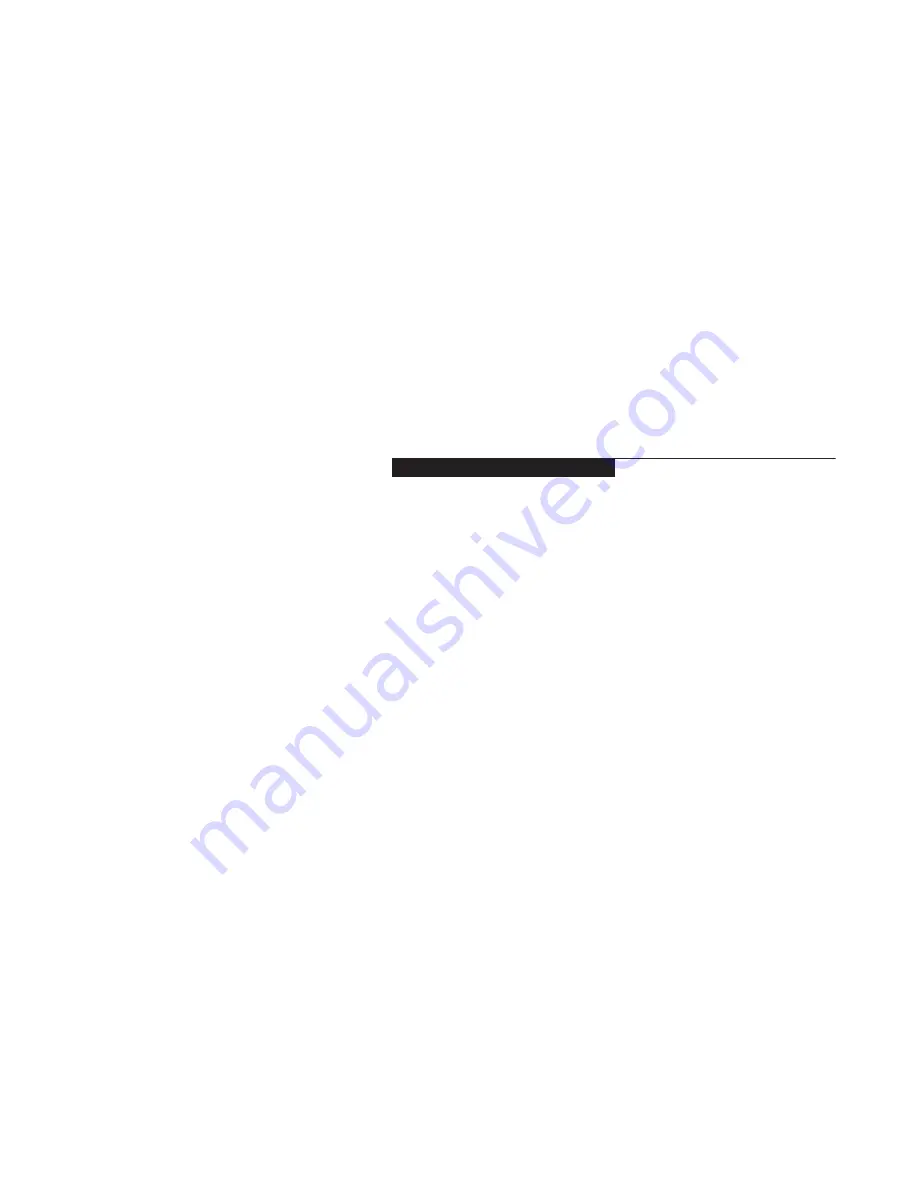
Setting Up Your LifeBook B112
S e c t i o n O n e
Unpacking . . . . . . . . . . . . . . . . . . . 2
Overview of LifeBook B112 Features . . . . . 3
Component Identification . . . . . . . . . . . 4
Top and Front Components . . . . . . . . . . 4
Left-side Panel Components . . . . . . . . . . 5
Right-side Panel Components . . . . . . . . . 6
Rear Panel Components . . . . . . . . . . . . 7
Bottom Components . . . . . . . . . . . . . . 7
Port Replicator . . . . . . . . . . . . . . . . . 8
Содержание Lifebook B112
Страница 6: ...Black White of Cover to come ...
Страница 7: ...T a b l e o f C o n t e n t s ...
Страница 10: ...T a b l e o f C o n t e n t s iv ...
Страница 11: ...LifeBook B112 from Fujitsu P r e f a c e ...
Страница 14: ...P r e f a c e viii ...
Страница 32: ...S e c t i o n T w o 18 ...
Страница 116: ...S e c t i o n F o u r 102 ...
Страница 150: ...S e c t i o n S i x 136 ...
Страница 154: ...S e c t i o n S e v e n 140 ...
Страница 167: ...I n d e x ...
Страница 174: ...I n d e x 160 ...






























