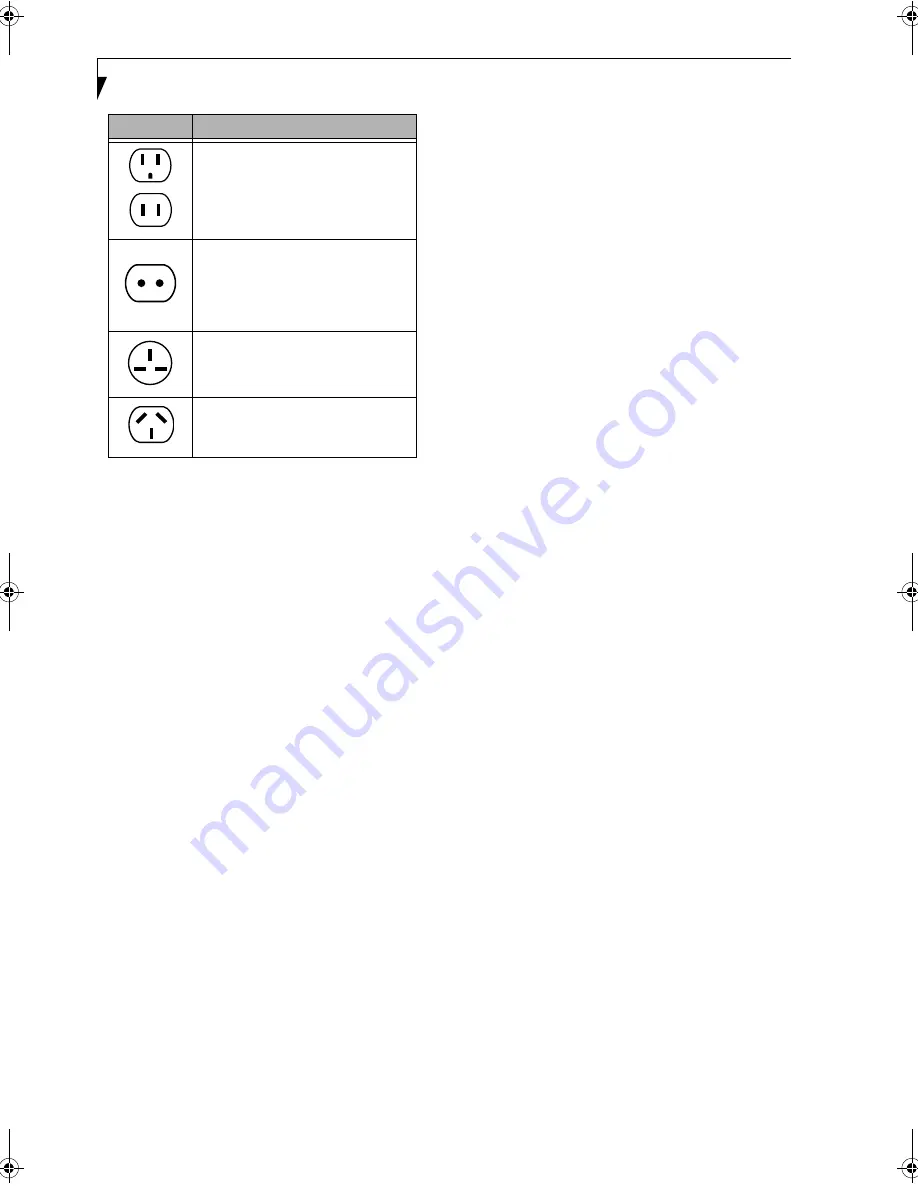
66
L i f e B o o k P S e r i e s N o t e b o o k / T a b l e t P C
Figure 6-1. Outlet types
KEYBOARD
Caring for your Keyboard
The keyboard of your computer is a very sensitive
instrument. It is made up of many switches that are
activated when you press on the keys. The keyboard is a
major component of the heat dissipation system in a
notebook/Tablet PC. Due to heat and size considerations
the keyboard is not sealed. Because the keys are so close
together, it is not easy for the user to see when liquids
have fallen onto the circuitry below the keys.
Attempting to clean the keyboard with a spray on
cleaner or rag soaked with cleaner the liquid can drip
onto the circuitry sight unseen. Once the liquid seeps
between the layers of circuitry, it can cause corrosion or
other damage to the circuits. This can result in keys
which no longer operate, or which, when pressed, record
the wrong characters and other similar failures.
There is no repair for this problem other than replace-
ment. The solution is to become aware of the issue and
take appropriate steps to protect your keyboard.
To clean the keyboard, use a rag dampened slightly with
cleaning solution. Use extreme care to prevent liquid
from dripping between the keys. Spraying directly on the
keys should be avoided. The spray should be applied first
to the cloth, and then the cloth wiped over the keys.
BATTERIES
Caring for your Batteries
■
Always handle batteries carefully.
■
Do not short-circuit the battery terminals (that is, do
not touch both terminals with a metal object). Do not
carry lose batteries in a pocket or purse where they
may mix with coins, keys, or other metal objects.
Doing so may cause an explosion or fire.
■
Do not drop, puncture, disassemble, mutilate or incin-
erate the battery.
■
Recharge batteries only as described in this manual
and only in ventilated areas.
■
Do not leave batteries in hot locations for more than a
day or two. Intense heat can shorten battery life.
■
Do not leave a battery in storage for longer than six
months without recharging it.
Increasing Battery Life
■
Keep brightness to the lowest comfortable level.
■
Set the power management for maximum battery life.
■
Put your notebook/Tablet PC in Standby mode when
it is turned on and you are not actually using it.
■
Disable the Windows CD auto insert function.
■
Always use fully charged batteries.
OPTIONAL FLOPPY DISK DRIVE
AND FLOPPY DISKS
Caring for your Floppy Disks
■
Avoid using floppy disks in damp and dusty locations.
■
Never store a floppy disk near a magnet or magnetic
field.
■
Do not use a pencil or an eraser on a disk or disk label.
■
Avoid storing the floppy disks in extremely hot or cold
locations, or in locations subject to severe temperature
changes. Store at temperatures between 50º F (10º C)
and 125º F (52º C).
■
Do not touch the exposed part of the disk behind the
metal shutter.
Caring for your Optional Floppy Disk Drive
■
To clean, wipe the floppy disk drive clean with a dry
soft cloth, or with a soft cloth dampened with water or
a solution of neutral detergent. Never use benzene,
paint thinner or other volatile material.
■
Avoid storing the floppy disk drive in extremely hot or
cold locations, or in locations subject to severe
temperature changes. Store at temperatures between
50º F (10º C) and 125º F (52º C).
■
Keep the floppy disk drive out of direct sunlight and
away from heating equipment.
■
Avoid storing the floppy disk drive in locations subject
to shock and vibration.
■
Never use the floppy disk drive with any liquid, metal,
or other foreign matter inside the drive or disk.
■
Never disassemble or dismantle your floppy disk drive.
Outlet Type
Location
United States, Canada, Mexico, parts
of Latin America, Japan, Korea, the
Philippines, Taiwan
Russia and the Commonwealth of
Independent States (CIS), most of
Europe, parts of Latin America, the
Middle East, parts of Africa, Hong
Kong, India, most of South Asia
United Kingdom, Ireland, Malaysia,
Singapore, parts of Africa
China, Australia, New Zealand
P Series.book Page 66 Friday, February 17, 2006 11:09 AM
Содержание FPCM20654
Страница 6: ...L i f e B o o k P S e r i e s N o t e b o o k T a b l e t P C ...
Страница 7: ...1 1 Preface ...
Страница 8: ...2 L i f e B o o k P S e r i e s N o t e b o o k T a b l e t P C ...
Страница 10: ...4 L i f e B o o k P S e r i e s N o t e b o o k T a b l e t P C ...
Страница 11: ...5 2 Getting to Know Your LifeBook ...
Страница 12: ...6 L i f e B o o k P S e r i e s N o t e b o o k T a b l e t P C ...
Страница 32: ...26 L i f e B o o k P S e r i e s N o t e b o o k T a b l e t P C ...
Страница 33: ...27 3 Using Your LifeBook ...
Страница 34: ...28 L i f e B o o k P S e r i e s N o t e b o o k T a b l e t P C ...
Страница 41: ...35 4 User Installable Features ...
Страница 42: ...36 L i f e B o o k P S e r i e s N o t e b o o k T a b l e t P C ...
Страница 54: ...48 L i f e B o o k P S e r i e s N o t e b o o k T a b l e t P C ...
Страница 55: ...49 5 Troubleshooting ...
Страница 56: ...50 L i f e B o o k P S e r i e s N o t e b o o k T a b l e t P C ...
Страница 69: ...63 6 Care and Maintenance ...
Страница 70: ...64 L i f e B o o k P S e r i e s N o t e b o o k T a b l e t P C ...
Страница 74: ...68 L i f e B o o k P S e r i e s N o t e b o o k T a b l e t P C ...
Страница 75: ...69 7 System Specifications ...
Страница 76: ...70 L i f e B o o k P S e r i e s N o t e b o o k T a b l e t P C ...
Страница 81: ...75 8 Glossary ...
Страница 82: ...76 L i f e B o o k P S e r i e s N o t e b o o k T a b l e t P C ...
Страница 89: ...83 Appendix A Integrated Wireless LAN User s Guide Optional Device ...
Страница 90: ...84 L i f e B o o k P S e r i e s N o t e b o o k T a b l e t P C ...
Страница 107: ...101 Appendix B Using the Fingerprint Swipe Sensor ...
Страница 108: ...102 L i f e B o o k P S e r i e s N o t e b o o k T a b l e t P C ...
Страница 116: ...110 L i f e B o o k P S e r i e s N o t e b o o k T a b l e t P C ...
















































