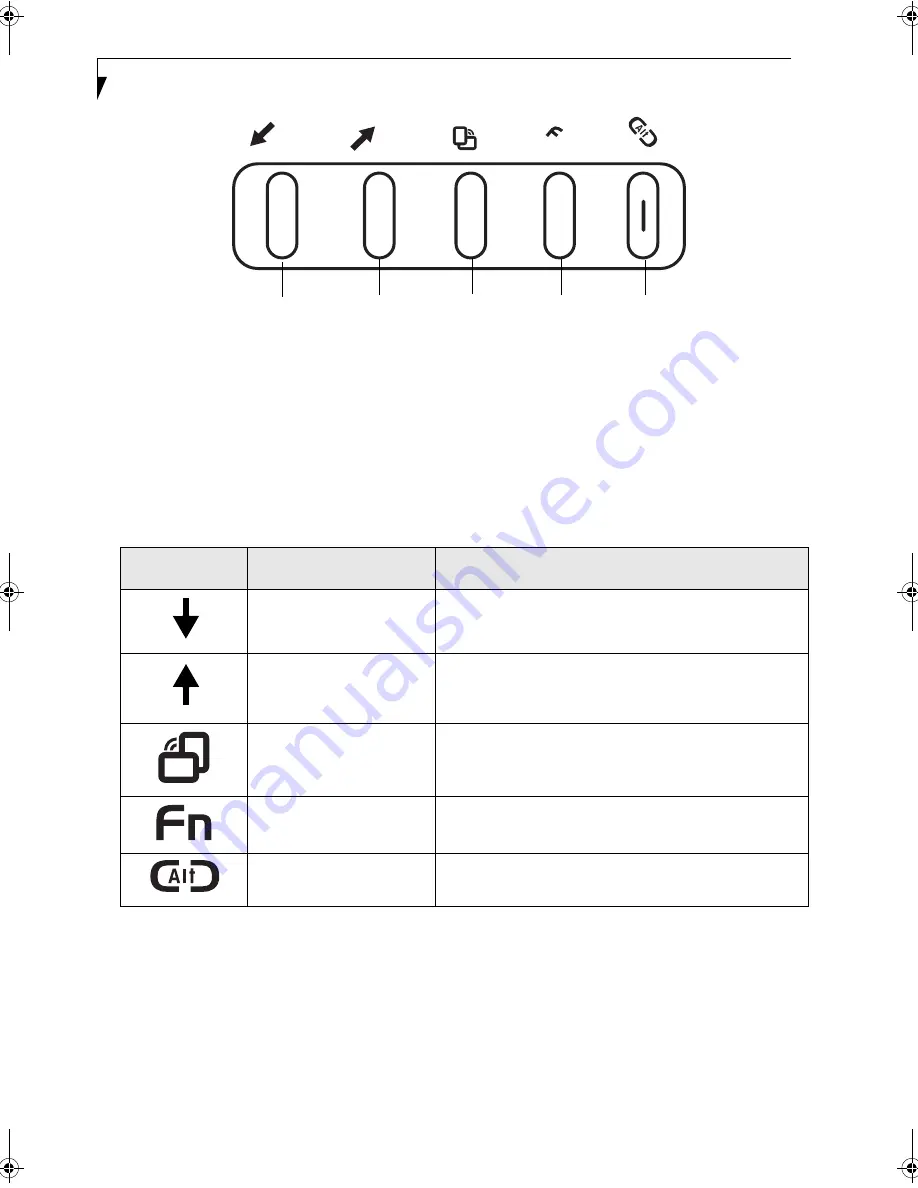
20
L i f e B o o k P S e r i e s N o t e b o o k / T a b l e t P C
Figure 2-17. LifeBook P Series notebook/Tablet PC application buttons
LifeBook Application Panel
A unique feature of your LifeBook P Series notebook/
Tablet PC is the application panel buttons. These
buttons allow you to launch specific applications with
the touch of a button.
The five application buttons are located on the bottom
left-hand side of the display when it is configured to be
used as a notebook.
(Figure 2-17)
All five of the buttons have primary functions. Four of
the buttons have secondary functions when used as
application buttons. The secondary functions are acti-
vated by pressing the Function (Fn) button while
pressing the application button. See Table 2-2 for
specific functions. The secondary functions of the
Application A and B buttons can be changed to launch
any application. See “Changing Button Functions” on
page 21.
Table 2-2. Application Button Functions
Page Down / Application A Button
When you press the
Page Down
button when the system
is running, each press of the button will scroll the screen
down one frame. This allows you to navigate quickly
through large documents.
When you press the
Fn
button while you press then
release the
Page Down/Application A
button, you will
automatically start whichever program is assigned to the
button. The default application for this button is Calcu-
lator.
See “Changing Button Functions” on page 21 to select a
different application for this button.
Page Up / Application B Button
When you press the
Page Up
button when the system is
running, each press of the button will scroll the screen
up one frame. This allows you to navigate quickly
through large documents.
.
.
A
B
n
Application A
Application B
Button 4
Enter
Button
Button
Button 3
Button
Button Icon
Primary Function
Secondary Function
(Fn + Button)
Page Down
User-defined Application A
Default = Calculator
Page Up
User-Defined Application B
Windows XP Professional Default = WordPad
Windows XP Tablet PC Edition Default = MS Journal
Screen Rotation
VGA-Out
Secondary Function
Selection
Fujitsu Menu Utility
Ctl+Alt+Del Button
None
P Series.book Page 20 Friday, February 17, 2006 11:09 AM
Содержание FPCM20654
Страница 6: ...L i f e B o o k P S e r i e s N o t e b o o k T a b l e t P C ...
Страница 7: ...1 1 Preface ...
Страница 8: ...2 L i f e B o o k P S e r i e s N o t e b o o k T a b l e t P C ...
Страница 10: ...4 L i f e B o o k P S e r i e s N o t e b o o k T a b l e t P C ...
Страница 11: ...5 2 Getting to Know Your LifeBook ...
Страница 12: ...6 L i f e B o o k P S e r i e s N o t e b o o k T a b l e t P C ...
Страница 32: ...26 L i f e B o o k P S e r i e s N o t e b o o k T a b l e t P C ...
Страница 33: ...27 3 Using Your LifeBook ...
Страница 34: ...28 L i f e B o o k P S e r i e s N o t e b o o k T a b l e t P C ...
Страница 41: ...35 4 User Installable Features ...
Страница 42: ...36 L i f e B o o k P S e r i e s N o t e b o o k T a b l e t P C ...
Страница 54: ...48 L i f e B o o k P S e r i e s N o t e b o o k T a b l e t P C ...
Страница 55: ...49 5 Troubleshooting ...
Страница 56: ...50 L i f e B o o k P S e r i e s N o t e b o o k T a b l e t P C ...
Страница 69: ...63 6 Care and Maintenance ...
Страница 70: ...64 L i f e B o o k P S e r i e s N o t e b o o k T a b l e t P C ...
Страница 74: ...68 L i f e B o o k P S e r i e s N o t e b o o k T a b l e t P C ...
Страница 75: ...69 7 System Specifications ...
Страница 76: ...70 L i f e B o o k P S e r i e s N o t e b o o k T a b l e t P C ...
Страница 81: ...75 8 Glossary ...
Страница 82: ...76 L i f e B o o k P S e r i e s N o t e b o o k T a b l e t P C ...
Страница 89: ...83 Appendix A Integrated Wireless LAN User s Guide Optional Device ...
Страница 90: ...84 L i f e B o o k P S e r i e s N o t e b o o k T a b l e t P C ...
Страница 107: ...101 Appendix B Using the Fingerprint Swipe Sensor ...
Страница 108: ...102 L i f e B o o k P S e r i e s N o t e b o o k T a b l e t P C ...
Страница 116: ...110 L i f e B o o k P S e r i e s N o t e b o o k T a b l e t P C ...
















































