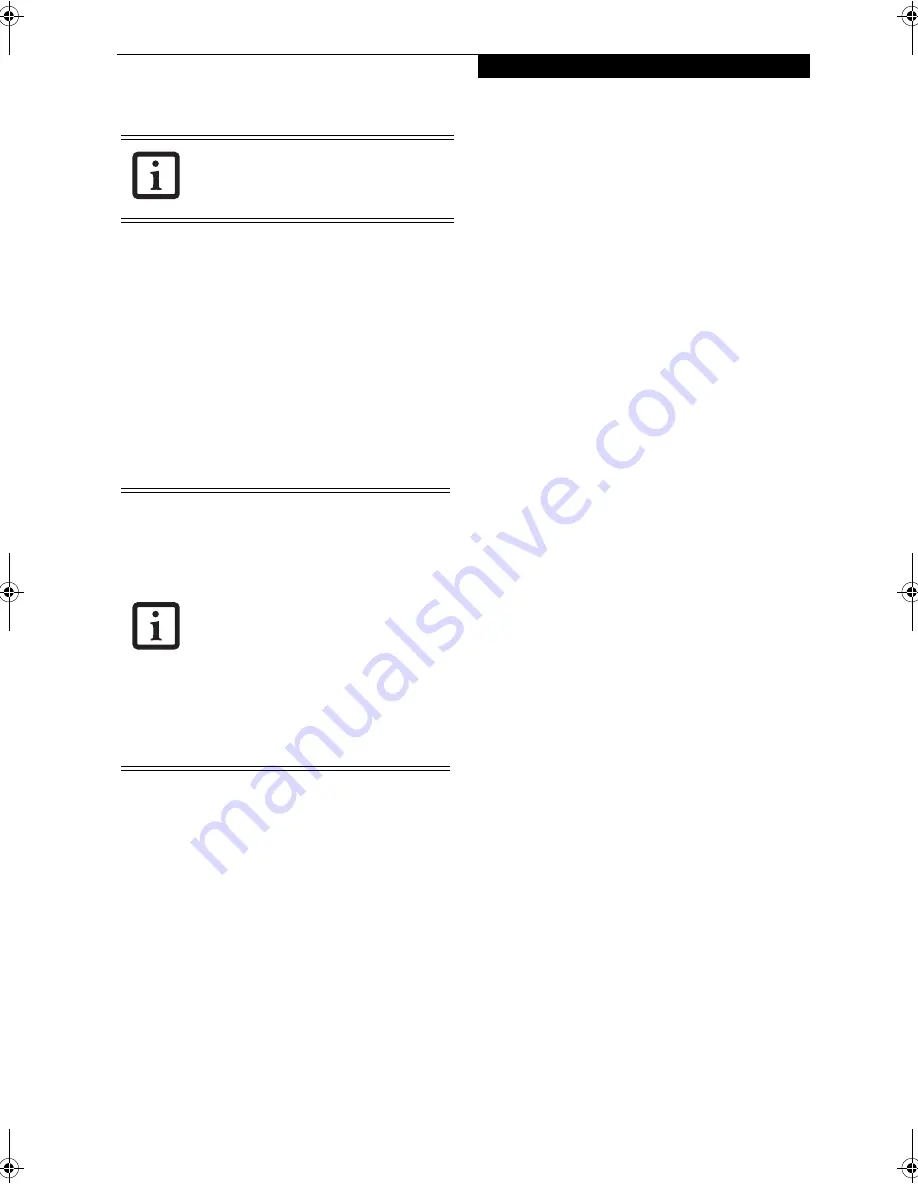
47
U s e r - I n s t a l l a b l e F e a t u r e s
EXTERNAL VIDEO PORT
The external video port allows you to connect an
external monitor or LCD projector. In order to connect
an external device follow these easy steps:
(See figure 2-7
on page 12 for location)
. There is also an external VGA
monitor on the port replicator
(See figure 4-8 on page 44
for location)
.
1. Remove the cover from the port opening, if present.
2. Align the connector with the port opening.
3. Push the connector into the port until it is seated.
4. Tighten the two hold-down screws, located on
each side of the connector.
If you plug headphones into the
headphone jack, the built-in stereo
speakers will be disabled.
When an external monitor is plugged in,
pressing the [Fn] + [F10] keys allows you
to change your selection of where to send
your display video. Each time you press the
key combination, you will step to the next
choice, starting with the built-in display
panel only, moving to the external monitor
only, finally moving to both the built-in
display panel and an external monitor.
When an external monitor is plugged in,
pressing the LifeBook Application Panel
Secondary Function buttons (Fn + Screen
Rotation Button) also allows you to
change your selection of where to send
your display video.
P Series.book Page 47 Friday, February 17, 2006 11:09 AM
Содержание FPCM20654
Страница 6: ...L i f e B o o k P S e r i e s N o t e b o o k T a b l e t P C ...
Страница 7: ...1 1 Preface ...
Страница 8: ...2 L i f e B o o k P S e r i e s N o t e b o o k T a b l e t P C ...
Страница 10: ...4 L i f e B o o k P S e r i e s N o t e b o o k T a b l e t P C ...
Страница 11: ...5 2 Getting to Know Your LifeBook ...
Страница 12: ...6 L i f e B o o k P S e r i e s N o t e b o o k T a b l e t P C ...
Страница 32: ...26 L i f e B o o k P S e r i e s N o t e b o o k T a b l e t P C ...
Страница 33: ...27 3 Using Your LifeBook ...
Страница 34: ...28 L i f e B o o k P S e r i e s N o t e b o o k T a b l e t P C ...
Страница 41: ...35 4 User Installable Features ...
Страница 42: ...36 L i f e B o o k P S e r i e s N o t e b o o k T a b l e t P C ...
Страница 54: ...48 L i f e B o o k P S e r i e s N o t e b o o k T a b l e t P C ...
Страница 55: ...49 5 Troubleshooting ...
Страница 56: ...50 L i f e B o o k P S e r i e s N o t e b o o k T a b l e t P C ...
Страница 69: ...63 6 Care and Maintenance ...
Страница 70: ...64 L i f e B o o k P S e r i e s N o t e b o o k T a b l e t P C ...
Страница 74: ...68 L i f e B o o k P S e r i e s N o t e b o o k T a b l e t P C ...
Страница 75: ...69 7 System Specifications ...
Страница 76: ...70 L i f e B o o k P S e r i e s N o t e b o o k T a b l e t P C ...
Страница 81: ...75 8 Glossary ...
Страница 82: ...76 L i f e B o o k P S e r i e s N o t e b o o k T a b l e t P C ...
Страница 89: ...83 Appendix A Integrated Wireless LAN User s Guide Optional Device ...
Страница 90: ...84 L i f e B o o k P S e r i e s N o t e b o o k T a b l e t P C ...
Страница 107: ...101 Appendix B Using the Fingerprint Swipe Sensor ...
Страница 108: ...102 L i f e B o o k P S e r i e s N o t e b o o k T a b l e t P C ...
Страница 116: ...110 L i f e B o o k P S e r i e s N o t e b o o k T a b l e t P C ...






























