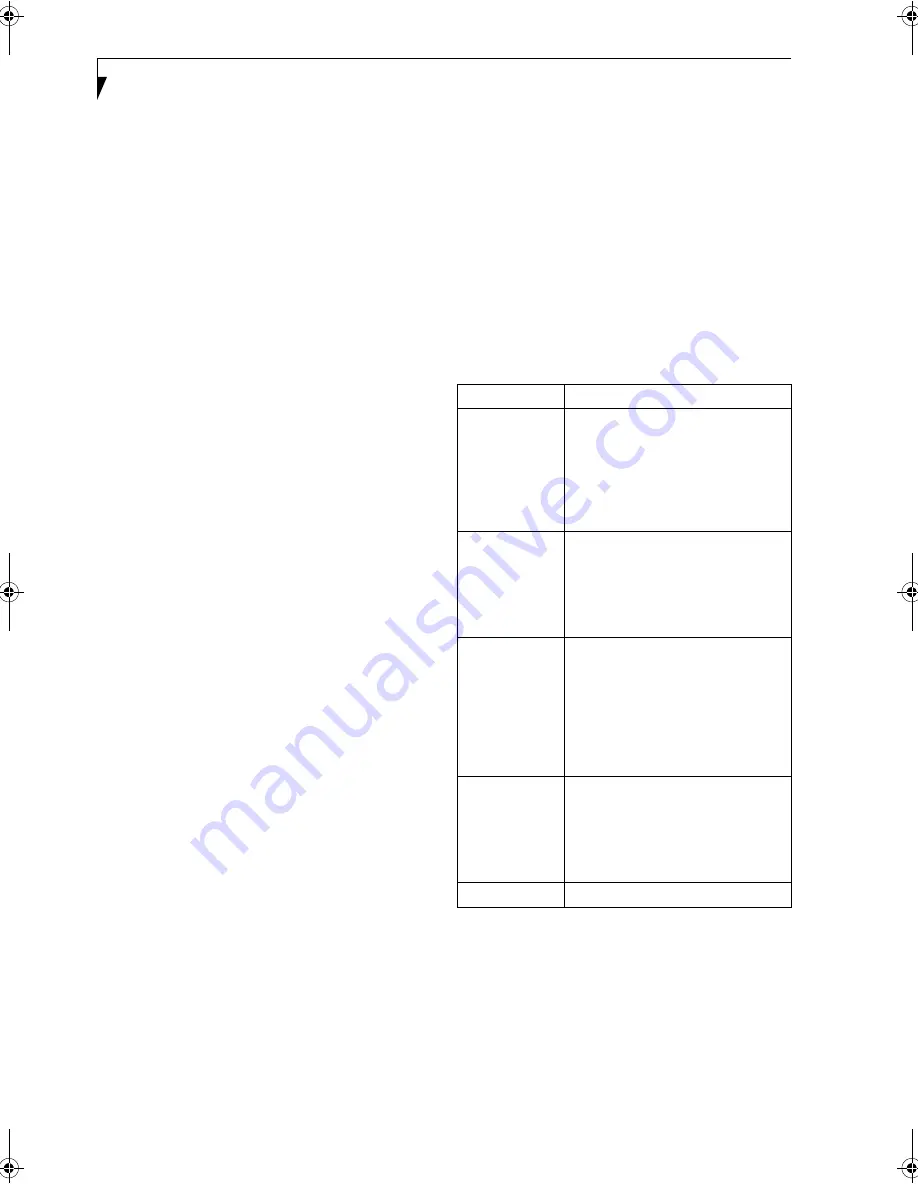
90
L i f e B o o k P S e r i e s N o t e b o o k / T a b l e t P C
19. Click the Enable 802.1x checkbox to enable the
802.1x security option. Please contact your network
administrator if configuration of this setting is
required.
20. Select the appropriate Authentication Type. Please
contact your network administrator if configura-
tion of this setting is required.
21. After selecting your authentication type, enter the
user name, domain, and password of the user you
have created on the authentication server. The user
name and password do not have to be the same as
name and password of your current Windows user
login.
22. Click [OK] to save the settings.
23. From the Intel ProSet Wireless page, click the new
profile name shown in the Profile List. Use the up
and down arrows to position the priority of the
new profile in the priority list.
24. Click the Connect button to connect to the net-
work.
25. Click [Close] if you want to close the Intel(R)
PROSet for Wireless window.
CONFIGURATION USING
ATHEROS CLIENT UTILITY SOFTWARE
This section explains the procedure to properly
configure the WLAN device using the Atheros Client
Utility. Pre-defined parameters will be required for this
procedure. Please consult with your network adminis-
trator for these parameters:
Network Name
- Also known as the SSID
Network Key (WEP)
- Required if using static WEP
keys.
Authentication Type
- Open, Shared, WPA, or WPA-
PSK
Procedure
1.
Activate the WLAN device using either the Wire-
less On/Off Switch or the Atheros Client Utility
2.
Right-click on the “Atheros Client Utility” icon in
the system tray, and select “Open Atheros Client
Utility” from the menu.
3.
From the Current Status page, click the Profile
Management tab.
4.
If this is your first time using this utility, highlight
the profile [Default] and Click the [Modify] but-
ton, otherwise Click the [New] button. The Gen-
eral Settings dialog displays.
5.
From the General page, enter a profile name in the
Profile Name field.
6.
Enter the network SSID, in the SSID1 field. If you
wish to create a profile that can connect to up to 3
different wireless networks, SSID's can be entered
in the SSID2 and SSID3 fields as well.
7.
Click the Security tab.
8.
The Security tab allows for the configuration of the
Security modes listed in the table below. Please
select the radio button of the desired security
mode. If these settings are not known to you,
please consult with your network administrator for
the correct settings.
9.
Click OK
10. Click the Advanced tab
11. The Advanced tab allows for the configuration of
the options detailed in the table below
Field Name
Description
WPA
Enables the use of Wi-Fi Protected
Access. Choosing WPA opens the
WPA EAP drop-down menu.
Options include TLS and PEAP. If
these settings are not known to you,
please consult with your network
administrator for the correct settings.
WPA-PSK
Enables WPA-Pre-Shared Key. Click
on the Configure button to enter the
WPA Passphrase. If these settings
are not known to you, please consult
with your network administrator for
the correct settings.
802.1x
Enables 802.1x security. If these
settings are not known to you,
please consult with your network
administrator for the correct settings.
Choosing this option opens the
802.1x EAP type drop-down menu.
Options include TLS, PEAP, and
LEAP
Pre-Shared Key
Enables the use of pre-shared keys
that are defined on both the access
point and the station. This is where
static WEP keys are entered. Click
the Configure button to fill in the
Define Pre-Shared Keys window.
None
No security
P Series.book Page 90 Friday, February 17, 2006 11:09 AM
Содержание FPCM20654
Страница 6: ...L i f e B o o k P S e r i e s N o t e b o o k T a b l e t P C ...
Страница 7: ...1 1 Preface ...
Страница 8: ...2 L i f e B o o k P S e r i e s N o t e b o o k T a b l e t P C ...
Страница 10: ...4 L i f e B o o k P S e r i e s N o t e b o o k T a b l e t P C ...
Страница 11: ...5 2 Getting to Know Your LifeBook ...
Страница 12: ...6 L i f e B o o k P S e r i e s N o t e b o o k T a b l e t P C ...
Страница 32: ...26 L i f e B o o k P S e r i e s N o t e b o o k T a b l e t P C ...
Страница 33: ...27 3 Using Your LifeBook ...
Страница 34: ...28 L i f e B o o k P S e r i e s N o t e b o o k T a b l e t P C ...
Страница 41: ...35 4 User Installable Features ...
Страница 42: ...36 L i f e B o o k P S e r i e s N o t e b o o k T a b l e t P C ...
Страница 54: ...48 L i f e B o o k P S e r i e s N o t e b o o k T a b l e t P C ...
Страница 55: ...49 5 Troubleshooting ...
Страница 56: ...50 L i f e B o o k P S e r i e s N o t e b o o k T a b l e t P C ...
Страница 69: ...63 6 Care and Maintenance ...
Страница 70: ...64 L i f e B o o k P S e r i e s N o t e b o o k T a b l e t P C ...
Страница 74: ...68 L i f e B o o k P S e r i e s N o t e b o o k T a b l e t P C ...
Страница 75: ...69 7 System Specifications ...
Страница 76: ...70 L i f e B o o k P S e r i e s N o t e b o o k T a b l e t P C ...
Страница 81: ...75 8 Glossary ...
Страница 82: ...76 L i f e B o o k P S e r i e s N o t e b o o k T a b l e t P C ...
Страница 89: ...83 Appendix A Integrated Wireless LAN User s Guide Optional Device ...
Страница 90: ...84 L i f e B o o k P S e r i e s N o t e b o o k T a b l e t P C ...
Страница 107: ...101 Appendix B Using the Fingerprint Swipe Sensor ...
Страница 108: ...102 L i f e B o o k P S e r i e s N o t e b o o k T a b l e t P C ...
Страница 116: ...110 L i f e B o o k P S e r i e s N o t e b o o k T a b l e t P C ...
















































