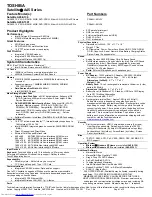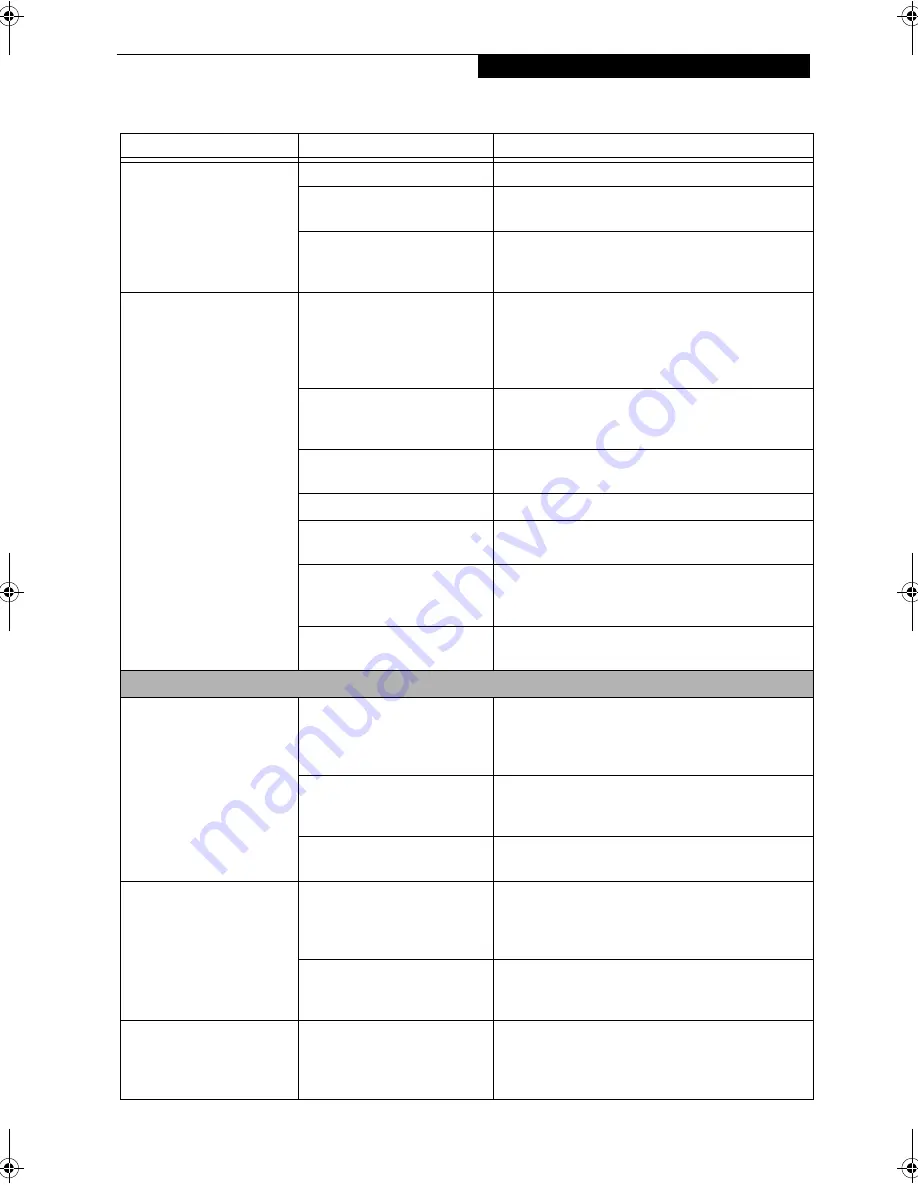
55
T r o u b l e s h o o t i n g
Your notebook/Tablet PC will
not work on battery alone.
(continued)
No battery is installed.
Install a charged battery.
The battery is improperly
installed.
Verify that the battery is properly connected by
re-installing them.
Your battery is faulty.
Verify the battery condition using the Status Indicator
panel and replace or remove any battery that is shorted.
See “Status Indicators” on page 14.
The battery seems to
discharge too quickly.
You are running an application
that uses a great deal of power
due to frequent hard drive or
CD-ROM access, or use of a
modem or LAN PC card.
Use a power adapter for this application when at all
possible.
The power savings features may
be disabled.
Check the power management and/or setup utility
settings in the Power Savings menu and adjust
according to your operating needs.
The brightness is turned all the
way up.
Turn down the brightness adjustment. The higher the
brightness the more power your display uses.
The battery is very old.
Replace the battery.
The battery has been exposed to
high temperatures.
Replace the battery.
The battery is too hot or too
cold.
Restore the system to normal operating temperature.
The Charging icon on the Status Indicator panel will
flash when the battery is outside its operating range.
The AC Adapter is defective.
Replace with another AC Adapter to see if the problem
persists. Replace any defective AC Adapters.
Shutdown and Startup Problems
The Suspend/Resume button
does not work.
The Suspend/Resume button is
disabled from the Advanced
submenu of the Power menu of
the setup utility.
Enable the button from the setup utility.
You did not hold the button in
long enough.
Hold the button longer. This may need to be a few
seconds if your application is preventing the CPU from
checking for button pushes.
There may be a conflict with the
application software.
Close all applications and try the button again.
The system powers up, and
displays power-on
information, but fails to load
the operating system.
The boot sequence settings of
the setup utility are not compat-
ible with your configuration.
Set the operating source by pressing the [F2] key while
the Fujitsu logo is on screen, entering the setup utility
and adjusting the source settings from the Boot menu.
See “BIOS Setup Utility” on page 30.
You have a secured system
requiring a password to load
your operating system.
Make sure you have the right password. Enter the setup
utility and verify the Security settings and modify them
as accordingly.
See “BIOS Setup Utility” on page 30.
An error message is displayed
on the screen during the boot
sequence.
Power On Self Test (POST)
has detected a problem.
See the Power On Self Test (POST) messages to deter-
mine the meaning and severity of the problem. Not all
messages are errors; some are simply status indicators.
See “Power On Self Test Messages” on page 58.
Problem
Possible Cause
Possible Solutions
P Series.book Page 55 Friday, February 17, 2006 11:09 AM
Содержание FPCM20654
Страница 6: ...L i f e B o o k P S e r i e s N o t e b o o k T a b l e t P C ...
Страница 7: ...1 1 Preface ...
Страница 8: ...2 L i f e B o o k P S e r i e s N o t e b o o k T a b l e t P C ...
Страница 10: ...4 L i f e B o o k P S e r i e s N o t e b o o k T a b l e t P C ...
Страница 11: ...5 2 Getting to Know Your LifeBook ...
Страница 12: ...6 L i f e B o o k P S e r i e s N o t e b o o k T a b l e t P C ...
Страница 32: ...26 L i f e B o o k P S e r i e s N o t e b o o k T a b l e t P C ...
Страница 33: ...27 3 Using Your LifeBook ...
Страница 34: ...28 L i f e B o o k P S e r i e s N o t e b o o k T a b l e t P C ...
Страница 41: ...35 4 User Installable Features ...
Страница 42: ...36 L i f e B o o k P S e r i e s N o t e b o o k T a b l e t P C ...
Страница 54: ...48 L i f e B o o k P S e r i e s N o t e b o o k T a b l e t P C ...
Страница 55: ...49 5 Troubleshooting ...
Страница 56: ...50 L i f e B o o k P S e r i e s N o t e b o o k T a b l e t P C ...
Страница 69: ...63 6 Care and Maintenance ...
Страница 70: ...64 L i f e B o o k P S e r i e s N o t e b o o k T a b l e t P C ...
Страница 74: ...68 L i f e B o o k P S e r i e s N o t e b o o k T a b l e t P C ...
Страница 75: ...69 7 System Specifications ...
Страница 76: ...70 L i f e B o o k P S e r i e s N o t e b o o k T a b l e t P C ...
Страница 81: ...75 8 Glossary ...
Страница 82: ...76 L i f e B o o k P S e r i e s N o t e b o o k T a b l e t P C ...
Страница 89: ...83 Appendix A Integrated Wireless LAN User s Guide Optional Device ...
Страница 90: ...84 L i f e B o o k P S e r i e s N o t e b o o k T a b l e t P C ...
Страница 107: ...101 Appendix B Using the Fingerprint Swipe Sensor ...
Страница 108: ...102 L i f e B o o k P S e r i e s N o t e b o o k T a b l e t P C ...
Страница 116: ...110 L i f e B o o k P S e r i e s N o t e b o o k T a b l e t P C ...