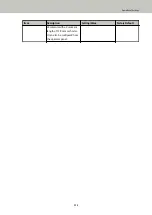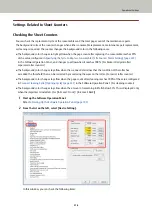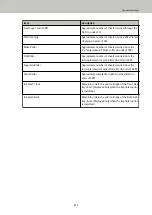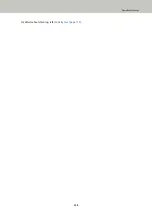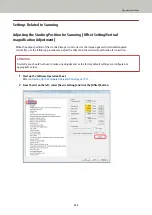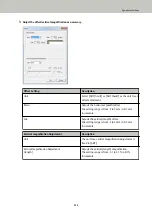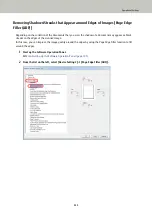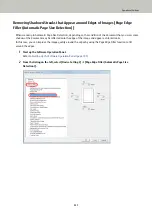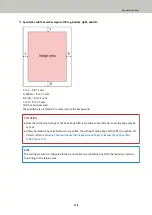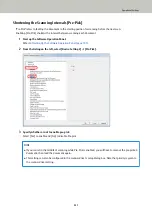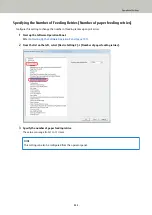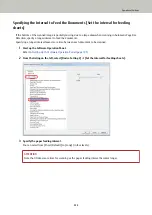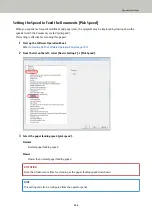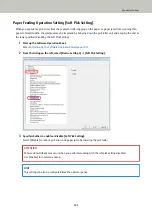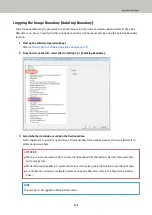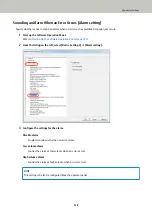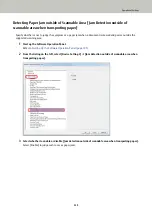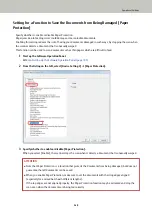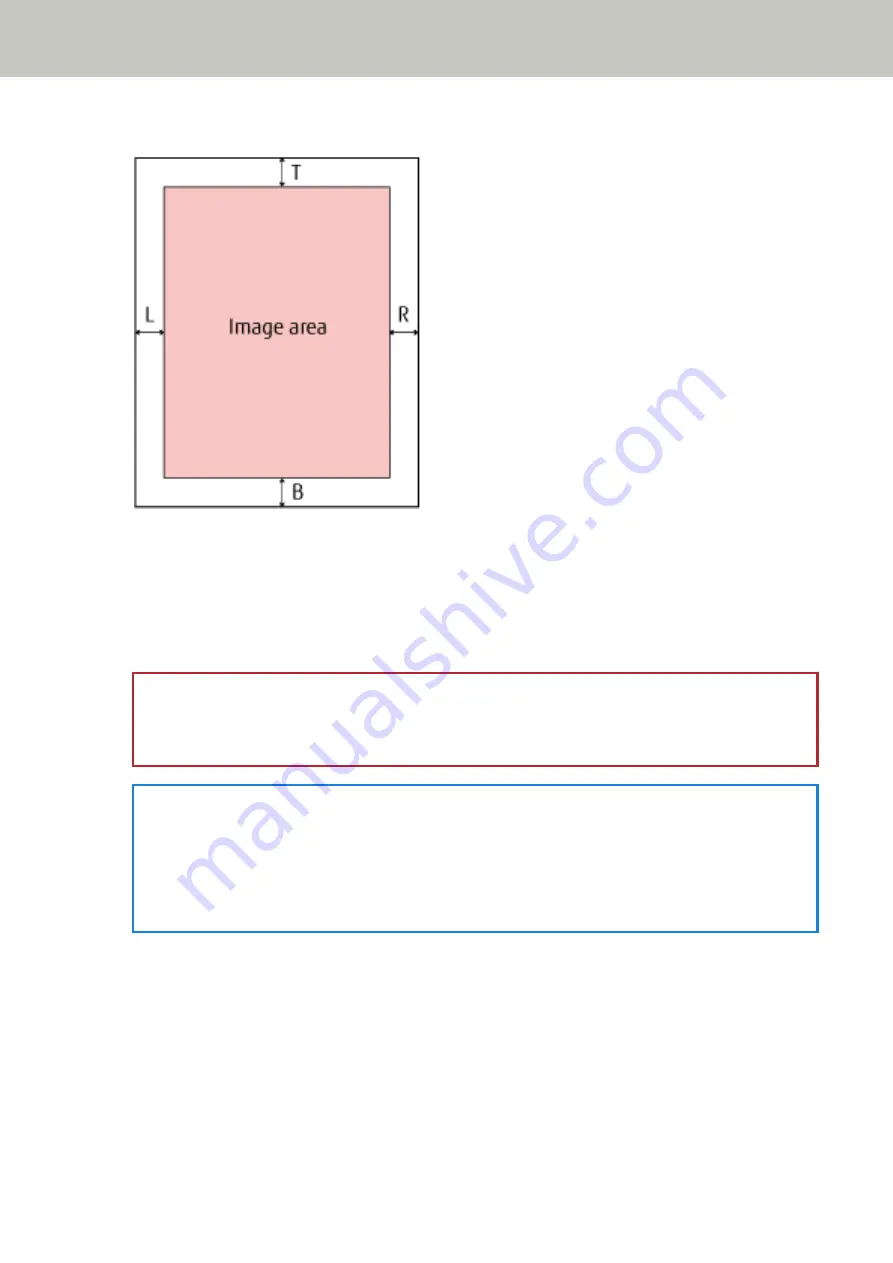
3
Specify the width of each margin to fill: top, bottom, right, and left.
T: Top = 0 to 15 mm
B: Bottom = -7 to 7 mm
R: Right = 0 to 15 mm
L: Left = 0 to 15 mm
(in 1 mm increments)
The specified area is filled in the same color as the background.
ATTENTION
Note that if the target range of the Page Edge Filler is too wide, some characters near the edge may be cut
out.
HINT
●
The background is normally white but it can be changed to black in the scanner driver.
For details, refer to the help for the scanner driver.
●
This setting can also be configured in the scanner driver's setup dialog box. Note that priority is given to
the setting with a larger value.
Operational Settings
226
Содержание fi-7800
Страница 1: ...P3PC 6502 01ENZ2 FUJITSU Image Scanner fi 7800 fi 7900 Operator s Guide ...
Страница 25: ...Make sure to push the hopper until it locks Scanner Overview 25 ...
Страница 54: ... Good example Bad example 3 Adjust the hopper side guides to the document width How to Load Documents 54 ...
Страница 65: ...Fig 1 How to Load Documents 65 ...
Страница 71: ...ATTENTION A8 size cannot be scanned in a mixed batch How to Load Documents 71 ...
Страница 105: ...Put your finger on the tab in the center and push it down Various Ways to Scan 105 ...
Страница 130: ... Inside the top cover sensors 2 units Paper path upper side sensors 9 units Daily Care 130 ...
Страница 132: ... Inside the top cover rollers 2 locations 2 units Paper path lower side rollers 5 locations 2 units Daily Care 132 ...
Страница 143: ...4 Remove the separator roller from the scanner Replacing the Consumables 143 ...
Страница 145: ...5 Install a new separator roller on the scanner Replacing the Consumables 145 ...
Страница 148: ...5 Remove the brake roller from the scanner Replacing the Consumables 148 ...
Страница 150: ...6 Install a new brake roller on the scanner Replacing the Consumables 150 ...
Страница 179: ...For details refer to Adjusting the Paper Separation Force page 37 Troubleshooting 179 ...
Страница 201: ...The password is set Operational Settings 201 ...
Страница 204: ...The password is set Operational Settings 204 ...
Страница 220: ...For details about cleaning refer to Daily Care page 115 Operational Settings 220 ...
Страница 251: ...HINT This setting can also be configured from the operator panel Operational Settings 251 ...
Страница 272: ... 1 The depth excludes the hopper stacker and tabs 2 Includes the package weight Appendix 272 ...
Страница 273: ...Outer Dimensions The outer dimensions are as follows Unit mm in Appendix 273 ...
Страница 274: ...The outer dimensions when the Back Side Imprinter is installed are as follows Unit mm in Appendix 274 ...