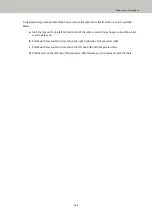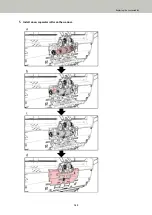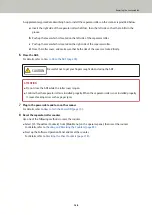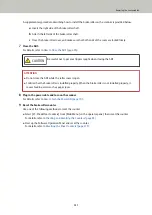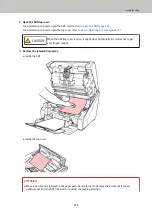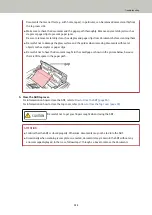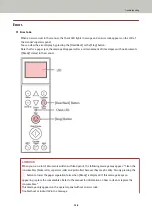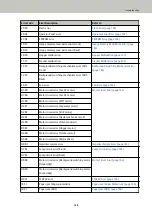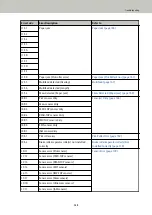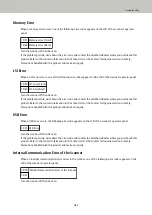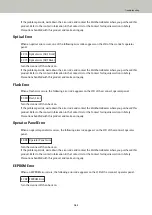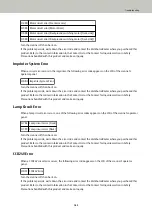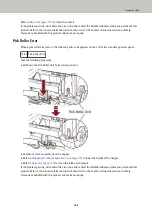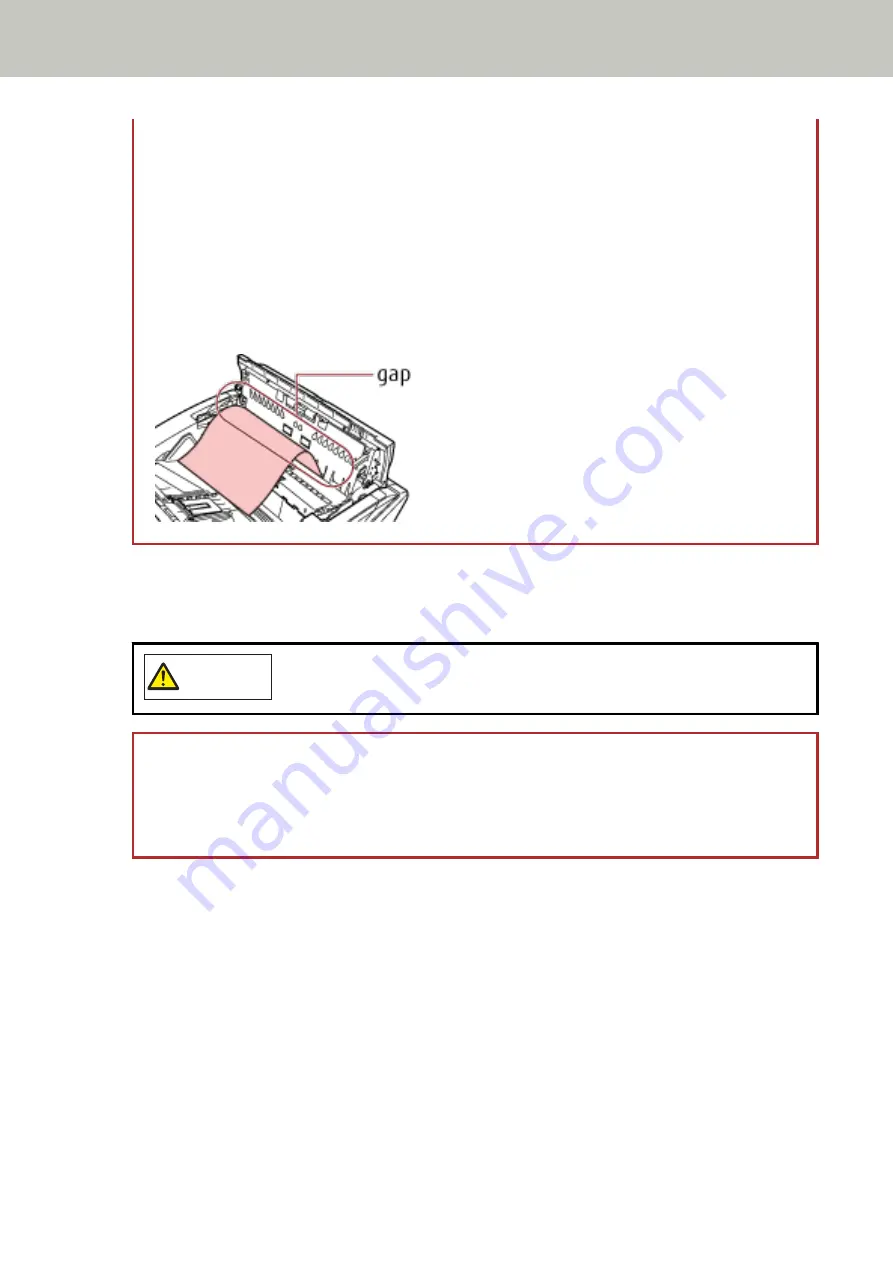
Documents that are not flat (e.g. with holes, tapes), in particular, can be removed more smoothly from
the top cover side.
●
Make sure to check the documents and the paper path thoroughly. Remove any metal objects such as
staples or paper clips to prevent paper jams.
Be sure to remove metal objects such as staples and paper clips from documents before scanning them.
●
Be careful not to damage the glass surface and the guides when removing documents with metal
objects such as staples or paper clips.
●
Be careful not to have the document caught in the small gap as shown in the picture below, because
there is little space in the paper path.
4
Close the ADF/top cover.
For information on how to close the ADF, refer to
How to Close the ADF (page 28)
.
For information on how to close the top cover, refer to
How to Close the Top Cover (page 30)
CAUTION
Be careful not to get your fingers caught when closing the ADF.
ATTENTION
●
Confirm that the ADF is closed properly. Otherwise, documents may not be fed into the ADF.
●
Occasionally when scanning is complete or canceled, documents may remain in the ADF without any
error message displayed. In that case, follow steps
above to remove the documents.
Troubleshooting
155
Содержание fi-7800
Страница 1: ...P3PC 6502 01ENZ2 FUJITSU Image Scanner fi 7800 fi 7900 Operator s Guide ...
Страница 25: ...Make sure to push the hopper until it locks Scanner Overview 25 ...
Страница 54: ... Good example Bad example 3 Adjust the hopper side guides to the document width How to Load Documents 54 ...
Страница 65: ...Fig 1 How to Load Documents 65 ...
Страница 71: ...ATTENTION A8 size cannot be scanned in a mixed batch How to Load Documents 71 ...
Страница 105: ...Put your finger on the tab in the center and push it down Various Ways to Scan 105 ...
Страница 130: ... Inside the top cover sensors 2 units Paper path upper side sensors 9 units Daily Care 130 ...
Страница 132: ... Inside the top cover rollers 2 locations 2 units Paper path lower side rollers 5 locations 2 units Daily Care 132 ...
Страница 143: ...4 Remove the separator roller from the scanner Replacing the Consumables 143 ...
Страница 145: ...5 Install a new separator roller on the scanner Replacing the Consumables 145 ...
Страница 148: ...5 Remove the brake roller from the scanner Replacing the Consumables 148 ...
Страница 150: ...6 Install a new brake roller on the scanner Replacing the Consumables 150 ...
Страница 179: ...For details refer to Adjusting the Paper Separation Force page 37 Troubleshooting 179 ...
Страница 201: ...The password is set Operational Settings 201 ...
Страница 204: ...The password is set Operational Settings 204 ...
Страница 220: ...For details about cleaning refer to Daily Care page 115 Operational Settings 220 ...
Страница 251: ...HINT This setting can also be configured from the operator panel Operational Settings 251 ...
Страница 272: ... 1 The depth excludes the hopper stacker and tabs 2 Includes the package weight Appendix 272 ...
Страница 273: ...Outer Dimensions The outer dimensions are as follows Unit mm in Appendix 273 ...
Страница 274: ...The outer dimensions when the Back Side Imprinter is installed are as follows Unit mm in Appendix 274 ...