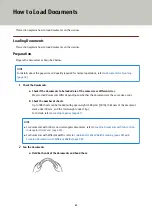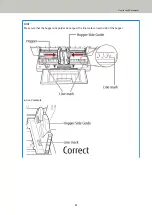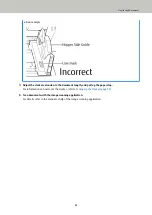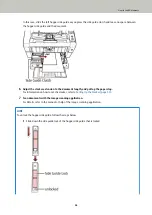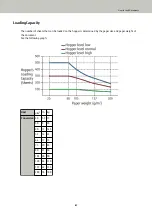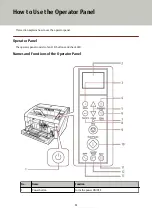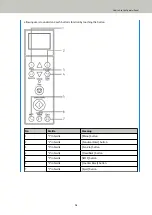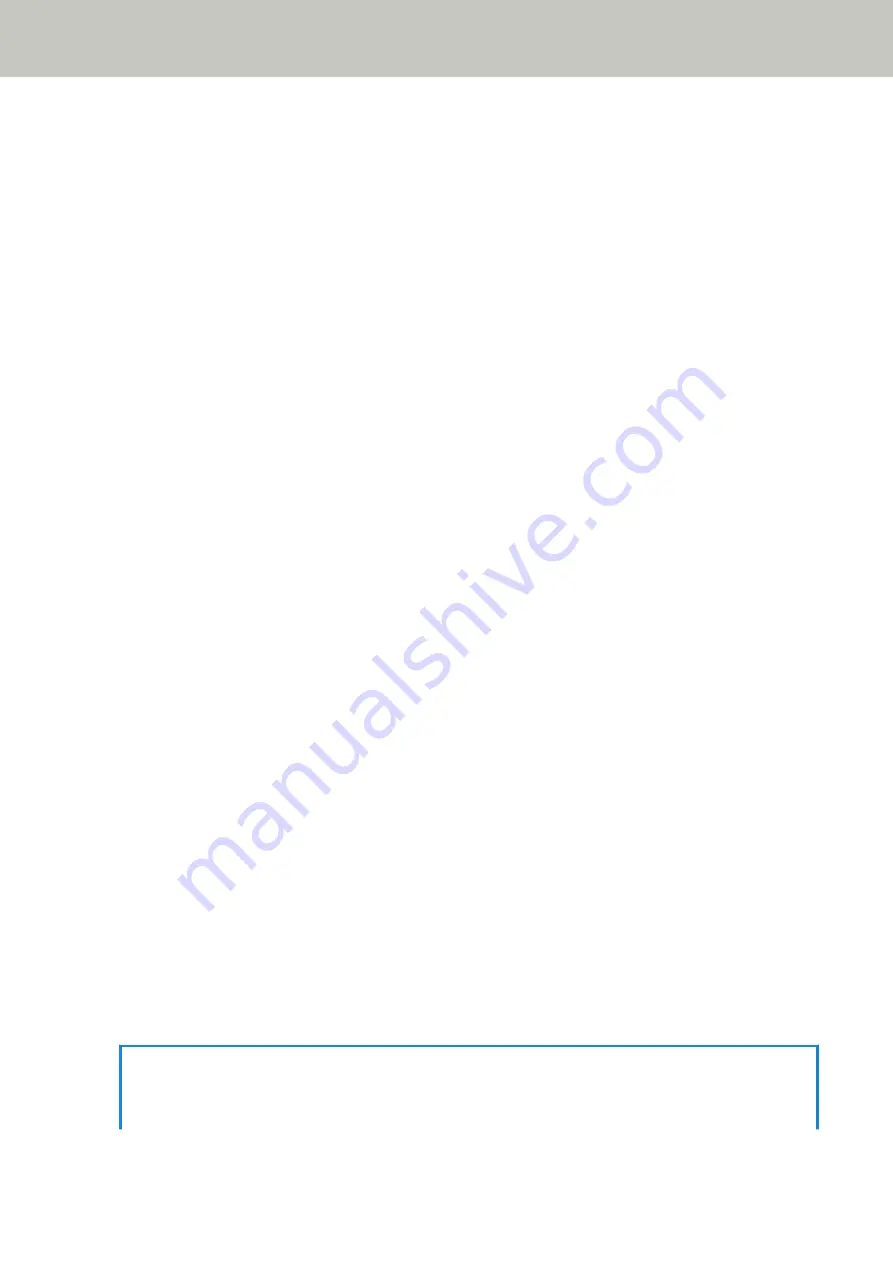
●
Paper Type
Recommended paper types for scanning are as follows:
●
Wood-free paper
●
Wood-containing paper
When using paper types other than the above, make sure to test with the same type of paper and see if it can
be scanned before you start scanning the actual document.
●
Paper Weight
Paper weights supported for scanning are as follows:
●
A5 or larger, A4/Letter or smaller: 20 to 209 g/m
2
(5.4 to 56 lb)
●
Smaller than A5, larger than A4: 41 to 209 g/m
2
(11 to 56 lb)
●
Precautions
The following types of documents may not be scanned successfully:
●
Documents of non-uniform thickness (e.g. envelopes, documents with photographs attached)
●
Wrinkled or curled documents
●
Folded or torn documents
●
Tracing paper
●
Coated paper
●
Carbon paper
●
Photosensitive paper
●
Perforated documents
●
Documents that are neither square nor rectangular
●
Very thin documents
●
Photographs (photographic paper)
Also, do not scan the following types of documents:
●
Paper-clipped or stapled documents
●
Documents on which the ink is still wet
●
Documents smaller than A8 size
●
Documents wider than 304.8 mm (12.0 in.)
●
Documents other than paper such as fabric, metal foil and OHP film.
●
Important documents such as certificates and cash vouchers which must not be damaged
HINT
●
When scanning semi-transparent documents, set [Brightness] higher in the scanner driver to avoid bleed-
through.
How to Load Documents
59
Содержание fi-7800
Страница 1: ...P3PC 6502 01ENZ2 FUJITSU Image Scanner fi 7800 fi 7900 Operator s Guide ...
Страница 25: ...Make sure to push the hopper until it locks Scanner Overview 25 ...
Страница 54: ... Good example Bad example 3 Adjust the hopper side guides to the document width How to Load Documents 54 ...
Страница 65: ...Fig 1 How to Load Documents 65 ...
Страница 71: ...ATTENTION A8 size cannot be scanned in a mixed batch How to Load Documents 71 ...
Страница 105: ...Put your finger on the tab in the center and push it down Various Ways to Scan 105 ...
Страница 130: ... Inside the top cover sensors 2 units Paper path upper side sensors 9 units Daily Care 130 ...
Страница 132: ... Inside the top cover rollers 2 locations 2 units Paper path lower side rollers 5 locations 2 units Daily Care 132 ...
Страница 143: ...4 Remove the separator roller from the scanner Replacing the Consumables 143 ...
Страница 145: ...5 Install a new separator roller on the scanner Replacing the Consumables 145 ...
Страница 148: ...5 Remove the brake roller from the scanner Replacing the Consumables 148 ...
Страница 150: ...6 Install a new brake roller on the scanner Replacing the Consumables 150 ...
Страница 179: ...For details refer to Adjusting the Paper Separation Force page 37 Troubleshooting 179 ...
Страница 201: ...The password is set Operational Settings 201 ...
Страница 204: ...The password is set Operational Settings 204 ...
Страница 220: ...For details about cleaning refer to Daily Care page 115 Operational Settings 220 ...
Страница 251: ...HINT This setting can also be configured from the operator panel Operational Settings 251 ...
Страница 272: ... 1 The depth excludes the hopper stacker and tabs 2 Includes the package weight Appendix 272 ...
Страница 273: ...Outer Dimensions The outer dimensions are as follows Unit mm in Appendix 273 ...
Страница 274: ...The outer dimensions when the Back Side Imprinter is installed are as follows Unit mm in Appendix 274 ...