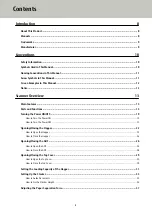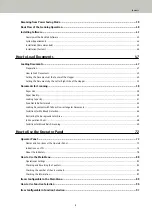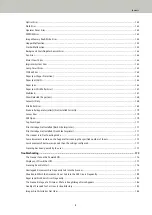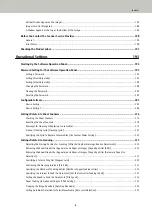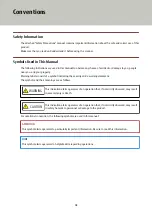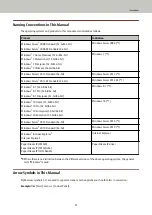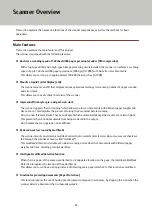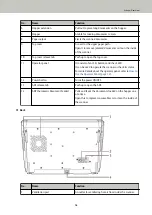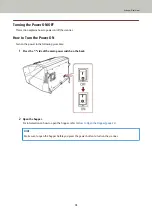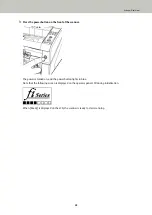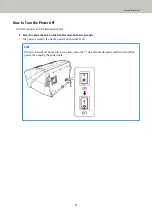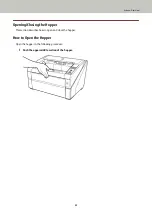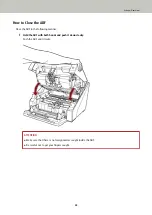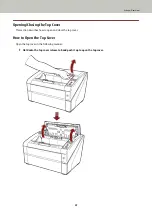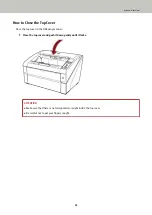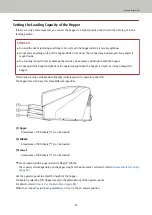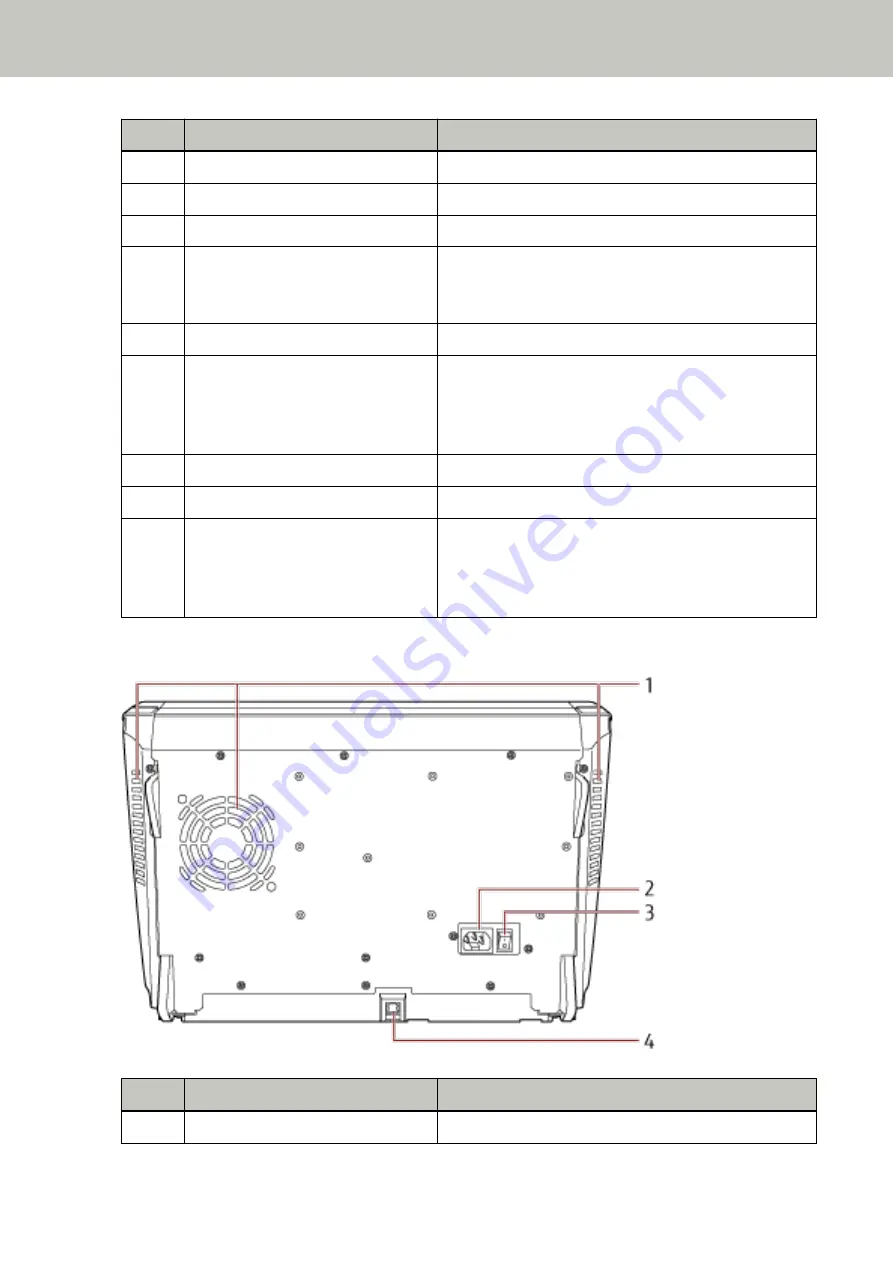
No.
Name
Function
6
Hopper extension
Pull out to place long documents on the hopper.
7
Hopper
A table for loading documents to scan.
8
Paper output
Ejects the scanned documents.
9
Top cover
A cover for the upper paper path.
Open it to remove jammed documents or clean the inside
of the scanner.
10
Top cover release tab
Push up to open the top cover.
11
Operator panel
It consists of an LCD, buttons and check LED.
It can be used to operate the scanner or check its status.
For more details about the operator panel, refer to
Use the Operator Panel (page 72)
12
Power button
Turns the power ON/OFF.
13
ADF release tab
Push up to open the ADF.
14
ADF (Automatic Document Feeder)
Pulls and feeds the documents loaded on the hopper one
at a time.
Open this to replace consumables or to clean the inside of
the scanner.
●
Back
No.
Name
Function
1
Ventilation port
An outlet for ventilating hot air from inside the scanner.
Scanner Overview
16
Содержание fi-7800
Страница 1: ...P3PC 6502 01ENZ2 FUJITSU Image Scanner fi 7800 fi 7900 Operator s Guide ...
Страница 25: ...Make sure to push the hopper until it locks Scanner Overview 25 ...
Страница 54: ... Good example Bad example 3 Adjust the hopper side guides to the document width How to Load Documents 54 ...
Страница 65: ...Fig 1 How to Load Documents 65 ...
Страница 71: ...ATTENTION A8 size cannot be scanned in a mixed batch How to Load Documents 71 ...
Страница 105: ...Put your finger on the tab in the center and push it down Various Ways to Scan 105 ...
Страница 130: ... Inside the top cover sensors 2 units Paper path upper side sensors 9 units Daily Care 130 ...
Страница 132: ... Inside the top cover rollers 2 locations 2 units Paper path lower side rollers 5 locations 2 units Daily Care 132 ...
Страница 143: ...4 Remove the separator roller from the scanner Replacing the Consumables 143 ...
Страница 145: ...5 Install a new separator roller on the scanner Replacing the Consumables 145 ...
Страница 148: ...5 Remove the brake roller from the scanner Replacing the Consumables 148 ...
Страница 150: ...6 Install a new brake roller on the scanner Replacing the Consumables 150 ...
Страница 179: ...For details refer to Adjusting the Paper Separation Force page 37 Troubleshooting 179 ...
Страница 201: ...The password is set Operational Settings 201 ...
Страница 204: ...The password is set Operational Settings 204 ...
Страница 220: ...For details about cleaning refer to Daily Care page 115 Operational Settings 220 ...
Страница 251: ...HINT This setting can also be configured from the operator panel Operational Settings 251 ...
Страница 272: ... 1 The depth excludes the hopper stacker and tabs 2 Includes the package weight Appendix 272 ...
Страница 273: ...Outer Dimensions The outer dimensions are as follows Unit mm in Appendix 273 ...
Страница 274: ...The outer dimensions when the Back Side Imprinter is installed are as follows Unit mm in Appendix 274 ...