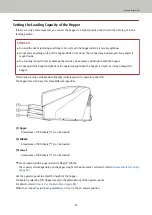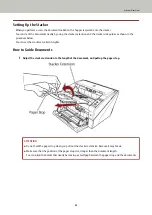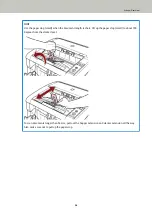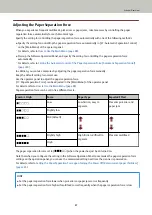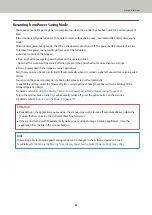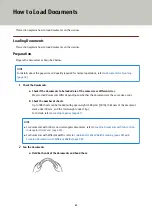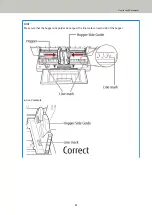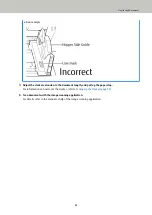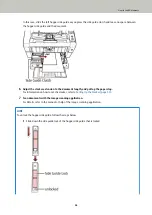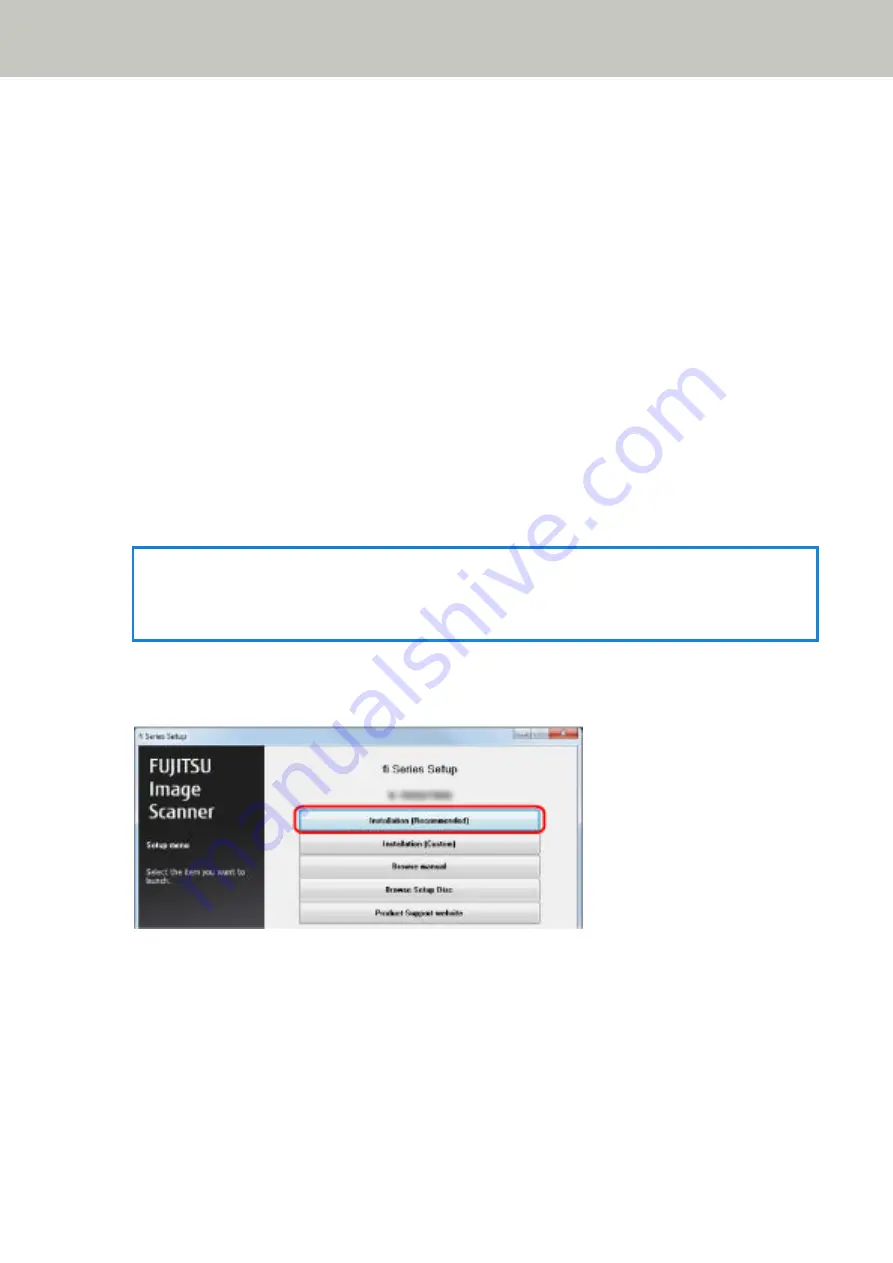
Installation (Recommended)
When [Installation (Recommended)] is selected, the following software is installed:
Necessary software to use the scanner is installed all at once.
●
PaperStream IP (TWAIN)
●
PaperStream IP (TWAIN x64)
●
Software Operation Panel
●
Error Recovery Guide
●
PaperStream Capture
●
Manuals
●
Scanner Central Admin Agent
●
fi Series Online Update
1
Turn on the computer and log onto Windows as a user with administrator privileges.
2
Insert the Setup DVD-ROM into the DVD drive.
The [fi Series Setup] window appears.
HINT
If the [fi Series Setup] window does not appear, double-click "Setup.exe" in the Setup DVD-ROM via
[Explorer] or [Computer].
3
Click the scanner model name to be used (if the window for selecting a model name is displayed).
4
Click the [Installation (Recommended)] button.
5
Install the software by following the instructions displayed in the window.
Scanner Overview
45
Содержание fi-7800
Страница 1: ...P3PC 6502 01ENZ2 FUJITSU Image Scanner fi 7800 fi 7900 Operator s Guide ...
Страница 25: ...Make sure to push the hopper until it locks Scanner Overview 25 ...
Страница 54: ... Good example Bad example 3 Adjust the hopper side guides to the document width How to Load Documents 54 ...
Страница 65: ...Fig 1 How to Load Documents 65 ...
Страница 71: ...ATTENTION A8 size cannot be scanned in a mixed batch How to Load Documents 71 ...
Страница 105: ...Put your finger on the tab in the center and push it down Various Ways to Scan 105 ...
Страница 130: ... Inside the top cover sensors 2 units Paper path upper side sensors 9 units Daily Care 130 ...
Страница 132: ... Inside the top cover rollers 2 locations 2 units Paper path lower side rollers 5 locations 2 units Daily Care 132 ...
Страница 143: ...4 Remove the separator roller from the scanner Replacing the Consumables 143 ...
Страница 145: ...5 Install a new separator roller on the scanner Replacing the Consumables 145 ...
Страница 148: ...5 Remove the brake roller from the scanner Replacing the Consumables 148 ...
Страница 150: ...6 Install a new brake roller on the scanner Replacing the Consumables 150 ...
Страница 179: ...For details refer to Adjusting the Paper Separation Force page 37 Troubleshooting 179 ...
Страница 201: ...The password is set Operational Settings 201 ...
Страница 204: ...The password is set Operational Settings 204 ...
Страница 220: ...For details about cleaning refer to Daily Care page 115 Operational Settings 220 ...
Страница 251: ...HINT This setting can also be configured from the operator panel Operational Settings 251 ...
Страница 272: ... 1 The depth excludes the hopper stacker and tabs 2 Includes the package weight Appendix 272 ...
Страница 273: ...Outer Dimensions The outer dimensions are as follows Unit mm in Appendix 273 ...
Страница 274: ...The outer dimensions when the Back Side Imprinter is installed are as follows Unit mm in Appendix 274 ...