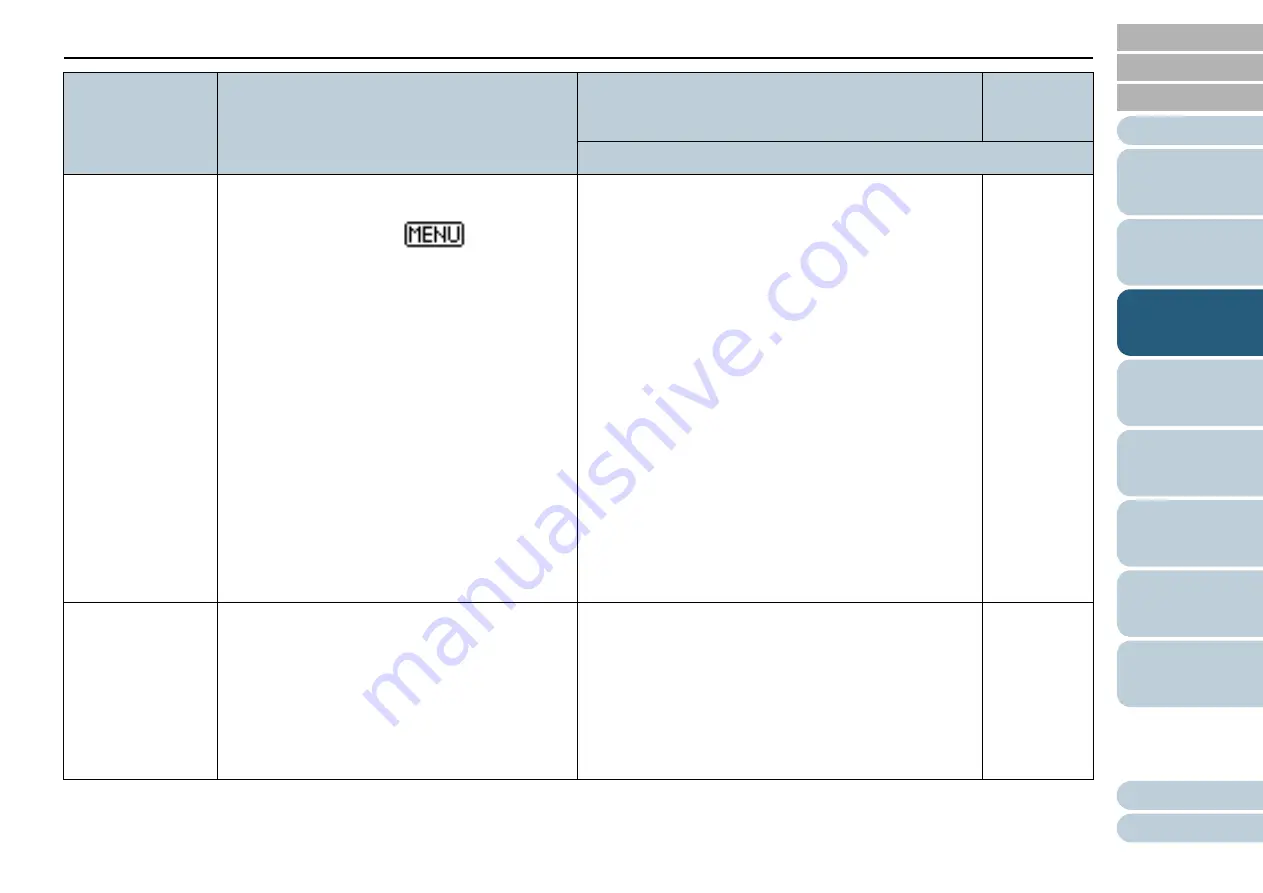
Chapter 3 How to Use the Operator Panel
71
17: Vertical Streak
Detection
Select whether to enable or disable vertical streak
detection.
After enabling this setting,
flashes on the
LCD when a vertical streak may occur in the images
that are scanned through the ADF.
[Clean glass!] also flashes on the second line in the
[Ready] screen.
Check the information, and then clean the glass.
For details about checking the information, refer to
"Checking the Information" (page 60)
.
For details about cleaning, refer to
Specify the sensitivity level to detect vertical streaks
(dirt on the glass) when vertical streak detection is
enabled.
Select [1: Low] to only detect large amounts of dirt
on the glass. Select [3: High] to also detect small
amounts of dirt on the glass.
Enable/Disable can also be configured in the
scanner driver or the Software Operation Panel.
Sensitivity can also be specified in the Software
Operation Panel.
1: Enable
2: Disable
Sensitivity:
1: Low
2: Normal
3: High
2: Disable
Sensitivity:
2: Normal
18: Prioritize Panel
Settings
For the paper protection setting, prioritize the
operator panel setting over the Software Operation
Panel setting. You cannot prioritize the operator
panel setting over the scanner driver setting.
When [1: Paper Protection] is selected, the Paper
Protection setting of the operator panel is
prioritized.
When [2: Clear] is selected, the Paper Protection
setting is no longer prioritized.
1: Paper Protection
2: Clear
2: Clear
Item
Description
Parameter (*1)/Value
Factory
Default
(*2)
-: No parameters/values






























