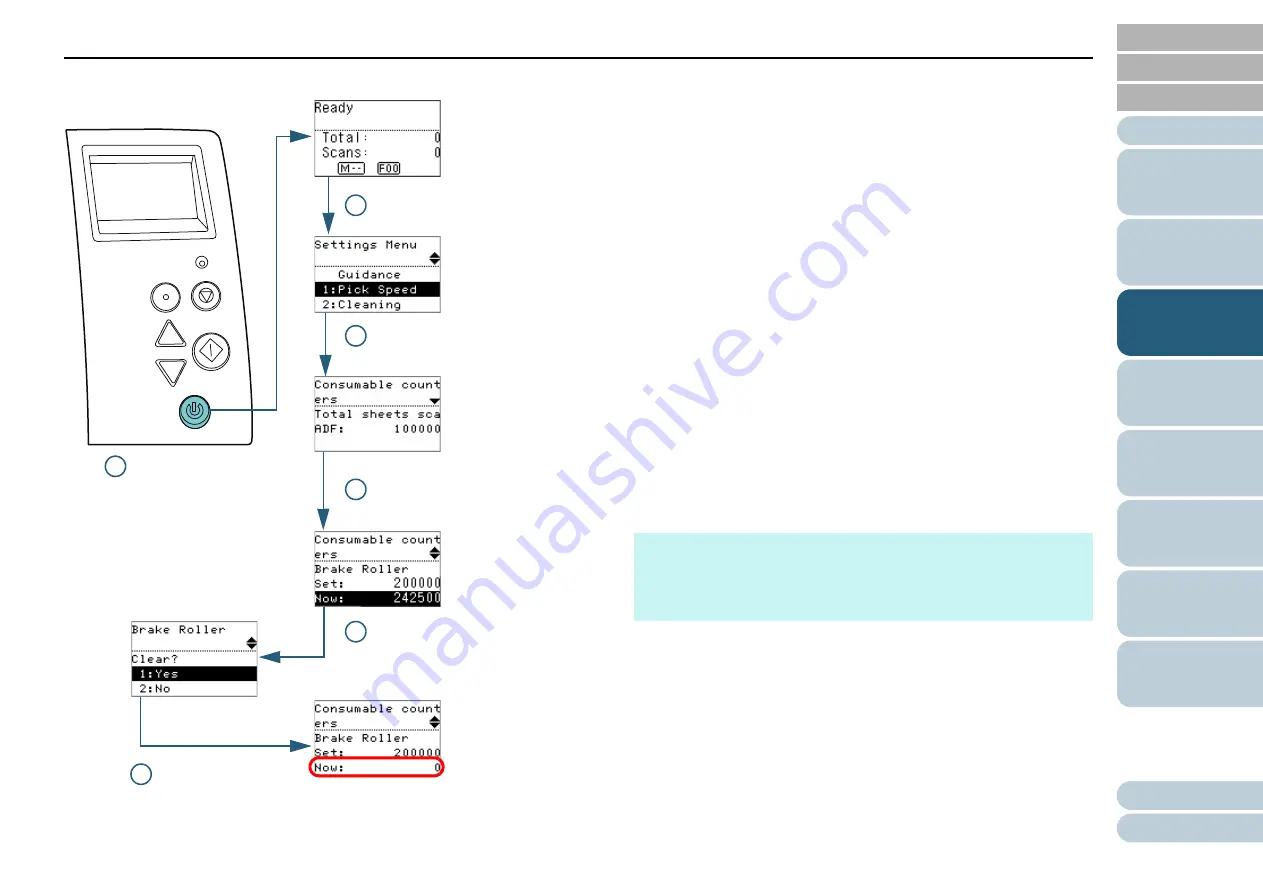
Chapter 3 How to Use the Operator Panel
63
■
Checking and Resetting the Sheet Counters
1
Press the [Power] button on the operator panel.
The [Ready] screen is displayed on the LCD.
2
Press the [Menu] button.
The [Settings Menu] screen is displayed on the LCD.
3
Press the [
] or [
] button and select [4: Consumable
counters], then press the [Scan/Enter] button to confirm.
The [Consumable counters] screen is displayed on the LCD.
4
Press the [
] or [
] button and check the counter.
Counters are highlighted when consumable replacement or cleaning
is required. The counter will appear highlighted when:
The page count after the consumable is replaced reaches 95% of
the value configured in
"Replacement Cycle of Consumables [Life
Counter Alarm Setting]" (page 162)
in the Software Operation
Panel. (For the brake roller/pick roller counters)
The page count after the scanner is cleaned reaches 100% of the
value configured in
"Scanner Cleaning Cycle [Cleaning Cycle]"
in the Software Operation Panel. (For the cleaning
counter)
The amount of remaining ink is below 33%. This is only displayed
when the imprinter is installed. (For the ink counter)
5
After replacing the consumables or cleaning the scanner,
select the highlighted counter with the [
] or [
] button,
and press the [Scan/Enter] button.
A message appears to confirm that you want to clear the counter.
6
Select [1: Yes] with the [
] or [
] button, and press the
[Scan/Enter] button to confirm.
The counter is reset to 0.
For the ink counter, the value is set to 100.
Menu
Scan/Enter
Check
Power
Stop/Clear
2 [Menu] Button
3 [
]/[
] Button
[Scan/Enter] Button
4 [
]/[
] Button
1 [Power] Button
5 [
]/[
] Button
[Scan/Enter] Button
6 [
]/[
] Button
[Scan/Enter] Button
HINT
The total number of sheets that have been scanned after purchase
is displayed in the total sheets scanned counter. The total sheets
scanned counter cannot be cleared.






























