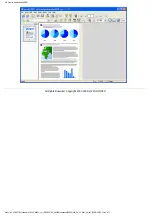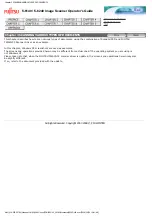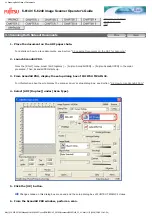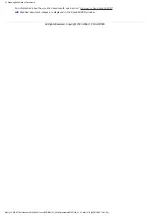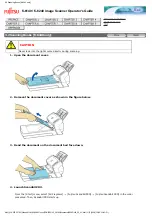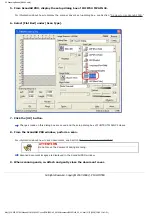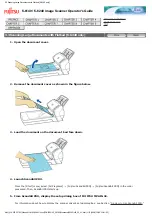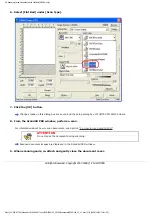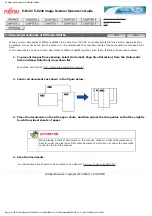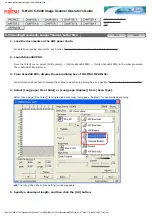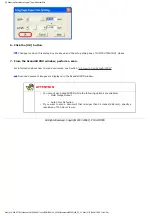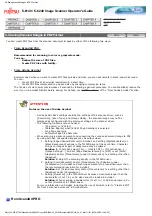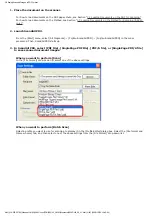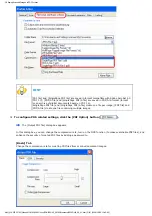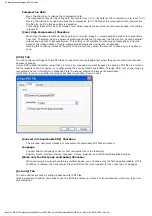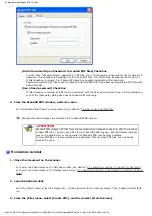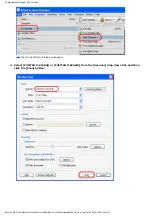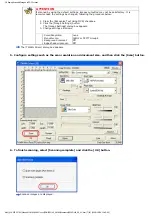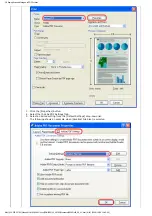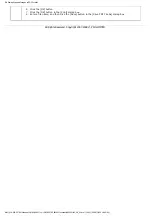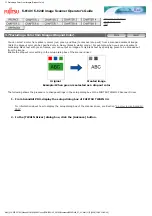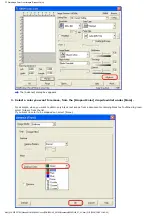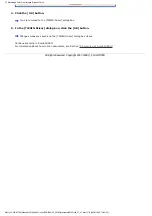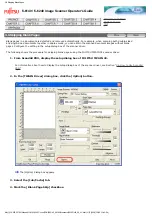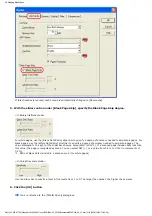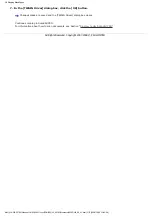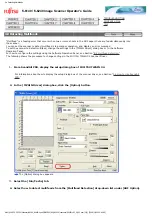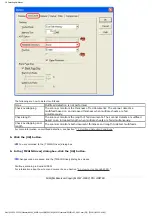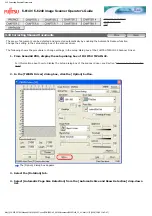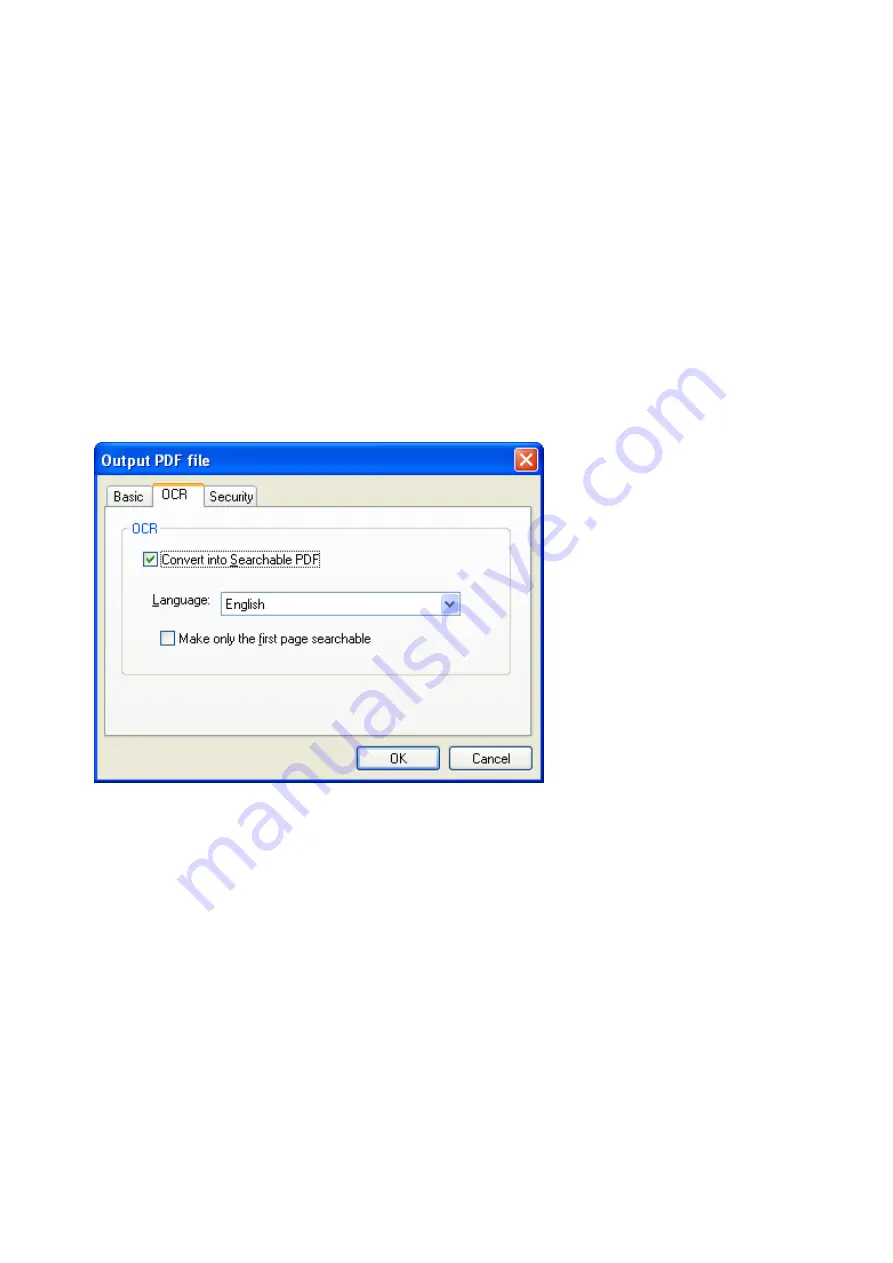
3.6 Saving Scanned Images in PDF Format
Compression Rate
Move the slider bar to change the compression rate.
The compression rate can be changed in five levels from 1 to 5. (By default, the compression rate is set to 3.)
Moving the slider bar to right increases the compression rate. The higher the compression rate, the smaller
the file size, but the image quality is degraded.
This setting takes effect on color images only. When images are saved as monochrome images, this setting
is ignored.
[Color High Compression] Checkbox
When this checkbox is marked, image portions in a color image are compressed at a higher rate separately
from text. Therefore, when a document containing mostly text is scanned, the file size can be made smaller
without causing text to become blurred. This setting is not suitable for scanning photographs and figures
because the image quality of highly-compressed photographs and figures is degraded.
Marking this checkbox increases the system load, which may cause the scanner to take a very long time to
scan.
[OCR] Tab
You can configure settings so that PDF files are converted into searchable text when they are created from scanned
document images.
Unless OCR (optical character recognition) is turned on, scanned document images are saved as PDF files in a format
that computers cannot recognize, or in other words they are not made searchable. Through OCR, text on the image is
recognized and text information is embedded into the image, making the image file searchable.
(Note that, if you turn on OCR, scanning takes time longer than if you do not.)
[Convert into Searchable PDF] Checkbox
The scanned document images are converted into searchable PDF files and saved.
Language
You can select a language to use for text recognition from the following:
English, French, German, Italian, Japanese, Korean, Spanish, and Traditional/Simplified Chinese.
[Make only the first page searchable] Checkbox
When scanning a document containing multiple pages, you can make only the first page searchable. If this
checkbox is marked, the time required is shorter than the time required for the conversion of all pages.
[Security] Tab
You can enhance security by setting a password for PDF files.
Once a password is added, you cannot open the PDF files unless you enter a correct password, which you type in in
this dialog box.
file:////10.232.227.50/Manual/fi-6140_6240C-Lynx3/OG/R02/02_081030/contents/EN/03/c03_06_01.htm (4/10) [2008/10/30 12:42:00]