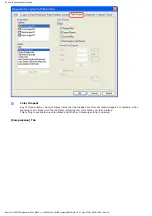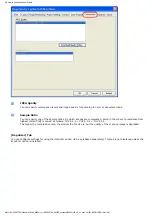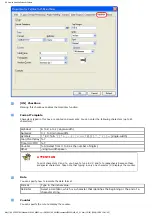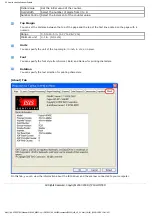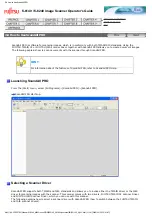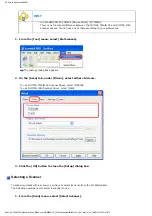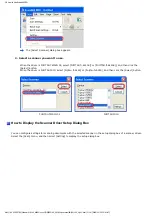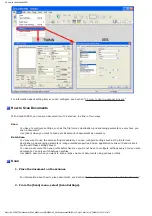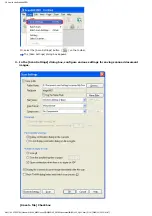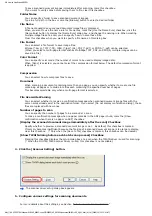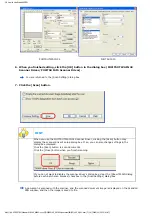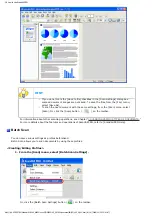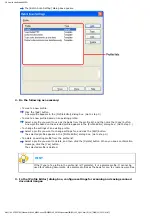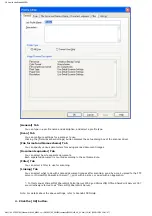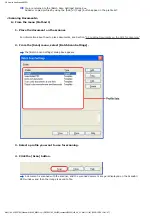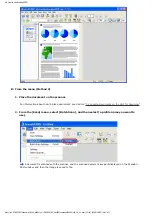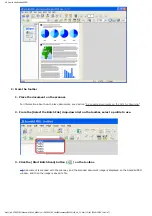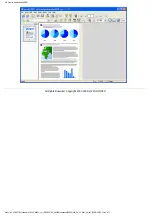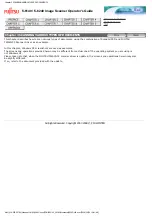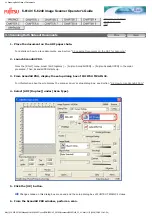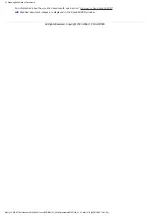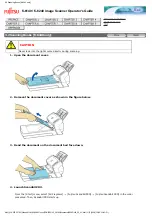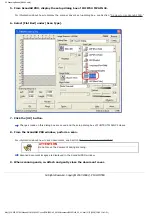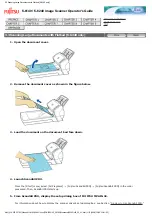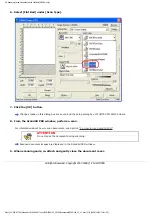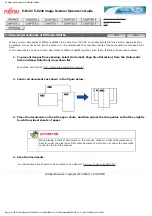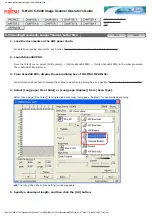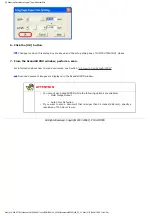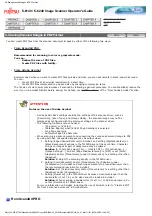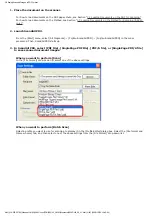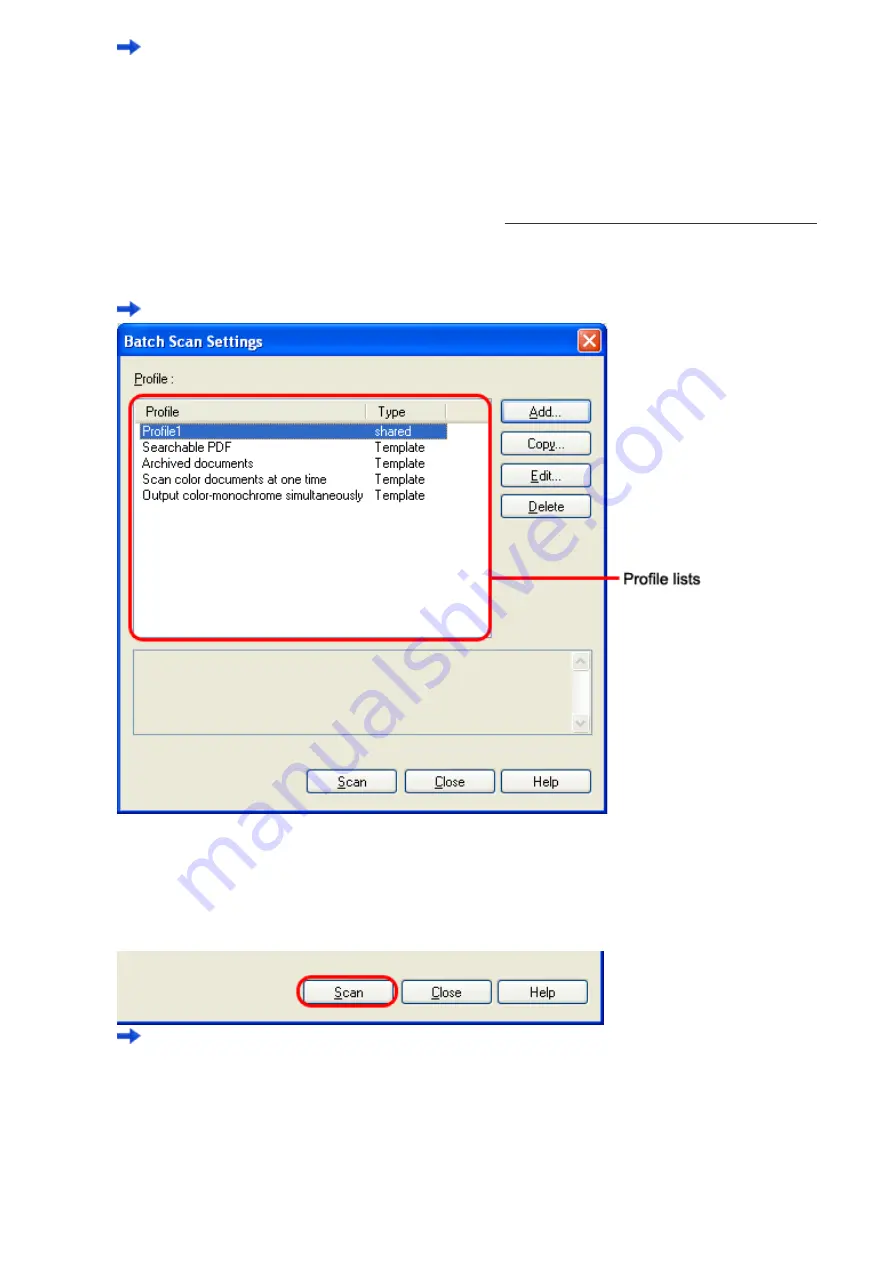
2.6 How to Use ScandAll PRO
You are returned to the [Batch Scan Settings] dialog box.
Added or copied profiles by using the [Add] or [Copy] button appear in the profile list.
<Scanning Documents>
A: From the menu (Method 1)
1. Place the document on the scanner.
For information about how to place documents, see Section "
2.2 Loading Documents on the ADF for Scanning.
"
2. From the [Scan] menu, select [Batch Scan Settings].
The [Batch Scan Settings] dialog box appears.
3. Select a profile you want to use for scanning.
4. Click the [Scan] button.
A document is scanned with the scanner, and the scanned document image is displayed on the ScandAll
PRO window, and then the image is saved to file.
file:////10.232.227.50/Manual/fi-6140_6240C-Ly.../OG/R02/02_081030/contents/EN/02/c02_06_01.htm (11/14) [2008/10/30 12:41:47]