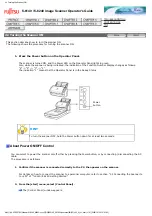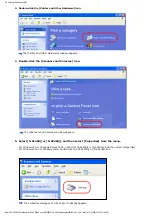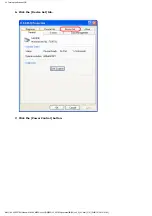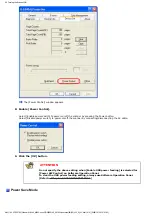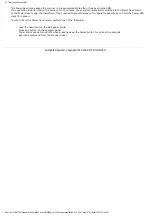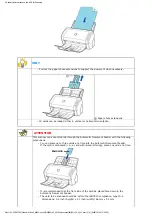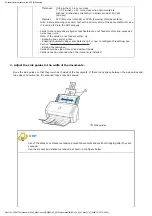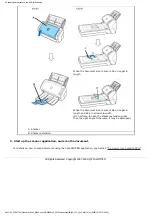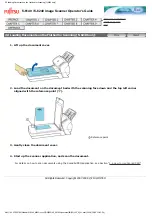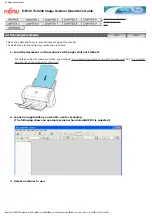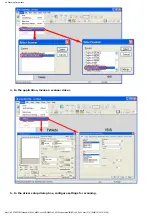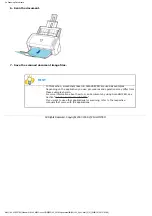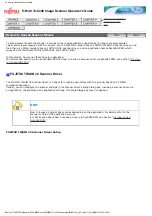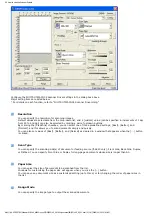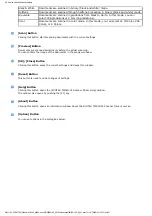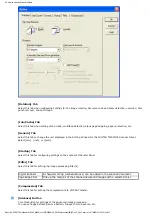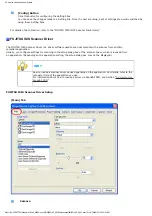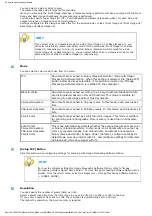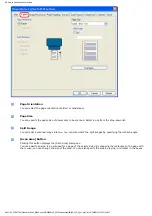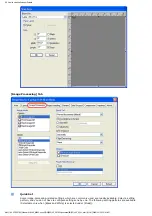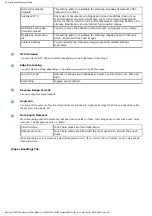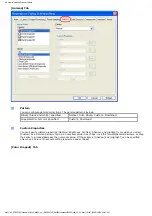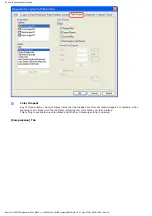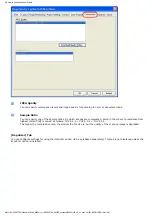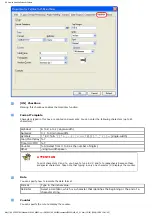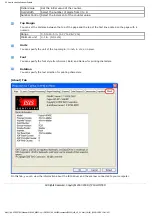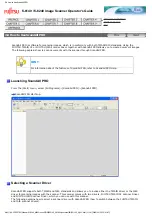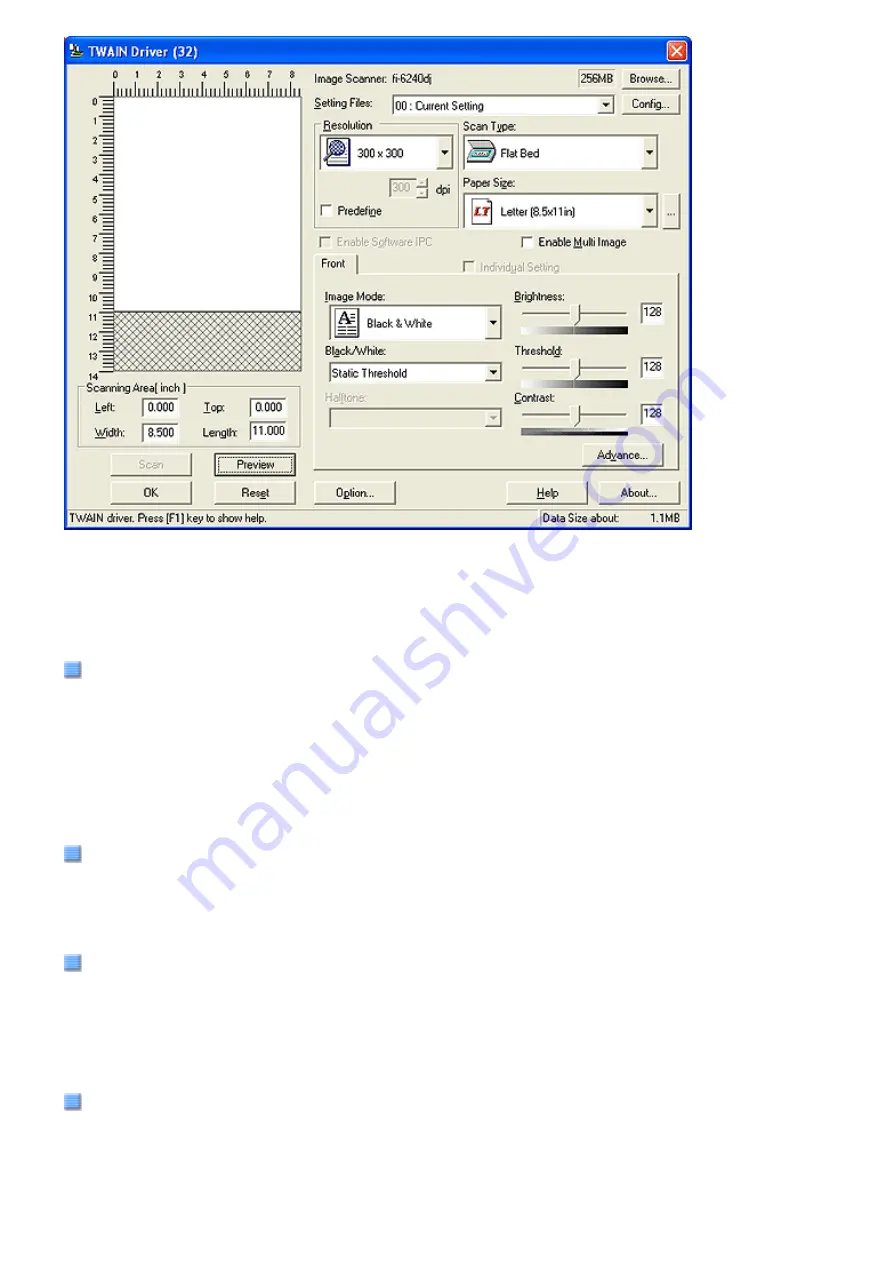
2.5 How to Use the Scanner Drivers
Configure the FUJITSU TWAIN 32 Scanner Driver settings in the dialog box above.
Major setting items are listed below.
* For details on each function, refer to "FUJITSU TWAIN 32 Scanner Driver Help."
Resolution
You can specify the resolution for scanning images.
Default values are selectable from the drop-down list, and a [custom] value (can be specified in increments of 1 dpi
from 50 to 600 dpi) can also be selected by clicking a pair of up/down buttons.
By marking the [Predefine] checkbox, you can select one of three predefined settings, [Best], [Better], and
[Normal], and this allows you to scan documents simply and quickly.
You can also set values of [Best], [Better], and [Normal] as desired in a window that appears when the [...] button
is clicked.
Scan Type
You can specify the scanning side(s) of document or feeding source [fi-6240 only]; Front Side, Back Side, Duplex,
or Flatbed. You can specify Front Side or Duplex for long-page documents whose size is longer than A3.
Paper Size
You can select the size of documents to be scanned from the list.
Windows for customizing the paper size will appear when you click the [...] button.
You can save any document size as a customized setting (up to three) or for changing the order of paper sizes in
the list.
Image Mode
You can specify the image type to output the scanned documents.
file:////10.232.227.50/Manual/fi-6140_6240C-Lynx3/OG/R02/02_081030/contents/EN/02/c02_05_01.htm (2/16) [2008/10/30 12:41:42]