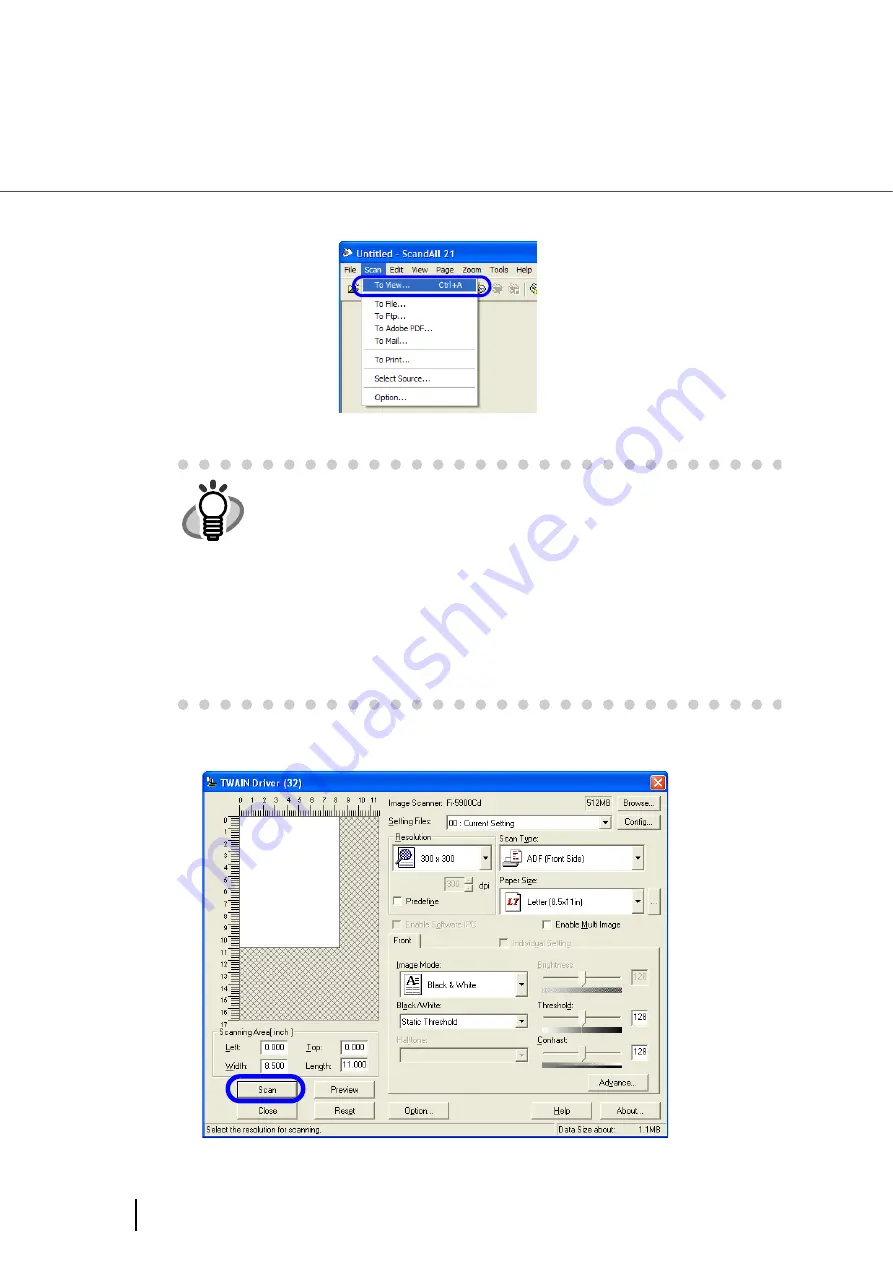
42
2.13 How to use the Scanner Driver
5.
Open the TWAIN Driver window.
Select [Scan To View] from the [Scan] menu.
6.
Configure settings for scanning and click the [Scan] button.
HINT
ScandAll 21 provides scanning methods as follows:
•
[To View...]:Displays scanned images on the window.
•
[To File...:]:Saves scanned images as files (*.BMP, *.TIF, *.JPG) on your
hard disk.
•
[To FTP...:]:Transfers scanned images to a FTP server.
•
[To Adobe PDF...:]:Saves scanned images as PDF files.
(*Adobe Acrobat must be installed beforehand.)
•
[To Microsoft Share Point Portal Server...]:Transfers scanned images to
Microsoft Share Point Portal Server.
•
[To Mail...]:Launches mailer software and attaches scanned images to e-
mail.
For details, refer to “
ScandAll 21 Help
”.
Содержание FI-5900C
Страница 2: ......
Страница 118: ...98 3 11 Color monochrome Auto Detection 5 Click the Scan button to scan the document ...
Страница 126: ...106 3 12 Not detecting Multifeed for fixed format ...
Страница 180: ...160 6 5 Labels on the Scanner ...
Страница 194: ...174 7 8 Scanning Mixed Documents ...
Страница 242: ...222 8 29 Pause scanning ...
Страница 253: ...233 10 3 Dimensions 10 SCANNER SPECIFICATIONS 10 3 Dimensions unit mm ...
Страница 254: ...234 10 3 Dimensions ...






























