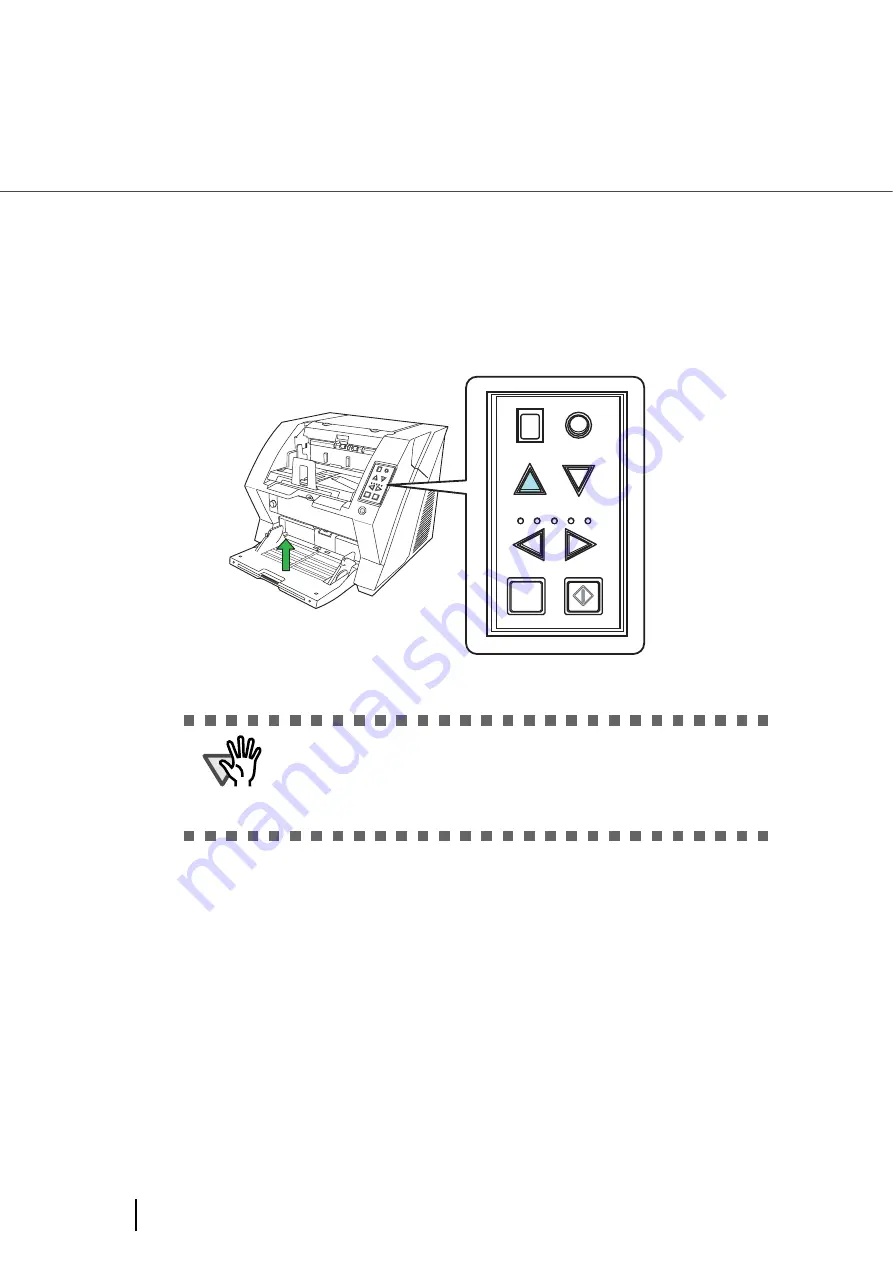
38
2.12 Feeding Documents Manually
■
Continuous Feed
1.
Open the hopper if it is closed.
Refer to section
“2.2 Opening and Closing the Hopper” on page 10
2.
Press down the Hopper Height Button ( ) on the Operator Panel for more
than 3 seconds.
⇒
Hopper will move up to the manual feed position.
3.
Place documents face-up at the center of the hopper table.
At this moment, do not stick the top edge of the document against the inner side of the hopper,
instead set them a bit apart.
4.
Start the application and display the scanner driver screen.
Set the scanning condition.
For the information about how to run the scanner driver, refer to
ATTENTION
•
Be careful not to get your fingers or anything caught in the mechanism
when the hopper table moves up.
•
To deactivate the “Manual Feed Mode” (Continuous Feed) in the middle
of an operation, press down the Hopper Height Button ( ) on the Oper-
ator Panel for more than 3 seconds.
Send to
Scan
Power
Thicknes
s
Hopper H
eig
ht
Function
Thick
Thin
Function
Hopper Height
Paper Thickness
Thin
Send to
Scan
Thick
Содержание FI-5900C
Страница 2: ......
Страница 118: ...98 3 11 Color monochrome Auto Detection 5 Click the Scan button to scan the document ...
Страница 126: ...106 3 12 Not detecting Multifeed for fixed format ...
Страница 180: ...160 6 5 Labels on the Scanner ...
Страница 194: ...174 7 8 Scanning Mixed Documents ...
Страница 242: ...222 8 29 Pause scanning ...
Страница 253: ...233 10 3 Dimensions 10 SCANNER SPECIFICATIONS 10 3 Dimensions unit mm ...
Страница 254: ...234 10 3 Dimensions ...






























