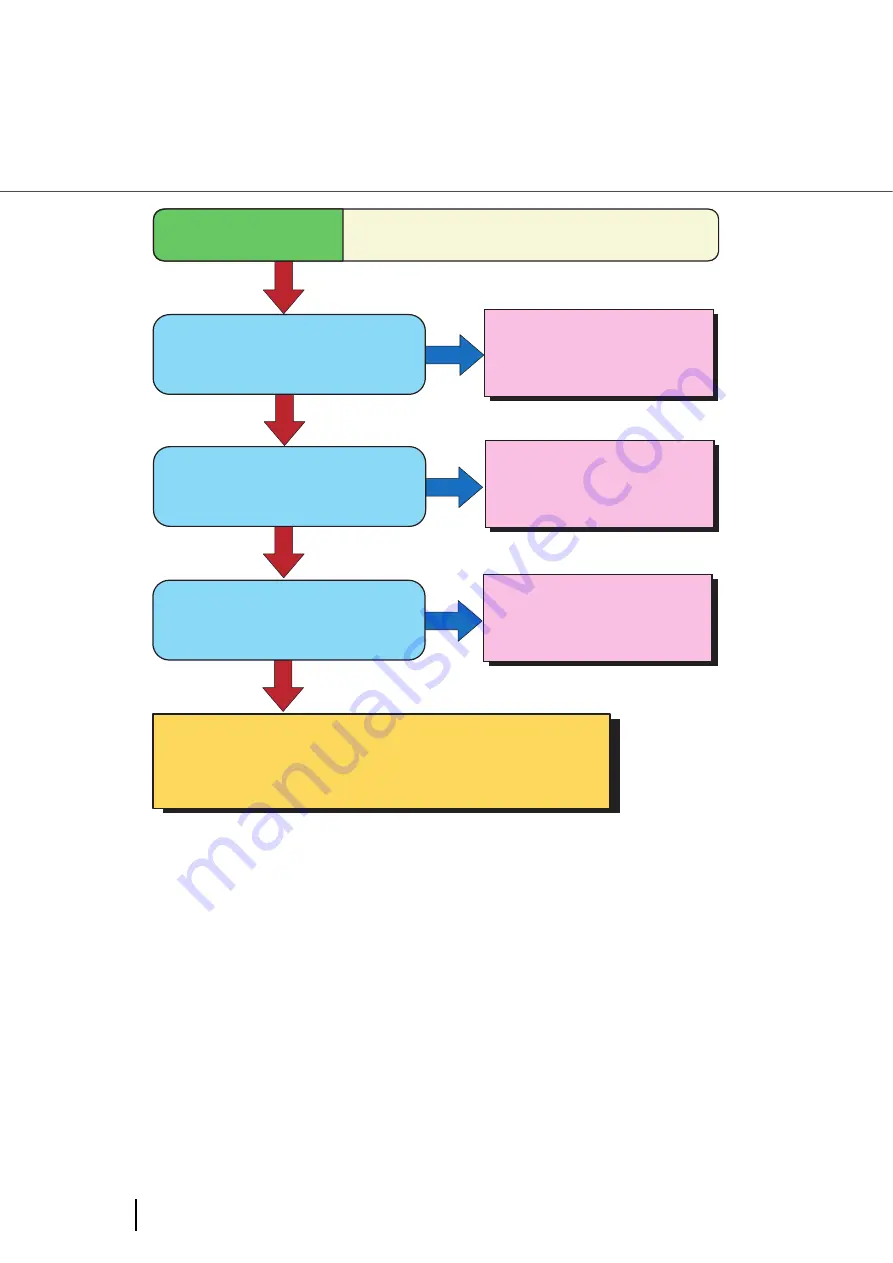
148
6.3 Troubleshooting
(*1)
When scanning with halftone, grey scale or color, the images might not become
sharp and clear. If possible, set the image type on the scanner driver to “Binary
black and white”.
(*2)
Refer to
“4.5 Cleaning the Transport path and the sensors” on page 118
YES
NO
Did you choose an appropriate
value for the resolution setting?
Increase the value for the
resolution setting on the
scanner driver.
Symptom 5
Quality of scanned text or lines is unsatisfactory.
Is the glass inside the ADF clean?
Clean the dirty locations.
(*2)
NO
NO
YES
YES
Did you select "Binary black and white"?
Select "Binary black and white"
on the scanner driver.
(*1)
If the problem can not be resolved with this flowchart, refer to "6.4
Before Contacting a Service Provider."
After checking the items given in section 6.4, contact an authorized
FUJITSU scanner service provider or your dealer.
Содержание FI-5900C
Страница 2: ......
Страница 118: ...98 3 11 Color monochrome Auto Detection 5 Click the Scan button to scan the document ...
Страница 126: ...106 3 12 Not detecting Multifeed for fixed format ...
Страница 180: ...160 6 5 Labels on the Scanner ...
Страница 194: ...174 7 8 Scanning Mixed Documents ...
Страница 242: ...222 8 29 Pause scanning ...
Страница 253: ...233 10 3 Dimensions 10 SCANNER SPECIFICATIONS 10 3 Dimensions unit mm ...
Страница 254: ...234 10 3 Dimensions ...
















































