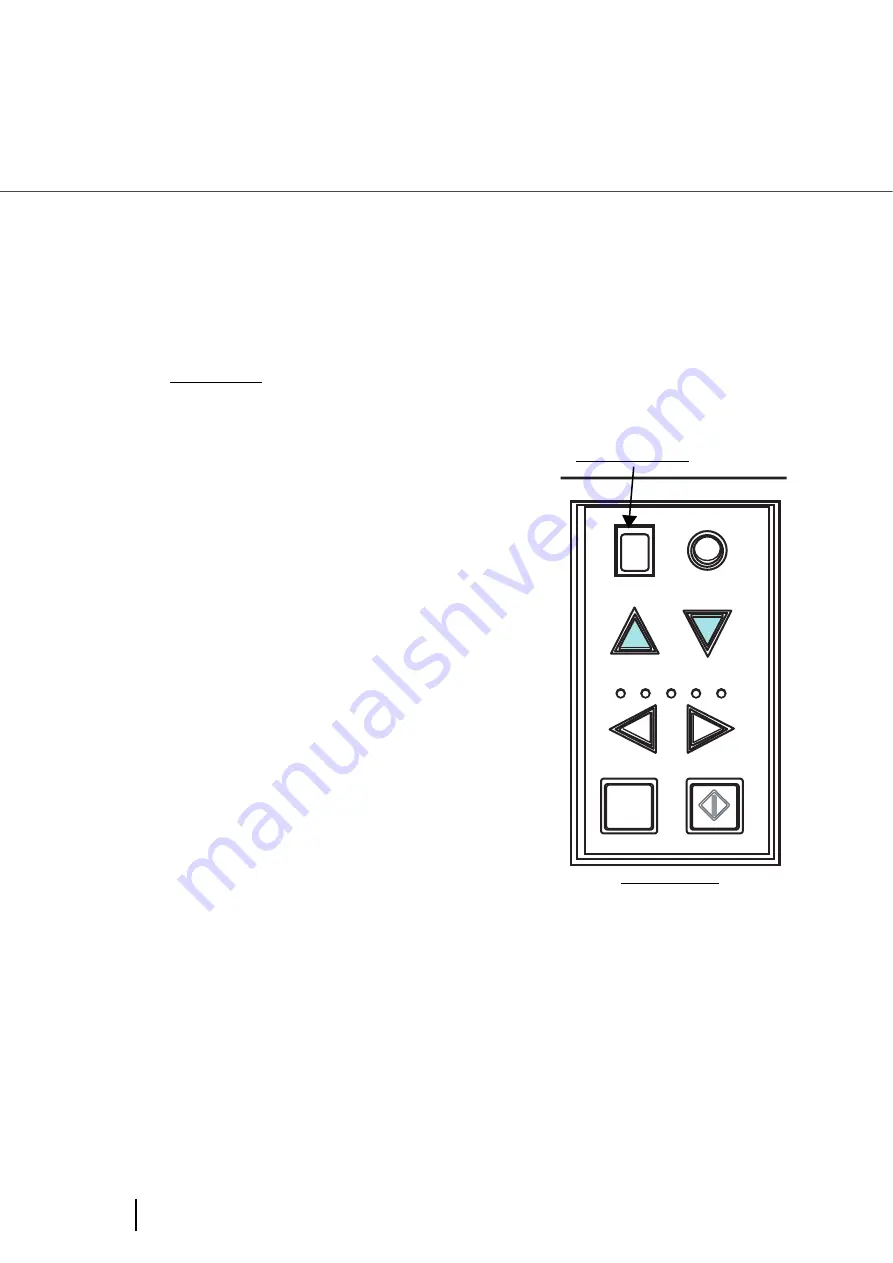
104
3.12 Not detecting Multifeed for fixed format
■
Descriptions
1.
After a multifeed error, press the [Send to] button to eject sheets from the
transport path, or open the cover and remove sheets from the transport
path. Return the ejected or removed sheets onto the hopper. When the
sheets are removed, the function number displayed changes as follows:
If no paper is glued on a sheet but a multifeed error is
detected, press the [Scan] button or restart scanning by
using the personal computer (in this case, do not press the
[Function] button).
If glued paper is present on a removed/ejected sheet, and
you think it caused a multifeed error, go to step2.
2.
[When using this function] Press the
[Function] button, and then make sure that
the function number blinks at shorter
intervals before you press the [Scan] button
or restart scanning by using the personal
computer.
From then on, the blinking speed of the
function number is increased or decreased
(switches between "fast" and "slow") every
time the [Function] button is pressed. When
sheets are scanned while the function
number blinks at shorter intervals, the
scanner operates according to the mode
selected as follows:
•
Manual mode (Bypass by front panel button)
The first sheet is scanned without a multifeed error being detected. When the second and
later sheets are scanned, multifeed errors are detected based on the settings that have
been configured in the Software Operation Panel or driver dialog box.
•
Auto mode1 (Bypass by combination of length and position)
The scanner remembers the length and location of glued paper (overlap pattern) that
caused a multifeed error and continues scanning. When glued paper of a similar pattern is
detected, the scanner automatically ignores it to avoid multifeed error detection. (Note
1)(Note 2)
•
Auto mode2 (Bypass by length)
The scanner remembers the length of the glued paper that caused a multifeed error and
continues scanning. When glued paper of the same or shorter length is scanned, the
scanner automatically ignores it to avoid multifeed error detection. (Note 2)
Multifeed error
No sheets in the transport path
"U" and "2" is indicated alternately
A function number blinks
Function
Hopper Height
Paper Thickness
Thin
Send to
Scan
Thick
Operator panel
Function number
Содержание FI-5900C
Страница 2: ......
Страница 118: ...98 3 11 Color monochrome Auto Detection 5 Click the Scan button to scan the document ...
Страница 126: ...106 3 12 Not detecting Multifeed for fixed format ...
Страница 180: ...160 6 5 Labels on the Scanner ...
Страница 194: ...174 7 8 Scanning Mixed Documents ...
Страница 242: ...222 8 29 Pause scanning ...
Страница 253: ...233 10 3 Dimensions 10 SCANNER SPECIFICATIONS 10 3 Dimensions unit mm ...
Страница 254: ...234 10 3 Dimensions ...






























