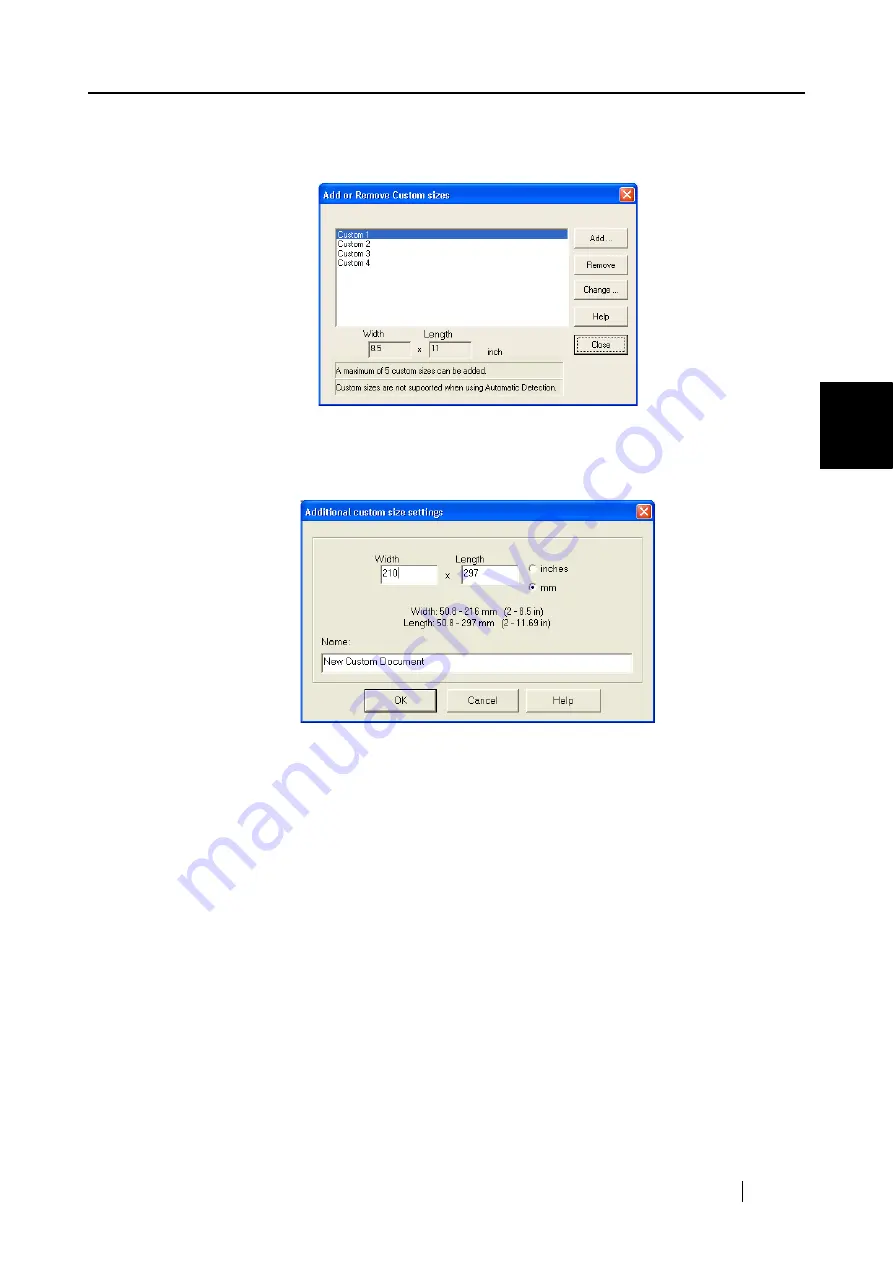
3.6 Changing Carrier Sheet Settings
ScanSnap fi-5110EOX2 Operator's Guide
75
Basic Scanner Oper
ations
3
[Add custom size] button
You can create up to 5 custom sizes.
When you click the button, the following settings screen appears.
To add custom size documents
1 Click the [Add] button.
2 The following screen appears.
•
Enter the document sizes.
You can set within these range:
Width: 50.8 - 216 mm (2 - 8.5 in)
Length: 50.8 - 297 mm (3 - 11.69 in)
•
Enter a name you want to display in [Name:].
⇒
The entered name is displayed on [Add or Remove Custom sizes].
3 When you complete the settings, click the [OK] button.
4 A new custom document size is created.
Click the [Close] button, and the "Add or Remove custom sizes" screen closes.
To delete custom size documents
1 On the "Add or Remove custom sizes" screen, select the document size you want to
delete, and click the [Delete] button.
2 When the confirmation screen appears, click the [Yes] button.
3 On the [Add or Remove custom sizes] screen, check that the document size is
deleted, and click the [Close] button.
Содержание Fi-5110EOX2 - ScanSnap! - Document Scanner
Страница 2: ......
Страница 129: ...3 10 Using ScanSnap Organizer ScanSnap fi 5110EOX2 Operator s Guide 111 Basic Scanner Operations 3 Thumbnail Top ...
Страница 136: ...118 ...
Страница 140: ...122 ...
Страница 150: ...132 ...
Страница 158: ...140 ...
Страница 172: ...154 ...
Страница 174: ...156 ...
Страница 176: ...158 ...
Страница 180: ...162 ...






























