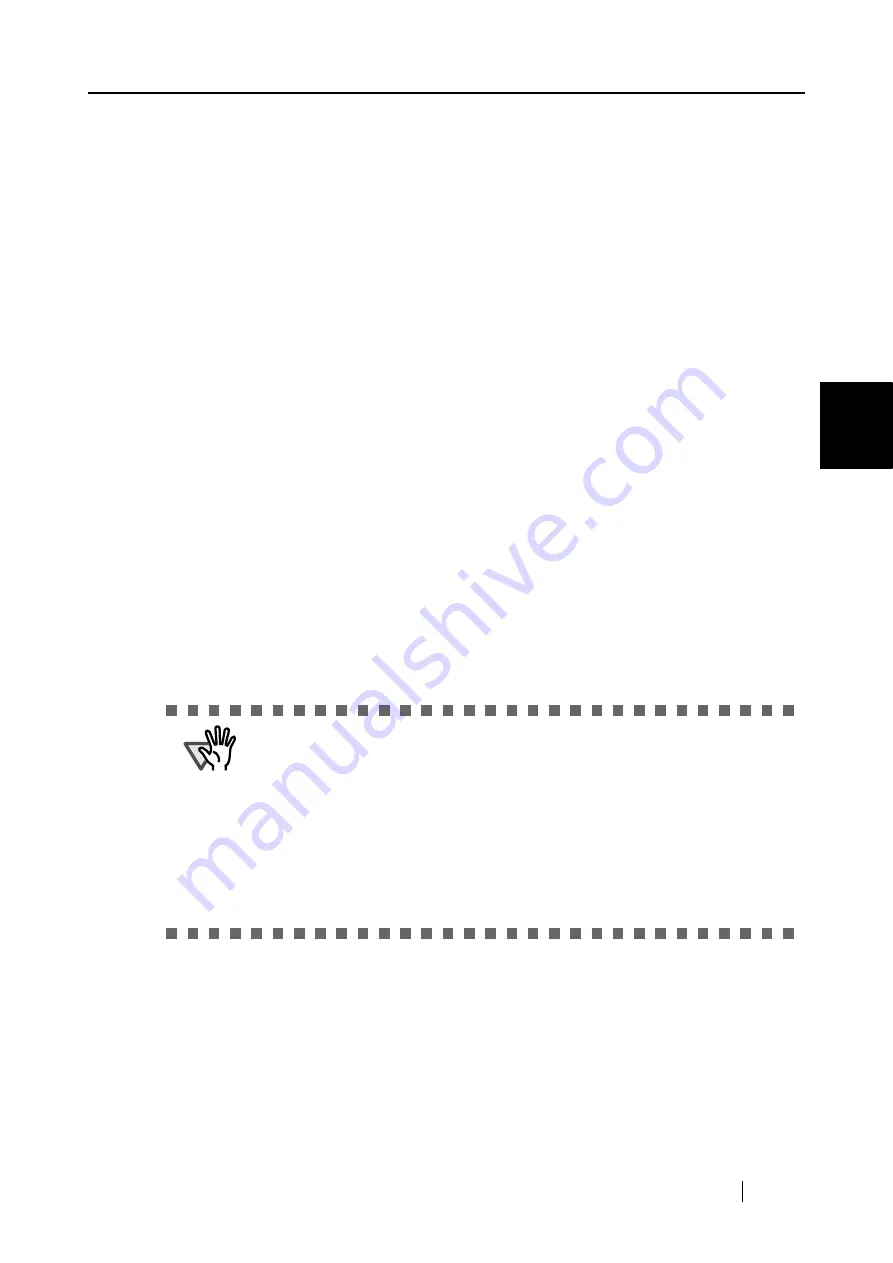
3.3 Loading Documents
ScanSnap fi-5110EOX2 Operator's Guide
37
Basic Scanner Oper
ations
3
■
Loading Documents with the Carrier Sheet
The Carrier Sheet is a sheet for loading document specifically designed for ScanSnap fi-
5110EOX2.
The Carrier Sheet allows you to scan documents that cannot be scanned as it is; a document larger
than A4 up to A3, B4 or 11 x 17 (single side) can be scanned by folding it in two, inserting it into
the Carrier Sheet and scanning in duplex mode.
Also, using the Carrier Sheet, you can scan documents that can be easily scratched such as photo-
graphs or irregular-shaped documents that are difficult to load on the scanner such as clippings of
information (magazine, newspaper, etc.).
The following explains how to insert documents into the Carrier Sheet.
There are 2 [Modes], tailored to the type of document to be scanned, in the Carrier Sheet
settings.
Create facing pages in one image
Scans a document larger than A4 size such as A3/
B4/11 x 17, folded in two, in duplex mode, and out-
puts an image arranged in two-page spread and
joined together.
Create front and back images
separately
This mode is for scanning photographs which you do
not want to scratch, or documents of irregular size
such as clippings of information that are difficult to
load and scan directly on the scanner.
Outputs the scanned image in specified sizes.
ATTENTION
•
When you use the Carrier Sheet, select [
Automatic Detection
] on the
setting of the [Paper size] tab in "ScanSnap Manager".
Also, if scanning is done using "Create facing pages in one image", select
"Duplex Scan" on the setting of [Scanning] tab in "ScanSnap Manager". If
you select "Simplex Scan", it produces the same result as using "Create
front and back images separately" to scan in simplex.
Refer to [3.6 Changing the Carrier Sheet Settings] (page 74) for details on
changing the "Carrier Sheet" Settings.
•
If you are using the Carrier Sheet for scanning, it is not possible to scan
multiple sheets continuously. Load the sheets one by one and scan.
Содержание Fi-5110EOX2 - ScanSnap! - Document Scanner
Страница 2: ......
Страница 129: ...3 10 Using ScanSnap Organizer ScanSnap fi 5110EOX2 Operator s Guide 111 Basic Scanner Operations 3 Thumbnail Top ...
Страница 136: ...118 ...
Страница 140: ...122 ...
Страница 150: ...132 ...
Страница 158: ...140 ...
Страница 172: ...154 ...
Страница 174: ...156 ...
Страница 176: ...158 ...
Страница 180: ...162 ...






























