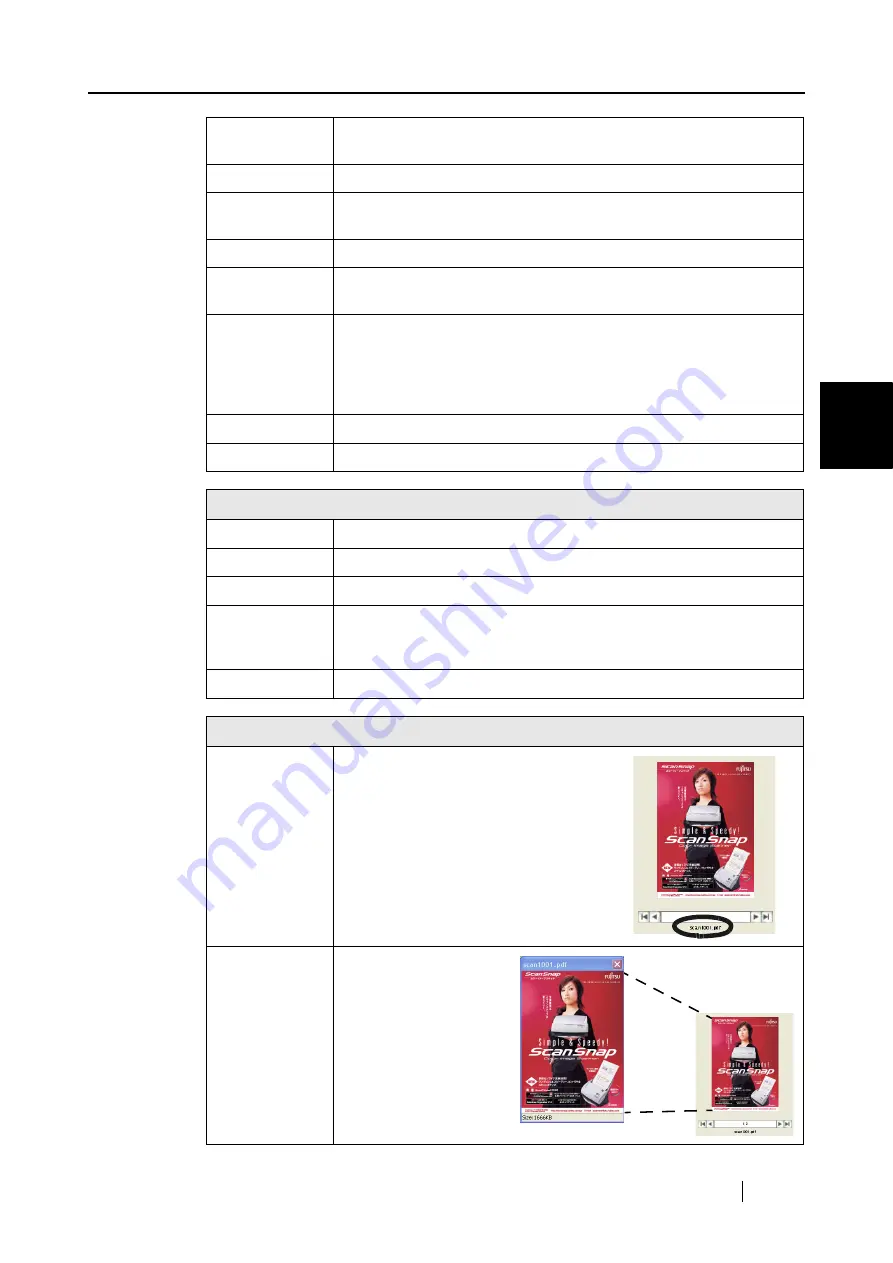
3.10 Using ScanSnap Organizer
ScanSnap fi-5110EOX2 Operator's Guide
107
Basic Scanner Oper
ations
3
Delete
Deletes the selected file, folder, or Cabinet.
*The linked folder is not deleted even if the Folder Link is deleted.
Rename
Renames the selected file, folder, or Cabinet.
Properties
Shows information about the selected Folder Link.
This item is available only when Folder Link is selected.
Import
Copies PDF or JPEG files in other folders to the selected folder.
Export
Copies the selected PDF or JPEG files to other folders.
*Files cannot be exported to [My ScanSnap] folder.
Prints the selected PDF or JPEG file.
When printing, the printer set as the default printer in Windows is used. If
you want to print using another printer, double-click the displayed thumb-
nail, and then change to the desired printer in the associated
application’s Print command.
Attach to E-mail
Opens your e-mail program with the selected PDF or JPEG file attached.
Exit
Exits ScanSnap Organizer.
Edit
Undo
Undoes the most recent action.
Cut
Cuts the selected file or folder.
Copy
Copies the selected file or folder.
Paste
Pastes the cut or copied file or folder.
*If [folder] is pasted directly under [My ScanSnap] folder, it is changed to
[Cabinet] in ScanSnap Organizer.
Select All
Selects all files displayed in File View.
View
File Name
Shows the file name under the
displayed thumbnail when the check box is
selected.
Pop-up Thumb-
nail
Shows the thumbnail when
you select the file.
Содержание Fi-5110EOX2 - ScanSnap! - Document Scanner
Страница 2: ......
Страница 129: ...3 10 Using ScanSnap Organizer ScanSnap fi 5110EOX2 Operator s Guide 111 Basic Scanner Operations 3 Thumbnail Top ...
Страница 136: ...118 ...
Страница 140: ...122 ...
Страница 150: ...132 ...
Страница 158: ...140 ...
Страница 172: ...154 ...
Страница 174: ...156 ...
Страница 176: ...158 ...
Страница 180: ...162 ...






























