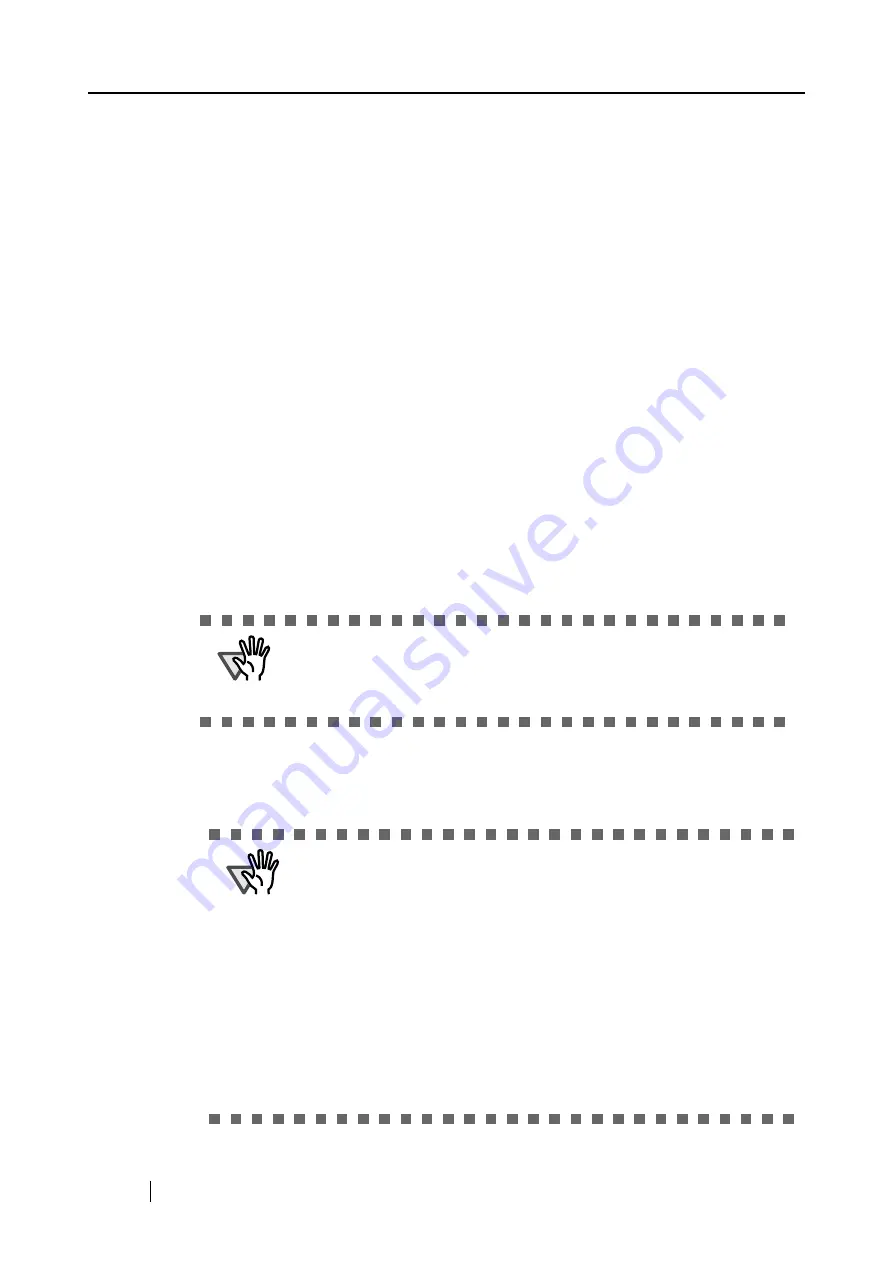
56
■
Brightness (Black and White scanning only)
Sets the density for scanning black-and-white images.
Moving the slider control to the left will lighten the scanned image, while moving the
slider control to the right results in a darker scanned image.
* This setting item becomes available when "B&W" is currently selected at
"Color mode:" or when "Auto" is selected at "Color mode:" and black-and-
white documents are automatically recognized.
■
Setting for text only document.
Select the check box as follows according to the type of your document.
•
Select this check box when scanning documents containing printed or handwritten
text.
•
Clear this check box when scanning documents containing photographs.
* This setting item becomes available when "Color" is currently selected at
"Color mode:" or when "Auto" is selected at "Color mode:" and color docu-
ments are automatically recognized.
■
Allow automatic blank page removal.
This setting automatically detects blank pages in the document stack and automatically
removes them from the output.
For example, when a stack of documents containing both two-sided and one-sided
documents is scanned in Duplex mode, this feature removes only the back sides (i.e.
blank pages) of one-sided documents from the output images.
* No scanned images are output if all of the sheets in the document stack are rec-
ognized as blank pages.
■
Allow automatic image deskew.
This setting automatically detects skewed documents and correct them for the output
data. Up to +-5 degrees of skews can be corrected.
ATTENTION
Following documents may be accidentally recognized as blank pages:
•
Almost blank documents containing only a few characters
•
Document of only one color (including black) and without any patterns,
lines, or characters
ATTENTION
This function judges a document skew based on the characters on the
document. So the detection may not work properly for the following kinds
of documents:
•
Documents on which the pitches of lines or characters are extremely
narrow, or characters are overlapped
•
Documents which have many outline characters or using font styles like
that
•
Documents with many photographs or figures and only a few characters
•
Documents with a background pattern behind the characters
•
Documents with characters printed in various direction (e.g. plans, etc.)
•
Documents with long diagonal lines
•
Documents with handwritten characters
*When you scan such documents, clear the check box.
Содержание Fi-5110EOX2 - ScanSnap! - Document Scanner
Страница 2: ......
Страница 129: ...3 10 Using ScanSnap Organizer ScanSnap fi 5110EOX2 Operator s Guide 111 Basic Scanner Operations 3 Thumbnail Top ...
Страница 136: ...118 ...
Страница 140: ...122 ...
Страница 150: ...132 ...
Страница 158: ...140 ...
Страница 172: ...154 ...
Страница 174: ...156 ...
Страница 176: ...158 ...
Страница 180: ...162 ...
















































